As described in my last post, GoldenGate Studio requires the monitor agent on each GoldenGate instance. The goal of this agent is to allow GoldenGate Studio to interact with GoldenGate, for example, to deploy a new solution.
So lets start with the installation of the agent.
Download
The first step is to download the monitor agent (Oracle GoldenGate Monitor). It is available here.
Installation
The second step is to install the product.
After you have transferred the installer to the server decompress it.
oracle@srvoracle:/tmp/ [DB1] cd monitor/ oracle@srvoracle:/tmp/monitor/ [DB1] ll total 420092 -rw-r--r-- 1 oracle oinstall 430166267 Feb 29 13:32 fmw_12.2.1.0.0_ogg_Disk1_1of1.zip oracle@srvoracle:/tmp/monitor/ [DB1] unzip fmw_12.2.1.0.0_ogg_Disk1_1of1.zip Archive: fmw_12.2.1.0.0_ogg_Disk1_1of1.zip inflating: fmw_12.2.1.0.0_ogg.jar oracle@srvoracle:/tmp/monitor/ [DB1] ll total 840392 -rw-r--r-- 1 oracle oinstall 430166267 Feb 29 13:32 fmw_12.2.1.0.0_ogg_Disk1_1of1.zip -r-xr-xr-x 1 oracle oinstall 430387063 Oct 14 08:33 fmw_12.2.1.0.0_ogg.jar
For launching the installer it is mandatory to have at a minimum Java version 8 (1.8). If this is not available it can be downloaded here.
To start the installation, launch the fmw_12.2.1.0.0_ogg.jar.
oracle@srvoracle:/home/oracle/Downloads/jdk1.8.0_73/bin/ [DB1] ./java -jar /tmp/monitor/fmw_12.2.1.0.0_ogg.jar Launcher log file is /tmp/OraInstall2016-02-29_01-39-26PM/launcher2016-02-29_01-39-26PM.log. Extracting files....... Starting Oracle Universal Installer Checking if CPU speed is above 300 MHz. Actual 2494.801 MHz Passed Checking monitor: must be configured to display at least 256 colors. Actual 16777216 Passed Checking swap space: must be greater than 512 MB. Actual 4095 MB Passed Checking if this platform requires a 64-bit JVM. Actual 64 Passed (64-bit not required) Checking temp space: must be greater than 300 MB. Actual 28817 MB Passed Preparing to launch the Oracle Universal Installer from /tmp/OraInstall2016-02-29_01-39-26PM Log: /tmp/OraInstall2016-02-29_01-39-26PM/install2016-02-29_01-39-26PM.log Logs successfully copied to /u01/app/oraInventory/logs.
The OUI (Oracle Universal Installer) will start. On the first screen just click on the next button.
On the next screen, we can choose the option for the updates. In my case, I leave the option to skip the auto updates.
Fill up the software location desired for GoldenGate agent.
Select the option to install only the agent monitor.
The OUI will test the system configuration and the java version.
The OUI provides a summary of the configuration. Click on next button, if all is ok.
The installation is done.
At the end OUI provides a summary of the installation with the location of the logs.
Now GoldenGate agent is installed.
Configuration
Create instance
To create the instance of the agent, go where the binaries have been installed. In this example, it is /u01/app/oracle/product/jagent/oggmon/ogg_agent.
After that, launch the script createMonitorAgentInstance.sh.
oracle@srvoracle:/u01/app/oracle/product/jagent/oggmon/ogg_agent/ [DB1] ./createMonitorAgentInstance.sh Please enter absolute path of Oracle GoldenGate home directory : /u01/app/oracle/product/12.1.0/gg_1 Please enter absolute path of OGG Agent instance : /u01/app/oracle/product/12.1.3.0/jagent Please enter unique name to replace timestamp in startMonitorAgent script (startMonitorAgentInstance_20160229140552.sh) : 2 Sucessfully created OGG Agent instance.
Create password
The agent needs a password to work. All the passwords will be stored in a wallet. For this go to the ORACLE_HOME_AGENT/bin. In my case, /u01/app/oracle/product/12.1.3.0/jagent/bin.
Launch the script pw_agent_util.sh.
oracle@srvoracle:/u01/app/oracle/product/12.1.3.0/jagent/bin/ [DB1] ./pw_agent_util.sh -jagentonly Please create a password for Java Agent: Please confirm password for Java Agent: Feb 29, 2016 2:18:55 PM oracle.security.jps.JpsStartup start INFO: Jps initializing. Feb 29, 2016 2:18:56 PM oracle.security.jps.JpsStartup start INFO: Jps started. Wallet is created successfully.
Enable monitoring
To enable the monitoring, launch ggsci command and edit the GOLBALS parameter file.
oracle@srvoracle:/u01/app/oracle/product/12.1.3.0/jagent/bin/ [DB1] ggi GGSCI (srvoracle) 2> edit params ./GLOBALS GGSCI (srvoracle) 4> view params ./GLOBALS GGSCHEMA ggadmin CHECKPOINTTABLE ggadmin.checkpoint ENABLEMONITORING
Now restart the ggsci command and the jagent appears when doing an “info all”.
oracle@srvoracle:/u01/app/oracle/product/12.1.3.0/jagent/bin/ [DB1] ggi GGSCI (srvoracle) 1> info all Program Status Group Lag at Chkpt Time Since Chkpt MANAGER STOPPED JAGENT STOPPED
To finalize, delete the datastore and recreate one.
oracle@srvoracle:/u01/app/oracle/product/12.1.3.0/jagent/ [DB1] ggi GGSCI (srvoracle) 1> delete datastore Are you sure you want to delete the datastore? yes 2016-02-29 14:33:30 INFO OGG-06492 Datastore deleted. GGSCI (srvoracle) 2> create datastore Profile 'Trace' added. 2016-02-29 14:33:55 INFO OGG-06489 Datastore created.
Now you can start the manager process and the jagent.
Conclusion
Now that the agents have been installed on each instance, all the prerequisite for GoldenGate Studio are met.
In the next blog, I will show you how to use GoldenGate Studio to deploy a solution
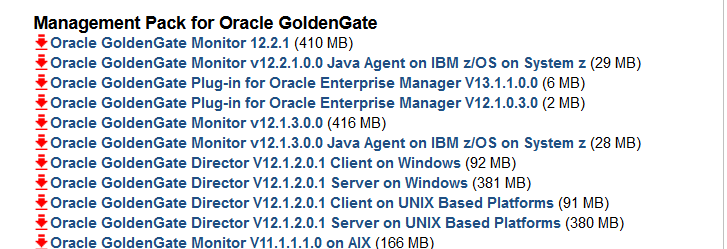

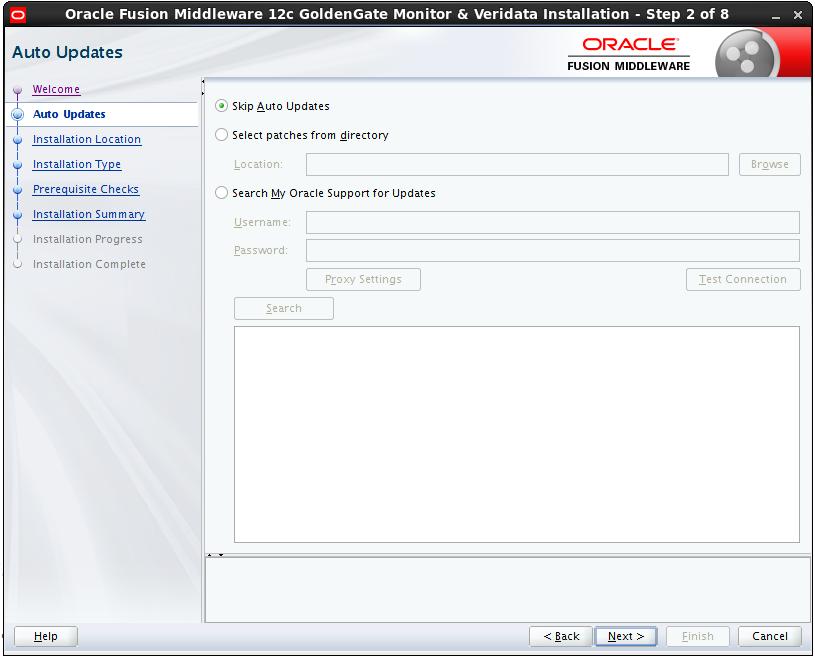
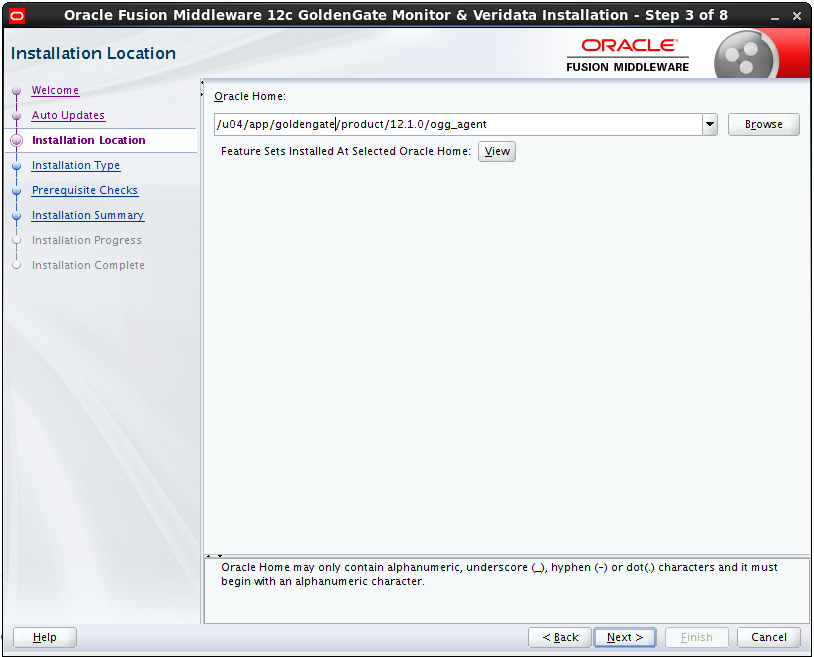
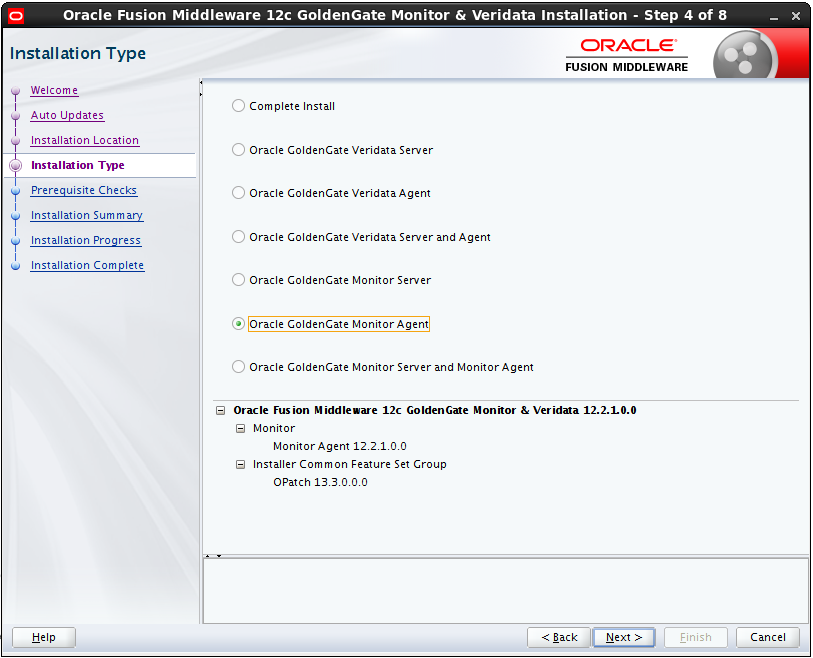
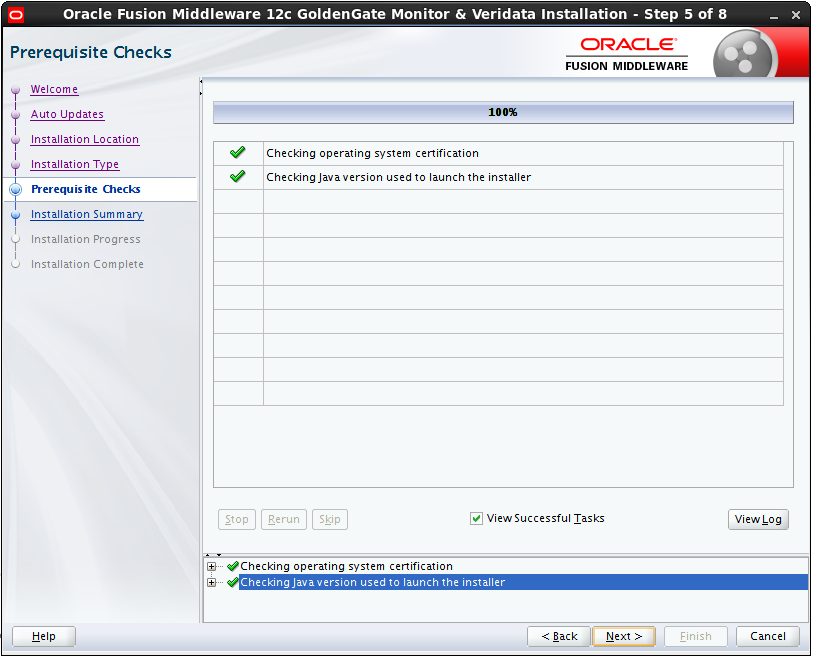
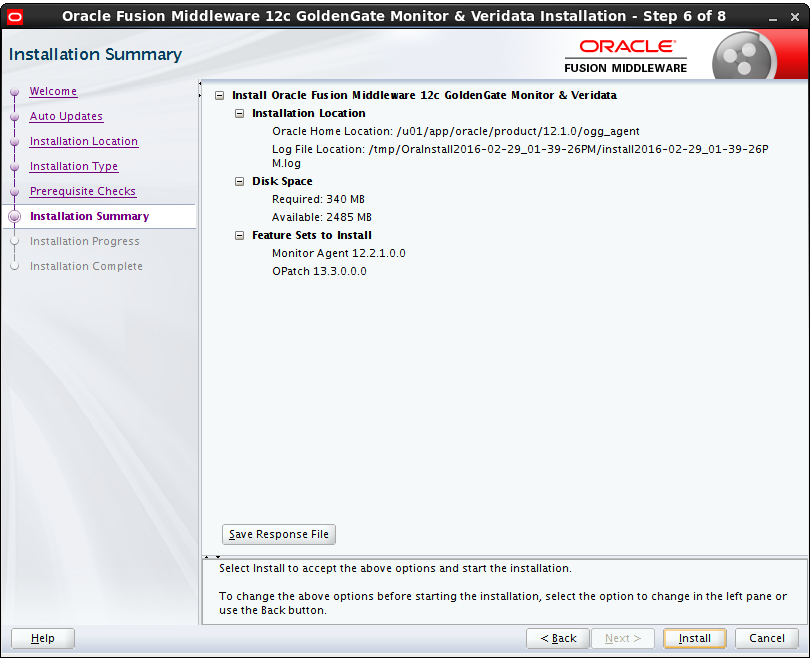
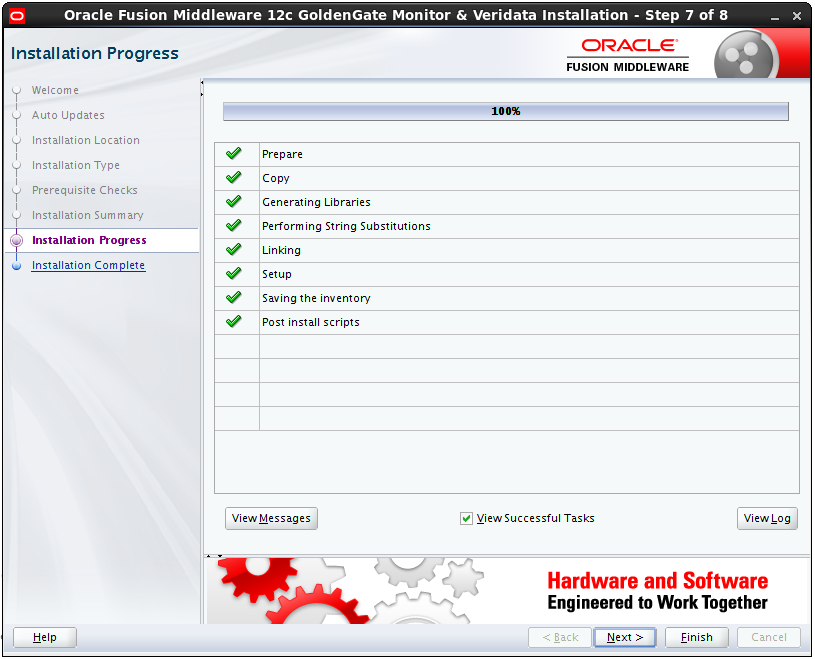
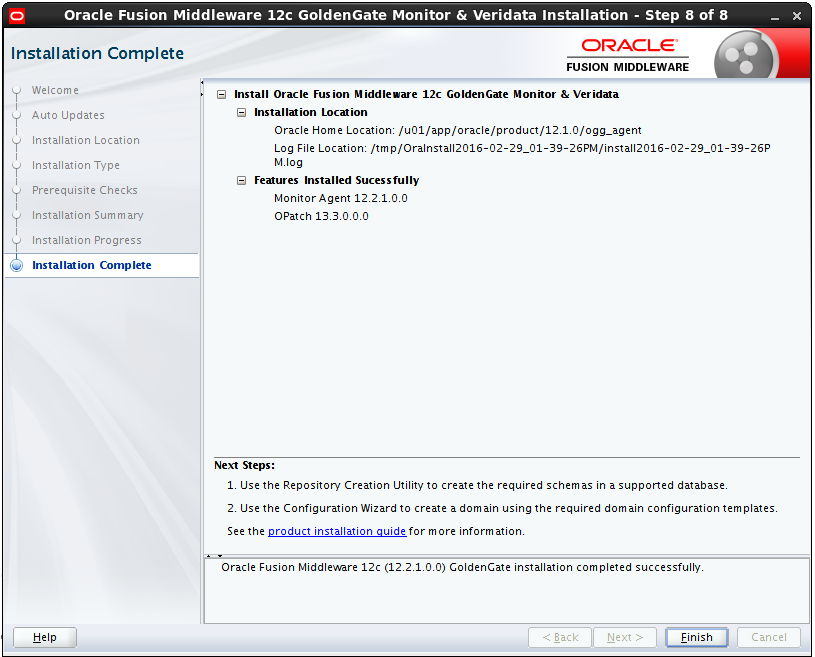
![Thumbnail [60x60]](https://www.dbi-services.com/blog/wp-content/uploads/2022/12/oracle-square.png)
![Thumbnail [90x90]](https://www.dbi-services.com/blog/wp-content/uploads/2022/08/DWE_web-min-scaled.jpg)