In this blog I would like to talk about Shrinking a Virtual Machine with Oracle databases and MySQL which is install.
Unfortunately, whilst Virtual Box will dynamically expand the hard drive as it’s required, it won’t dynamically shrink it again if you free up space in the VM. The good news is You can shrink a dynamic Virtual Box disk image and so reduce the size of your VM infrastructure.
I have use the Zerofree utility for scans the free blocks in an ext2 and ext3 file system and fills any non-zero blocks with zeroes. Source
Step by step:
- Convert .vmdk to .vdi
- Mount the .vdi to another VM
- Stop processes Oracle and MySQL
- Mount file system on read only
- Use zerofree
- Shutdown VM
- Vboxmanage compact
- Convert .vdi to .vmdk is you find any reason not to keep the .vdi
I have my Virtual Box extension “.vmdk”. The fist step is clone the virtual-disk to “.vdi” extension.
root@computer:/media/pio/Elements1/Workshop Oracle DBA1 11g/vmreforadba01# vboxmanage clonehd "vmrefdba01.vmdk" "vmrefdba01.vdi" --format vdi
0%...10%...20%...30%...40%...50%...60%...70%...80%...
When the clone is finish, start the VM with the new file extension “.vdi”:
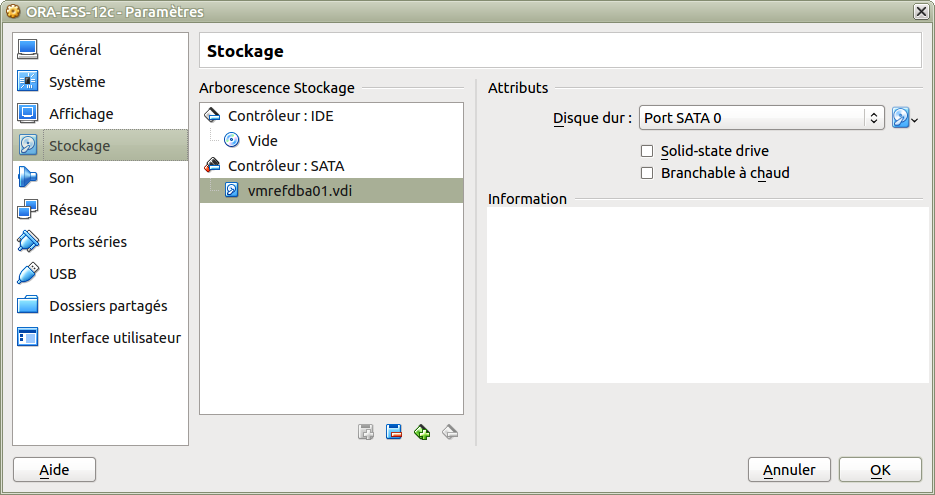
Install Zerofree on your VM:
[root@vmrefdba01 zerofree-1.0.4]# yum install e2fsprogs-devel -y
[root@vmrefdba01 zerofree-1.0.4]# wget http://frippery.org/uml/zerofree-1.0.3.tgz
[root@vmrefdba01 zerofree-1.0.4]# tar -zxf zerofree-1.0.3.tgz
[root@vmrefdba01 zerofree-1.0.4]# cd zerofree-1.0.3
[root@vmrefdba01 zerofree-1.0.3]# make
[root@vmrefdba01 zerofree-1.0.3]# cp zerofree /usr/bin
Stopping all processes Oracle and MySQL for umount the File system:
mysql@vmrefdba01:/home/mysql/ [DUMMY] mysqld_multi stop
oracle@vmrefdba01:/home/oracle/ [WSDBA2] sqh
SQL*Plus: Release 12.1.0.2.0 Production on Thu Jul 28 10:27:29 2016
Copyright (c) 1982, 2014, Oracle. All rights reserved.
Connected to:
Oracle Database 12c Enterprise Edition Release 12.1.0.2.0 - 64bit Production
With the Partitioning, OLAP, Advanced Analytics and Real Application Testing options
SQL> shutdown;
Database closed.
Database dismounted.
ORACLE instance shut down.
Mount the File system on Read Only mode:
[root@vmrefdba01 ~]# mount -o ro /dev/mapper/vgdata-lvdata /oracle/
[root@vmrefdba01 ~]# mount -l
/dev/sda2 on / type ext3 (rw)
proc on /proc type proc (rw)
sysfs on /sys type sysfs (rw)
devpts on /dev/pts type devpts (rw,gid=5,mode=620)
tmpfs on /dev/shm type tmpfs (rw,size=3G)
/dev/sda1 on /boot type ext3 (rw)
none on /proc/sys/fs/binfmt_misc type binfmt_misc (rw)
sunrpc on /var/lib/nfs/rpc_pipefs type rpc_pipefs (rw)
gvfs-fuse-daemon on /root/.gvfs type fuse.gvfs-fuse-daemon (rw,nosuid,nodev)
/dev/mapper/vgdata-lvdata on /oracle type ext3 (ro)
Use the utility Zerofree for scans free blocks:
[root@vmrefdba01 ~]# zerofree /dev/mapper/vgdata-lvdata
Shutdown the VM and compact the disk:
[root@vmrefdba01 ~]# shutdown -h now
root@computer:/media/pio/Elements1/Workshop Oracle DBA1 11g/vmreforadba01# vboxmanage modifyhd vmrefdba01.vdi --compact
0%...10%...20%...30%...40%...50%...
Check the size with the new VirtualDisk and you can see.. we have won 20Gb with the shrink space 😀
root@computer:/media/pio/Elements1/Workshop Oracle DBA1 11g/vmreforadba01# du -sh *
740K Logs
44M Snapshots
34G vmrefdba01.vdi --> New disk
54G vmrefdba01.vmdk --> Old disk
Optional : If you want you can clone again the VM with the extension “.vmdk”.
root@computer:/media/pio/Elements1/Workshop Oracle DBA1 11g/vmreforadba01# vboxmanage clonehd "vmrefdba01.vdi" "vmrefdba01_v1.vmdk" --format vmdk
0%...10%...20%...30%...40%...
![Thumbnail [60x60]](https://www.dbi-services.com/blog/wp-content/uploads/2022/12/oracle-square.png)
![Thumbnail [90x90]](https://www.dbi-services.com/blog/wp-content/uploads/2022/08/DWE_web-min-scaled.jpg)