Let’s say that you have an application deployed on a WebLogic Server and that the SSO/Atn/Atz (SSO/Authentication/Authorization) isn’t working or throwing a 4xx error code like ‘401 – Unauthorized’ or ‘403 – Forbidden’. How would you be able to know what is happening and how to solve it? Well the answer is always the same: enable debug logs, it is just a matter or choosing the right scope and choosing a way to do it because yes, it is possible to enable/disable them in several ways…
In this blog, I will be using a WebLogic Server configured with a SAML2 Single Sign-On (SSO) and hosting a Documentum D2 application. I will therefore enable and disable the debug logs for a Managed Server that is named ‘msD2-01’ and this MS is hosting D2, obviously (this is just for the background, it does not matter which application is running there!).
In the case of the SAML2 SSO, it’s pretty easy to recognize some pattern of errors, you just have to access the SSO URL and then watch closely the redirection from the WLS to the IdP Partner and then back to the WLS. Depending on when the issue appears, you can find out where the issue is. But in case you absolutely don’t know anything about all that or if you are completely new to this, you can and should always do the same thing: enable the debug logs.
I. Administration Console
WebLogic provides several ways to enable debug logs but the one that makes it really easy, even for beginners, is the WebLogic Administration Console. In this blog, I will only talk about SAML2 SSO, Authentication and Authorization. So enabling the debug logs for these three elements can be done using these steps:
- Login to the Admin Console using your weblogic account
- Navigate to the correct page: DOMAIN > Environment > Servers > ServerName (msD2-01 for me) > Debug
- Click on the ‘Lock & Edit’ button
- Expand the scope ‘weblogic’ and then ‘security’
- Check the correct checkboxes, depending on which element you want to enable:
- atn
- atz
- ldap
- saml
- saml2
- Go back to the top and click on the ‘Enable’ button
- Click on the ‘Activate Changes’ button -> All changes have been activated. No restarts are necessary.
The correct page on the WebLogic Admin Console (step 2) is this one:
From this moment, you can check the Managed Server log file (its name is defined in the ‘Logging’ tab) which is $DOMAIN_HOME/servers/ServerName/logs/ServerName.log by default ($DOMAIN_HOME/servers/msD2-01/logs/msD2-01.log in my case) and it will start to log the messages for the elements that you enabled.
Do NOT enable too many elements! I usually only enable the SAML2 when I know it is linked to the SSO or atn+atz when it is more linked to how WebLogic manages the Authentication/Authorization. These are the three main scopes that you should work with when debugging an issue related to SSO/Authentication/Authorization.
Also, do not forget to disable the debug logs when you are done with your analysis. It is pretty obvious but it can store a lot of information in the log files so…
Please also note that if you expand the ‘atn’ scope for example, you will see that inside it, there is actually the ‘DebugSecurityAtn’, ‘DebugSecuritySAML2Atn’ and ‘DebugSecuritySAMLAtn’ -> these are attributes (not expandable). Therefore enabling the whole ‘atn’ will already activate some of the SAML2 debug logs. So there is a notion of group (=scope) on the Admin Console to simplify the selection that you can also find on other solutions below.
II. config.xml
If you already worked with WebLogic, you probably know what is the purpose of the config.xml file and you probably also know that it can be a little bit dangerous to mess with this file (not really if you know what you are doing). However it is still possible to do some configuration there, so at your own risks :).
By default, this file will NOT contain any information regarding the debug logging, unless you already enabled them at least once in the past using the Admin Console for example. So since there is, by default, no information regarding the debug logging, you need to add them manually if you want to configure the logging using the config.xml file. Be aware that the location where you put the configuration matters!
[weblogic@weblogic_server_01 ~]$ cd $DOMAIN_HOME/config
[weblogic@weblogic_server_01 config]$
[weblogic@weblogic_server_01 config]$ grep -C1 -E "debug|server>" config.xml
</log>
<server>
<name>AdminServer</name>
--
<custom-trust-key-store-pass-phrase-encrypted>{AES}QARbQAV1ul1u3tJcsGAhdATQrNJe1YlVnQmY9d1jWQFx4aM=</custom-trust-key-store-pass-phrase-encrypted>
</server>
<server>
<name>msD2-01</name>
--
</single-sign-on-services>
</server>
<production-mode-enabled>true</production-mode-enabled>
[weblogic@weblogic_server_01 config]$
With the example above, there are no debug information in the config.xml file so let’s add the SAML2, atn and atz logging. You can put these entries between the ‘<listen-port-enabled>’ and ‘<listen-address>’ parameters for example. That’s what it looks like afterwards:
[weblogic@weblogic_server_01 config]$ grep -C1 -E "debug|server>" config.xml
</log>
<server>
<name>AdminServer</name>
--
<custom-trust-key-store-pass-phrase-encrypted>{AES}QARbQAV1ul1u3tJcsGAhdATQrNJe1YlVnQmY9d1jWQFx4aM=</custom-trust-key-store-pass-phrase-encrypted>
</server>
<server>
<name>msD2-01</name>
--
<listen-port-enabled>false</listen-port-enabled>
<server-debug>
<debug-scope>
<name>weblogic.security.atn</name>
<enabled>true</enabled>
</debug-scope>
<debug-scope>
<name>weblogic.security.atz</name>
<enabled>true</enabled>
</debug-scope>
<debug-scope>
<name>weblogic.security.saml2</name>
<enabled>true</enabled>
</debug-scope>
</server-debug>
<listen-address>10.10.10.10</listen-address>
--
</single-sign-on-services>
</server>
<production-mode-enabled>true</production-mode-enabled>
[weblogic@weblogic_server_01 config]$
As you can see above, the debug-scope name that needs to be added in the config.xml file is simply the concatenation of the different elements you expanded in the WebLogic Administration Console separated by dots (E.g.: weblogic.security.saml2).
Above, I only talked about scopes again. If you want to set the attributes directly, it is also possible by adding this for example ‘<debug-security-saml2-service>true</debug-security-saml2-service>’ or ‘<debug-security-atz>true</debug-security-atz>’ but let’s try to keep it simple… I’m only showing the minimum to be able to debug issues but that is obviously not everything you can do.
The problem with configuring something in the config.xml: you need to restart the Managed Server for the change to be applied… Indeed, all changes are written to this file as soon as they are activated but this file is only loaded at the boot so a restart is needed, which makes this solution a little bit less effective when we are talking about debug logging because we usually want to enable/disable them on the fly!
III. WLST
You all know what the WLST is so let’s just get to it. This solution is probably the best one if you want to script/automate it because it’s the whole purpose of the WebLogic Scripting Tool, yeah yeah I know it is unbelievable ;)! Below I will not use the config and key files to connect to the AdminServer but keep in mind that these files contain the weblogic username and password encrypted so if you want to automate something, you will most probably need them to avoid clear text passwords! So first the connection to the WLST:
[weblogic@weblogic_server_01 config]$ source $MW_HOME/wlserver/server/bin/setWLSEnv.sh
CLASSPATH=$JAVA_HOME/lib/tools.jar:$MW_HOME/wlserver/modules/features/wlst.wls.classpath.jar:
PATH=$MW_HOME/wlserver/server/bin:$MW_HOME/wlserver/../oracle_common/modules/org.apache.ant_1.9.2/bin:$JAVA_HOME/jre/bin:$JAVA_HOME/bin:$JAVA_HOME/bin:/usr/lib64/qt-3.3/bin:/usr/local/bin:/bin:/usr/bin:/usr/local/sbin:/usr/sbin:/sbin:/home/weblogic/bin:$MW_HOME/wlserver/../oracle_common/modules/org.apache.maven_3.2.5/bin
Your environment has been set.
[weblogic@weblogic_server_01 config]$
[weblogic@weblogic_server_01 config]$ java -Djava.security.egd=file:///dev/./urandom -Dwlst.offline.log=disable weblogic.WLST
Initializing WebLogic Scripting Tool (WLST) ...
Welcome to WebLogic Server Administration Scripting Shell
Type help() for help on available commands
wls:/offline> connect('weblogic','P4sSw0rd','t3s://weblogic_server_01:8443')
Connecting to t3s://weblogic_server_01:8443 with userid weblogic ...
<Nov 11, 2017 2:50:12 PM UTC> <Info> <Security> <BEA-090908> <Using the default WebLogic SSL Hostname Verifier implementation.>
Successfully connected to Admin Server "AdminServer" that belongs to domain "DOMAIN".
wls:/DOMAIN/serverConfig/> edit()
Location changed to edit tree.
This is a writable tree with DomainMBean as the root.
To make changes you will need to start an edit session via startEdit().
For more help, use help('edit').
wls:/DOMAIN/edit/> cd('Servers/msD2-01/ServerDebug/msD2-01')
wls:/DOMAIN/edit/Servers/msD2-01/ServerDebug/msD2-01> startEdit()
Starting an edit session ...
Started edit session, be sure to save and activate your changes once you are done.
wls:/DOMAIN/edit/Servers/msD2-01/ServerDebug/msD2-01 !> set('DebugSecurityAtn','true')
wls:/DOMAIN/edit/Servers/msD2-01/ServerDebug/msD2-01 !> set('DebugSecurityAtz','true')
wls:/DOMAIN/edit/Servers/msD2-01/ServerDebug/msD2-01 !> set('DebugSecuritySAML2Atn','true')
wls:/DOMAIN/edit/Servers/msD2-01/ServerDebug/msD2-01 !> set('DebugSecuritySAML2Service','true')
wls:/DOMAIN/edit/Servers/msD2-01/ServerDebug/msD2-01 !> set('DebugSecuritySAMLCredMap','true')
wls:/DOMAIN/edit/Servers/msD2-01/ServerDebug/msD2-01 !> save()
Saving all your changes ...
Saved all your changes successfully.
wls:/DOMAIN/edit/Servers/msD2-01/ServerDebug/msD2-01 !> activate()
Activating all your changes, this may take a while ...
The edit lock associated with this edit session is released once the activation is completed.
Activation completed
wls:/DOMAIN/edit/Servers/msD2-01/ServerDebug/msD2-01>
The commands above will enable the attributes only. On the first paragraph above (related to the Admin Console), I talked about groups (=scope) and I actually only enabled the groups themselves on this first solution (scopes = ‘atn’, ‘atz’ and ‘saml2’). So if you enabled the scope ‘atn’ on the Admin Console for example, then you will probably see the scope ‘DebugSecurityAtn’ (on the WLST session) set to false (unless you already changed it using the above WLST commands). If you want to enable the scopes directly, it is not on the same location. Here is an example for the SAML2 scope:
wls:/DOMAIN/edit/Servers/msD2-01/ServerDebug/msD2-01> cd('DebugScopes/weblogic.security.saml2')
wls:/DOMAIN/edit/Servers/msD2-01/ServerDebug/msD2-01/DebugScopes/weblogic.security.saml2> ls()
-r-- DynamicallyCreated false
-rw- Enabled false
-r-- Id 0
-rw- Name weblogic.security.saml2
-rw- Notes null
-rw- Tags null
-r-- Type DebugScope
-r-x addTag Boolean : String(tag)
-r-x freezeCurrentValue Void : String(attributeName)
-r-x getInheritedProperties String[] : String[](propertyNames)
-r-x isInherited Boolean : String(propertyName)
-r-x isSet Boolean : String(propertyName)
-r-x removeTag Boolean : String(tag)
-r-x restoreDefaultValue Void : String(attributeName)
-r-x unSet Void : String(propertyName)
wls:/DOMAIN/edit/Servers/msD2-01/ServerDebug/msD2-01/DebugScopes/weblogic.security.saml2> startEdit()
Starting an edit session ...
Started edit session, be sure to save and activate your changes once you are done.
wls:/DOMAIN/edit/Servers/msD2-01/ServerDebug/msD2-01/DebugScopes/weblogic.security.saml2 !> set('Enabled','true')
wls:/DOMAIN/edit/Servers/msD2-01/ServerDebug/msD2-01/DebugScopes/weblogic.security.saml2 !> ls()
-r-- DynamicallyCreated false
-rw- Enabled true
-r-- Id 0
-rw- Name weblogic.security.saml2
-rw- Notes null
-rw- Tags null
-r-- Type DebugScope
-r-x addTag Boolean : String(tag)
-r-x freezeCurrentValue Void : String(attributeName)
-r-x getInheritedProperties String[] : String[](propertyNames)
-r-x isInherited Boolean : String(propertyName)
-r-x isSet Boolean : String(propertyName)
-r-x removeTag Boolean : String(tag)
-r-x restoreDefaultValue Void : String(attributeName)
-r-x unSet Void : String(propertyName)
wls:/DOMAIN/edit/Servers/msD2-01/ServerDebug/msD2-01/DebugScopes/weblogic.security.saml2 !> save()
Saving all your changes ...
Saved all your changes successfully.
wls:/DOMAIN/edit/Servers/msD2-01/ServerDebug/msD2-01/DebugScopes/weblogic.security.saml2 !> activate()
Activating all your changes, this may take a while ...
The edit lock associated with this edit session is released once the activation is completed.
Activation completed
wls:/DOMAIN/edit/Servers/msD2-01/ServerDebug/msD2-01/DebugScopes/weblogic.security.saml2> disconnect()
Disconnected from weblogic server: AdminServer
wls:/offline> exit()
Exiting WebLogic Scripting Tool.
[weblogic@weblogic_server_01 config]$
Pretty cool, right?
IV. Command line
The last way to do this is via the command line but just like the config.xml, this will require a restart of the concerned Managed Server. Here are some examples of command line arguments that can be added to the JAVA_OPTIONS to enable the debug logs on the Attributes level:
- -Dweblogic.debug.DebugSecurityAtn=true
- -Dweblogic.debug.DebugSecurityAtz=true
- -Dweblogic.debug.DebugSecuritySAML2Atn=true
- -Dweblogic.debug.DebugSecuritySAML2Service=true
With all that, you should be well armed to face any issue!
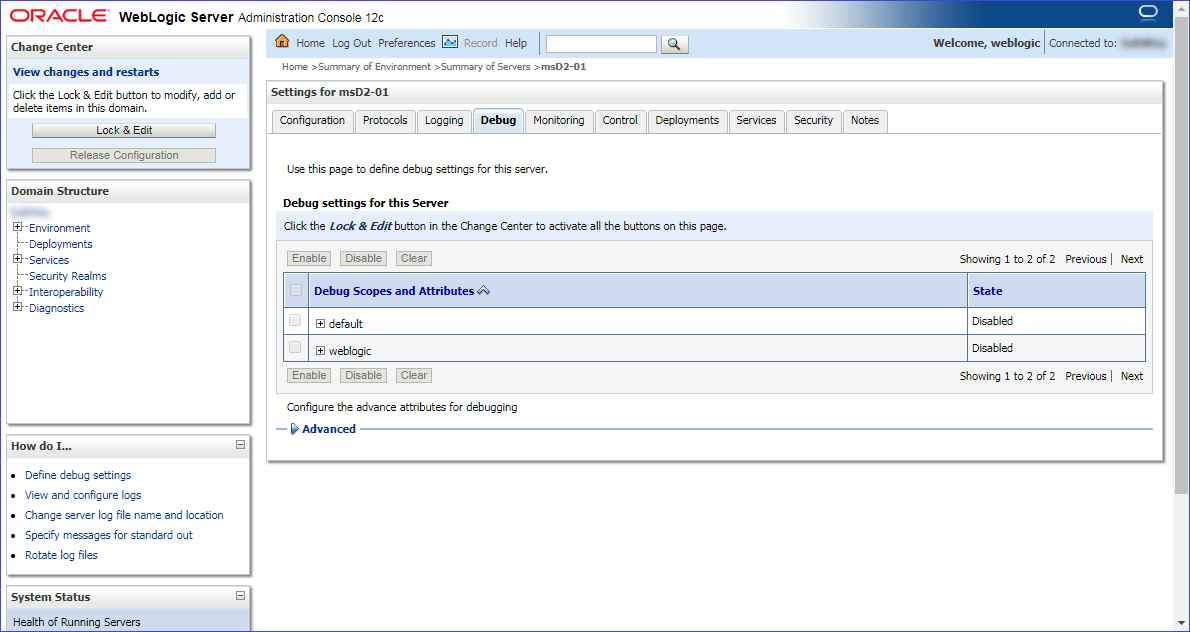
![Thumbnail [60x60]](https://www.dbi-services.com/blog/wp-content/uploads/2022/08/MOP_web-min-scaled.jpg)
![Thumbnail [90x90]](https://www.dbi-services.com/blog/wp-content/uploads/2022/08/OLS_web-min-scaled.jpg)
![Thumbnail [90x90]](https://www.dbi-services.com/blog/wp-content/uploads/2022/08/GME_web-min-scaled.jpg)
Ahmad
31.05.2023Hi Morgan, i have web application and i deployed it on weblogic server and using JASPIC for authentication and authorization, when application home page is opens unable to redirect to another page of application and getting 403 Forbidden, please can you suggest me any solution
Morgan Patou
31.05.2023Hi Ahmad,
Unfortunately I didn't really look into any application using JASPIC. Did you try to enable debug logs to get more information on why the 403 Forbidden is triggered? With JASPIC, I would assume the reason for the 403 would be somewhere inside the Java code, but without knowing the application and the Java code, it's hard to tell.
Regards,
Morgan