Some time ago, we were installing a Migration Center (from fmeAG) on a Windows Server and at the end of the installation, the service named Migration Center Job Server is configured and finally started. Unfortunately this didn’t go well and the start command wasn’t working at all. We were using a dedicated technical account (AD account) to do the installation and to run this service. This is the error we got:
The error code 1067 means ‘ERROR_PROCESS_ABORTED’. This was the first time I saw this error, ever, so I wanted to know more about it. I performed a lot of tests on this environment to try to narrow down the issue and the following tests in particular were quite relevant:
- Changing the Log On As user to something else
- The service is able to start
- It means that the issue is somehow linked to this particular technical user
- Checking the ‘Log On As a service’ Local Policies
- The technical user is listed and allowed to start the service so there is no issue there
- Using the technical user to start a service on another Windows Server
- The service is able to start
- It means that the issue is not linked to the technical user globally
So with all these information, it appeared that the issue was linked to this particular technical user but only locally to this Windows Server… When working with AD accounts, it is always possible to face some issues with local profile VS domain profile (thanks Stéphane Haby for pointing that out to me, I’m not a Windows expert ;)) so I tried to work on that and after some time, I found a workaround to this issue. The workaround is simply to delete the local profile…
Since this is an AD account (that I will call <SYS_AD_ACCOUNT> below), it is possible to remove the local profile, it will just be recreated automatically when needed, you just need to remove it properly and for that, there are particular steps:
- Login to the Windows Server with another administrator account
- Log out all <SYS_AD_ACCOUNT> sessions: stop all services running with this account, all processes (from the task manager, there should be nothing on the “users” tab), aso… Alternatively, you can also disable the services (or manual mode) and then reboot the Windows Server
- Delete the complete folder C:\Users\<SYS_AD_ACCOUNT>. If you already tried this but did not remove the registry properly, you might end up with a C:\Users\TEMP folder… If this is the case, remove it now too.
- Delete the registry key matching <SYS_AD_ACCOUNT> (check the “ProfileImagePath” parameter) under “HKEY_LOCAL_MACHINE\SOFTWARE\Microsoft\Windows NT\CurrentVersion\ProfileList”
- Reboot the Windows Server
- Login to the Windows Server with the administrator account used for the step 1.
- Set <SYS_AD_ACCOUNT> for the “Log On As” of the target Service
- Start the target Service => It should now be working
- Login to the Windows Server with the <SYS_AD_ACCOUNT> account
- Open a cmd prompt => The current folder should be C:\Users\<SYS_AD_ACCOUNT> and not C:\Users\TEMP
I am not saying that this workaround will fix each and every issues linked to an error code 1067… Sometimes, this error will be linked to the fact that the service cannot find the executable for example. But in my case, it fixed the issue so if you are running out of options, maybe you can just give it a try ;).
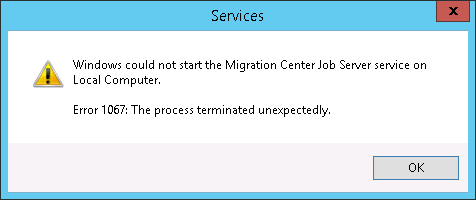
![Thumbnail [60x60]](https://www.dbi-services.com/blog/wp-content/uploads/2022/08/MOP_web-min-scaled.jpg)
![Thumbnail [90x90]](https://www.dbi-services.com/blog/wp-content/uploads/2022/08/OLS_web-min-scaled.jpg)
![Thumbnail [90x90]](https://www.dbi-services.com/blog/wp-content/uploads/2022/08/GME_web-min-scaled.jpg)