By Mouhamadou Diaw
In a previous blog we installed Dbvisit Standby 7 on two AWS linux instances. In this article we are just upgrading to Dbvisit Standby 8. The first thing is to stop on both nodes dbvnet and dbvserver on both servers
[oracle@primaserver dbvnet]$ ps -ef|grep dbv|grep -v grep
oracle 2062 1 0 04:53 ? 00:00:02 /u01/app/dbvisit/dbvserver/dbvserverd
oracle 2064 2062 0 04:53 ? 00:00:00 /u01/app/dbvisit/dbvserver/dbvserverd
oracle 2131 1 0 04:54 ? 00:00:00 /u01/app/dbvisit/dbvnet/dbvnetd
oracle 2132 2131 0 04:54 ? 00:00:00 /u01/app/dbvisit/dbvnet/dbvnetd
oracle 2142 2131 0 04:54 ? 00:00:00 /u01/app/dbvisit/dbvnet/dbvnetd
oracle 2143 2131 0 04:54 ? 00:00:00 /u01/app/dbvisit/dbvnet/dbvnetd
oracle 2144 2131 0 04:54 ? 00:00:00 /u01/app/dbvisit/dbvnet/dbvnetd
oracle 4036 2062 0 08:03 ? 00:00:01 /u01/app/dbvisit/dbvserver/dbvserverd
oracle 4037 2062 0 08:03 ? 00:00:02 /u01/app/dbvisit/dbvserver/dbvserverd
[oracle@primaserver dbvnet]$ pwd
/u01/app/dbvisit/dbvnet
[oracle@primaserver dbvnet]$ ./dbvnetd stop
[oracle@primaserver dbvnet]$ cd ../dbvserver/
[oracle@primaserver dbvserver]$ ./dbvserverd stop
[oracle@primaserver dbvserver]$
The upgrade is done by launching dbvisit installer and must be done on both servers. The upgrade process consist out of two steps:
1-Upgrade (install) the new version 8 software
2- Upgrade the version 7 DDC files
It is important to take into account that Dbvisit Standby version 8 makes use of a central web based user interface (GUI). The GUI is no longer installed on each of the Database Servers being managed.So during the upgrade we will remove the current Dbvserver installation and will Install the Dbvisit Standby Core Components – Dbvagent, Dbvnet and Dbvisit Standby CLI
Let’s launch install-dbvisit executable
[oracle@primaserver installer]$ ./install-dbvisit
-----------------------------------------------------------
Welcome to the Dbvisit software installer.
-----------------------------------------------------------
It is recommended to make a backup of our current Dbvisit software
location (Dbvisit Base location) for rollback purposes.
Installer Directory /home/oracle/dbvisit/dbvisit8/dbvisit
>>> Please specify the Dbvisit installation directory (Dbvisit Base).
The various Dbvisit products and components - such as Dbvisit Standby,
Dbvisit Dbvnet will be installed in the appropriate subdirectories of
this path.
Enter a custom value or press ENTER to accept default [/usr/dbvisit]:
> /u01/app/dbvisit
DBVISIT_BASE = /u01/app/dbvisit
-----------------------------------------------------------
Component Installer Version Installed Version
-----------------------------------------------------------
standby 8.0.04.18184 7.0.62.16992
dbvnet 2.0.04.18184 7
dbvagent 2.0.04.18184 not installed
dbvserver 2.0.04.18184 7
-----------------------------------------------------------
What action would you like to perform?
1 - Install component(s)
2 - Uninstall component(s)
3 - Terminate
Your choice: 2
Which component do you want to install?
1 - Core Components (Dbvisit Standby Cli, Dbvnet, Dbvagent)
2 - Dbvisit Standby Core (Command Line Interface)
3 - Dbvnet (Dbvisit Network Communication)
4 - Dbvagent (Dbvisit Agent)
5 - Dbvserver (Dbvisit Central Console)
6 - Exit Installer
Your choice: 5
Component dbvserver uninstalled.
-----------------------------------------------------------
Component Installer Version Installed Version
-----------------------------------------------------------
standby 8.0.04.18184 7.0.62.16992
dbvnet 2.0.04.18184 7
dbvagent 2.0.04.18184 not installed
dbvserver 2.0.04.18184 not installed
-----------------------------------------------------------
What action would you like to perform?
1 - Install component(s)
2 - Uninstall component(s)
3 - Terminate
Your choice: 1
Which component do you want to install?
1 - Core Components (Dbvisit Standby Cli, Dbvnet, Dbvagent)
2 - Dbvisit Standby Core (Command Line Interface)
3 - Dbvnet (Dbvisit Network Communication)
4 - Dbvagent (Dbvisit Agent)
5 - Dbvserver (Dbvisit Central Console)
6 - Exit Installer
Your choice: 1
-----------------------------------------------------------
Summary of the Dbvisit STANDBY configuration
-----------------------------------------------------------
DBVISIT_BASE /u01/app/dbvisit
Press ENTER to continue
-----------------------------------------------------------
About to configure DBVISIT DBVNET
-----------------------------------------------------------
>>> Please specify the Local host name to be used by Dbvnet on this server.
Dbvnet will be listening on the local IP Address on this server which
resolve to the host name specified here.
If using a cluster or virtual IP make sure the host name or alias
specified here resolve to the IP address local to where dbvnet is
installed.
Enter a custom value or press ENTER to accept default [primaserver]:
>
>>> Please specify the Local Dbvnet PORT to be used.
Dbvnet will be listening on the specified port for incoming connections
from remote dbvnet connections. Please make sure that this port is not
already in use or blocked by any firewall. You may choose any value
between 1024 and 65535, however the default of 7890 is recommended.
Enter a custom value or press ENTER to accept default [7890]:
>
>>> Please specify the Remote host name to be used by Dbvnet.
By default Dbvnet will use this remote hostname for any remote
connections. Dbvnet must be installed and configured on the specified
remote host. If using a cluster or virtual IP make sure the host name
or alias specified here resolve to the IP address local to where dbvnet
is installed.
If you are unsure about the remote host name during installation, use
the default value which will be the current local hostname.
Enter a custom value or press ENTER to accept default [primaserver]:
> standserver
>>> Please specify the Remote Dbvnet PORT to be used.
Dbvnet will connect to the remote server on this specified port.
On the remote host Dbvnet will be listening on the specified port for
incoming connections. Please make sure that this port is not already in
use or blocked by any firewall. You may choose any value between 1024
and 65535, however the default of 7890 is recommended.
Enter a custom value or press ENTER to accept default [7890]:
>
>>> Please specify the Dbvnet Passphrase to be used for secure connections.
The passphrase provided must be the same in both the local and remote
Dbvnet installations. It is used to establish a secure (encrypted)
Dbvnet connections
Enter a custom value:
> root
-----------------------------------------------------------
Summary of the Dbvisit DBVNET configuration
-----------------------------------------------------------
DBVISIT_BASE /u01/app/dbvisit
DBVNET_LOCAL_HOST primaserver
DBVNET_LOCAL_PORT 7890
DBVNET_REMOTE_HOST standserver
DBVNET_REMOTE_PORT 7890
DBVNET_PASSPHRASE root
Press ENTER to continue
About to configure DBVISIT DBVAGENT
-----------------------------------------------------------
>>> Please specify the host name to be used for the Dbvisit Agent.
The Dbvisit Agent (Dbvagent) will be listening on this local address.
If you are using the Dbvserver (GUI) - connections from the GUI will be
established to the Dbvisit Agent. The Dbvisit Agent address must be
visible from the Dbvserver (GUI) installation.
If using a cluster or virtual IP make sure the host name or alias
specified here resolve to the IP address local to where dbvnet is
installed.
Enter a custom value or press ENTER to accept default [primaserver]:
>
>>> Please specify the listening PORT number for Dbvagent.
The Dbvisit Agent (Dbvagent) will listening on the specified port for
incoming requests from the GUI (Dbvserver). Please make sure that this
port is not already in use or blocked by any firewall. You may choose
any value between 1024 and 65535, however the default of 7891 is
recommended.
Enter a custom value or press ENTER to accept default [7891]:
>
>>> Please specify passphrase for Dbvagent
Each Dbvisit Agent must have a passpharse specified. This passphrase
does not have to match between all the servers. It will be used to
establish a secure connection between the GUI (Dbvserver) and the
Dbvisit Agent.
Enter a custom value:
> root
-----------------------------------------------------------
Summary of the Dbvisit DBVAGENT configuration
-----------------------------------------------------------
DBVISIT_BASE /u01/app/dbvisit
DBVAGENT_LOCAL_HOST primaserver
DBVAGENT_LOCAL_PORT 7891
DBVAGENT_PASSPHRASE root
Press ENTER to continue
-----------------------------------------------------------
About to install Dbvisit STANDBY
-----------------------------------------------------------
Component standby installed.
Press ENTER to continue
-----------------------------------------------------------
About to install Dbvisit DBVNET
-----------------------------------------------------------
Component dbvnet installed.
Press ENTER to continue
-----------------------------------------------------------
About to install Dbvisit DBVAGENT
-----------------------------------------------------------
Component dbvagent installed.
Press ENTER to continue
-----------------------------------------------------------
Component Installer Version Installed Version
-----------------------------------------------------------
standby 8.0.04.18184 8.0.04.18184
dbvnet 2.0.04.18184 2.0.04.18184
dbvagent 2.0.04.18184 2.0.04.18184
dbvserver 2.0.04.18184 not installed
-----------------------------------------------------------
What action would you like to perform?
1 - Install component(s)
2 - Uninstall component(s)
3 - Terminate
Your choice: 3
>>> Install log /tmp/dbvisit_install.log.201611180900
[oracle@primaserver installer]$
After software installation, we can now update Dbvisit Standby Configuration Files (DDC). Just note that dbvnet and dbvagent must be started on both servers. dbvctl is used for upgrading DDC file. In our case we have only one DDC file for our instance ORCL.
[oracle@primaserver dbvnet]$ ./dbvnet -d start
[oracle@primaserver dbvagent]$ ./dbvagent -d start
[oracle@primaserver dbvisit8]$ cd /u01/app/dbvisit/standby/
[oracle@primaserver standby]$ pwd
/u01/app/dbvisit/standby
[oracle@primaserver standby]$ ls
conf dbvctl doc gs lib log pid tmp trace
[oracle@primaserver standby]$ ./dbvctl -d ORCL –o upgrade
The last step is to upgrade the central console dbvserver only on the primary server.
[oracle@primaserver installer]$ ./install-dbvisit
-----------------------------------------------------------
Welcome to the Dbvisit software installer.
-----------------------------------------------------------
It is recommended to make a backup of our current Dbvisit software
location (Dbvisit Base location) for rollback purposes.
Installer Directory /home/oracle/dbvisit/dbvisit8/dbvisit
>>> Please specify the Dbvisit installation directory (Dbvisit Base).
The various Dbvisit products and components - such as Dbvisit Standby,
Dbvisit Dbvnet will be installed in the appropriate subdirectories of
this path.
Enter a custom value or press ENTER to accept default [/usr/dbvisit]:
> /u01/app/dbvisit
DBVISIT_BASE = /u01/app/dbvisit
-----------------------------------------------------------
Component Installer Version Installed Version
-----------------------------------------------------------
standby 8.0.04.18184 8.0.04.18184
dbvnet 2.0.04.18184 2.0.04.18184
dbvagent 2.0.04.18184 2.0.04.18184
dbvserver 2.0.04.18184 not installed
-----------------------------------------------------------
What action would you like to perform?
1 - Install component(s)
2 - Uninstall component(s)
3 - Terminate
Your choice: 1
Which component do you want to install?
1 - Core Components (Dbvisit Standby Cli, Dbvnet, Dbvagent)
2 - Dbvisit Standby Core (Command Line Interface)
3 - Dbvnet (Dbvisit Network Communication)
4 - Dbvagent (Dbvisit Agent)
5 - Dbvserver (Dbvisit Central Console)
6 - Exit Installer
Your choice: 5
-----------------------------------------------------------
About to configure DBVISIT DBVSERVER
-----------------------------------------------------------
>>> Please specify the host name to be used for Dbvserver
The Dbvisit Web Server (Dbvserver) will be listening on this local
address. If using a cluster or virtual IP make sure the host name or
alias specified here resolve to the IP address local to where Dbvserver
is installed.
If you are unsure about the remote host name during installation, use
the default value which will be the current local hostname.
Enter a custom value or press ENTER to accept default [primaserver]:
>
>>> Please specify the listening port number for Dbvserver on the local server
You may choose any value between 1024 and 65535. The default recommended
value is 4433.
Note: if you can not access this port after the installation has
finished, then please double-check your server firewall settings
to ensure the selected port is open.
Enter a custom value or press ENTER to accept default [4433]:
>
-----------------------------------------------------------
Summary of the Dbvisit DBVSERVER configuration
-----------------------------------------------------------
DBVISIT_BASE /u01/app/dbvisit
DBVSERVER_LOCAL_HOST primaserver
DBVSERVER_LOCAL_PORT 4433
Press ENTER to continue
-----------------------------------------------------------
About to install Dbvisit DBVSERVER
-----------------------------------------------------------
Component dbvserver installed.
Press ENTER to continue
-----------------------------------------------------------
Component Installer Version Installed Version
-----------------------------------------------------------
standby 8.0.04.18184 8.0.04.18184
dbvnet 2.0.04.18184 2.0.04.18184
dbvagent 2.0.04.18184 2.0.04.18184
dbvserver 2.0.04.18184 2.0.04.18184
-----------------------------------------------------------
What action would you like to perform?
1 - Install component(s)
2 - Uninstall component(s)
3 - Terminate
Your choice: 3
>>> Install log /tmp/dbvisit_install.log.201611180956
Our upgrade is now finished, let’s connect to the administration GUI
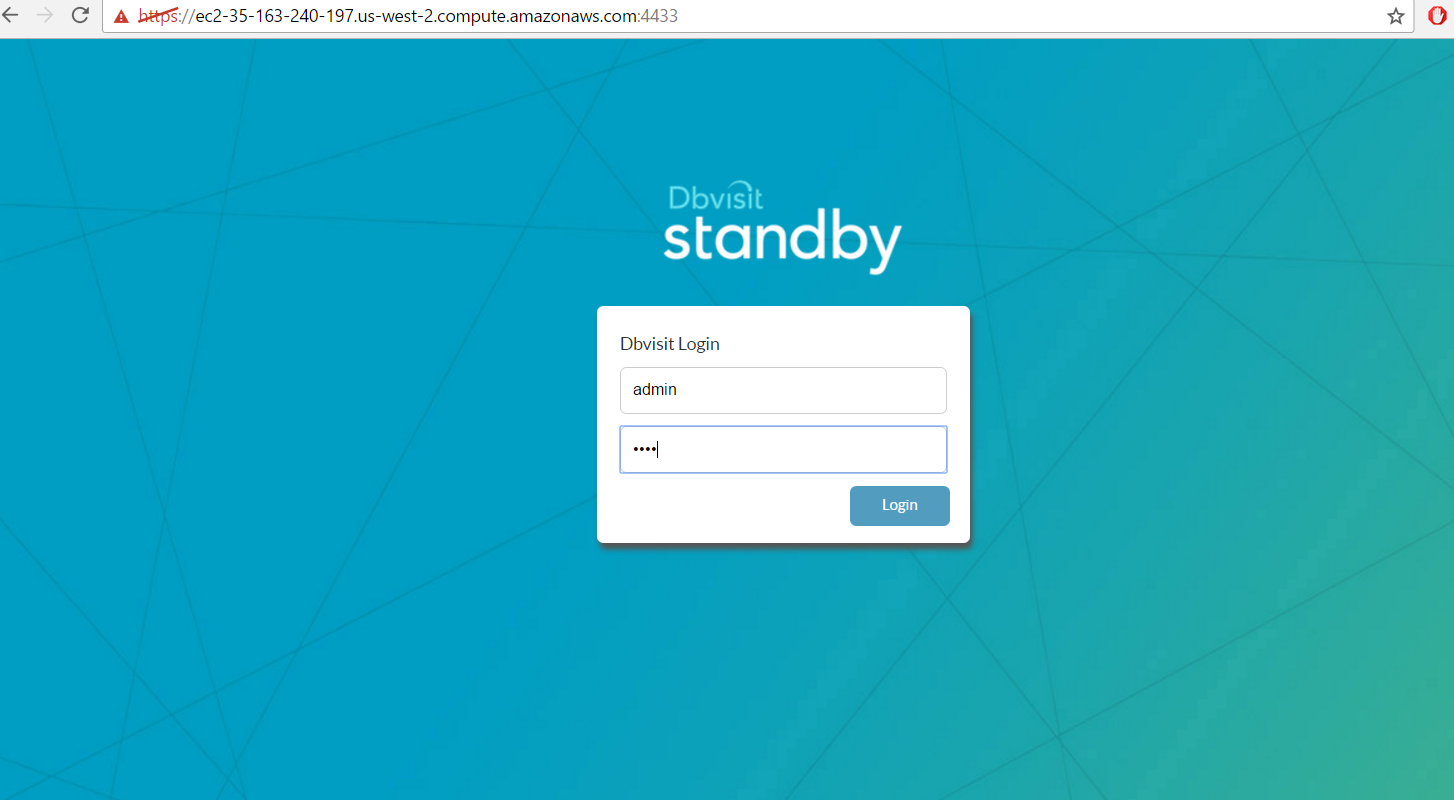
And after logging we can import our previous configurations by using MANAGE CONFIGURATIONS
Ref : https://dbvisit.atlassian.net/wiki/display/DS8QSG/Upgrade+Dbvisit+Standby
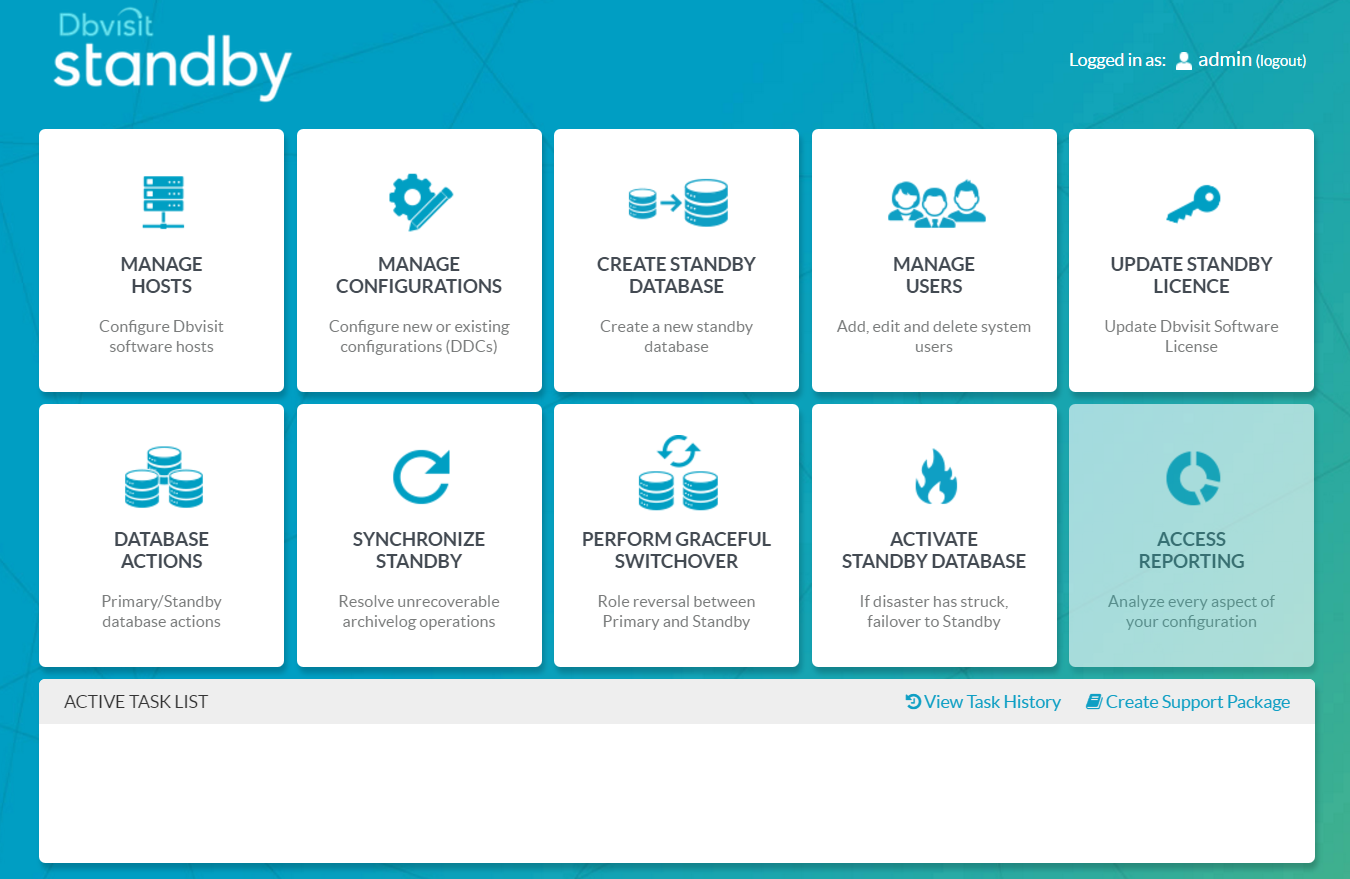
![Thumbnail [60x60]](https://www.dbi-services.com/blog/wp-content/uploads/2022/12/oracle-square.png)
![Thumbnail [90x90]](https://www.dbi-services.com/blog/wp-content/uploads/2022/08/ENB_web-min-scaled.jpg)
![Thumbnail [90x90]](https://www.dbi-services.com/blog/wp-content/uploads/2022/08/ADE_WEB-min-scaled.jpg)
![Thumbnail [90x90]](https://www.dbi-services.com/blog/wp-content/uploads/2022/08/MOP_web-min-scaled.jpg)