Hi everybody, today this quick topic will show us how to dissociate easily your different Control M environments
Introduction
In your daily activity on Control M, you may work on many Control M servers with different level of criticality
For example, you can perform tasks on production environment and on a testing environment but changes on your Control M GUI or on CCM may not have the same impact
So it can be useful and more secure to dissociate them at a glance
Graphical interface default display
By default, on your application GUI client, you have this kind of display with the name of your Control M SERVER and your user
-
- On GUI Client
-
- On CCM
How to customize ribbon
First connect to the CCM
-Right click on your Control-M EM
-Select System parameters
-Select the general tab
-You can update three parts
1.the color of your banner depending of your environment (e.g.: red for PRODUCTION environment)
2.the environment title (e.g.: production, test, development )
3.the description (e.g: banking applications)
Once done, don’t forget to select “activate changes”
Result:
- On CCM
You already see the update:
- On Client GUI
To take effect if you are already connected to GUI you must log again
Before logout
After modification we have all the new information with the color matching with your environment and the description you entered in CCM
Conclusion
Here is an easy way to make you workspace clearer and avoid mistakes.
Now you have no excuse to mix up your Environment and you can work way safer!!
See you next time for other Control M tips and feel free to consult my Dbi colleagues blog especially from Control M team 😉 , but you can of course check other technologies as Oracle ,Postgres ,DevOps , so many ways to learn and share!
https://www.dbi-services.com/blog/category/control-m/
You can also consult the BMC site to get more infos and product updates.
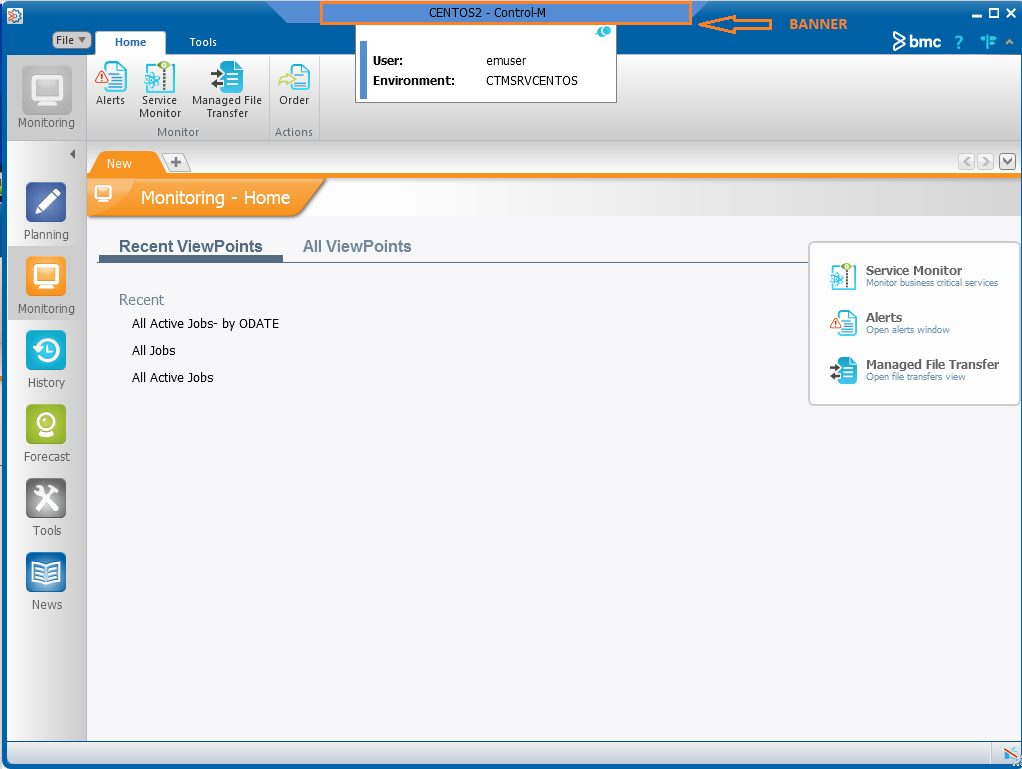
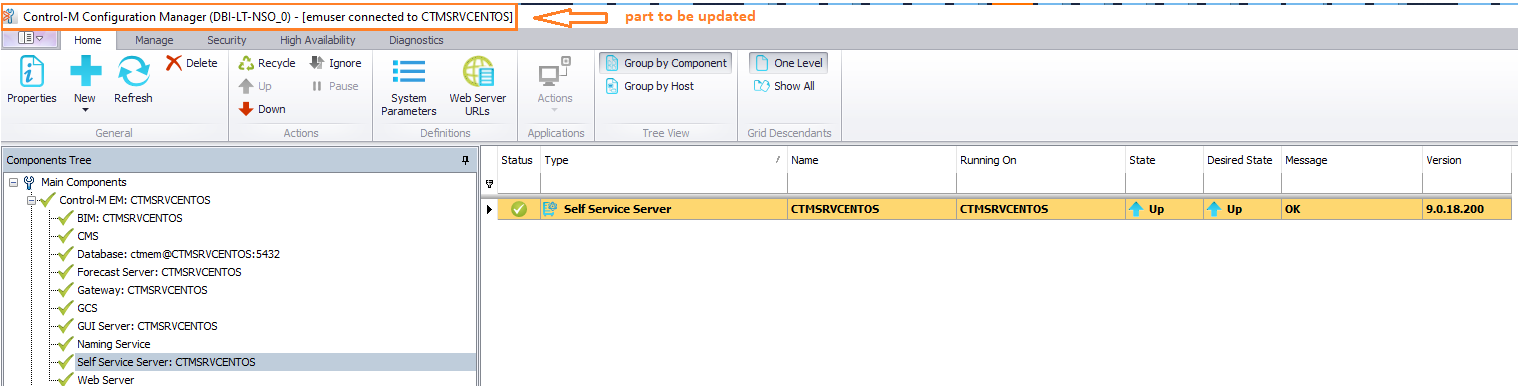
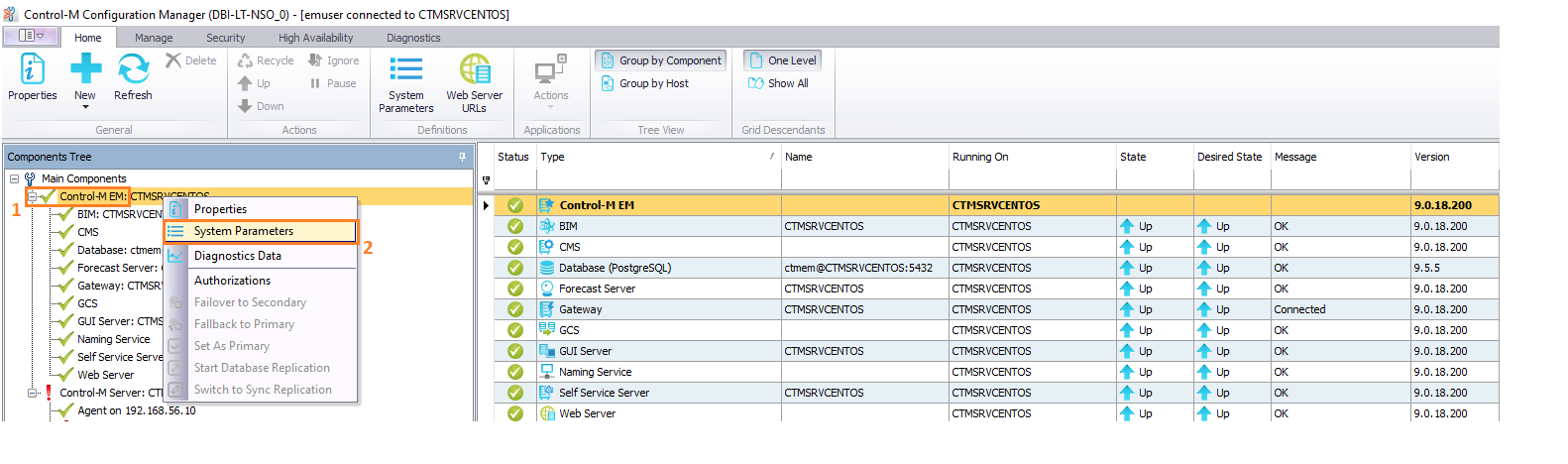
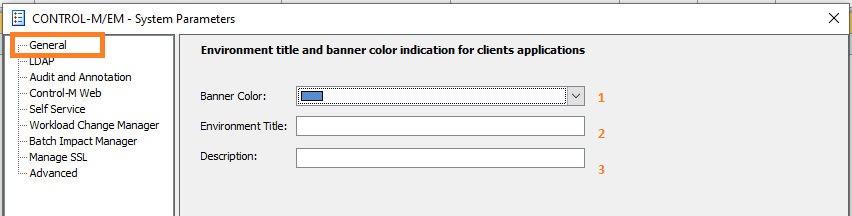
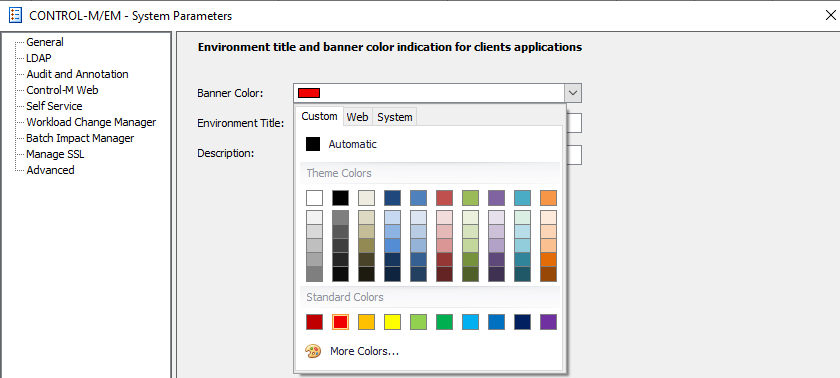
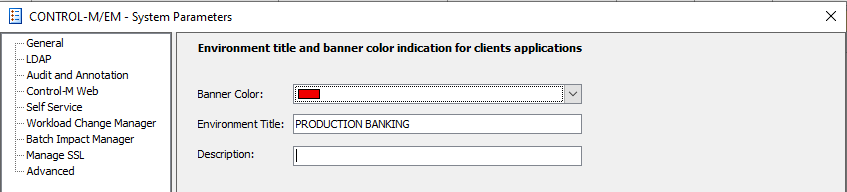
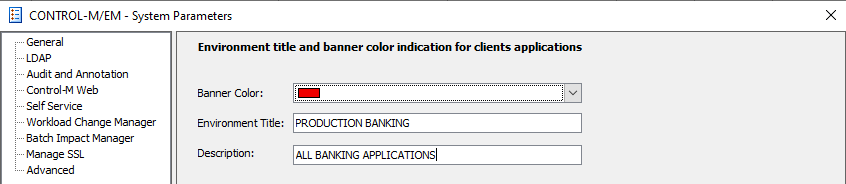

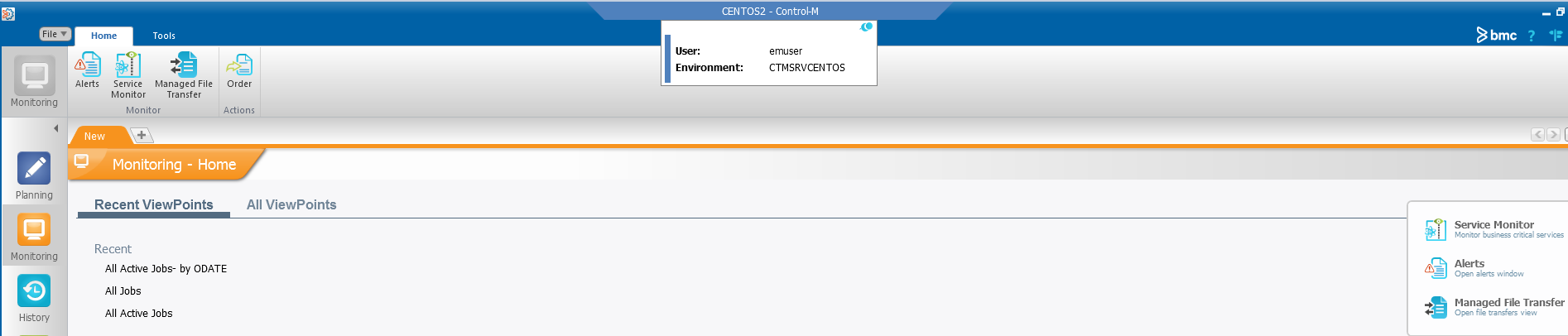
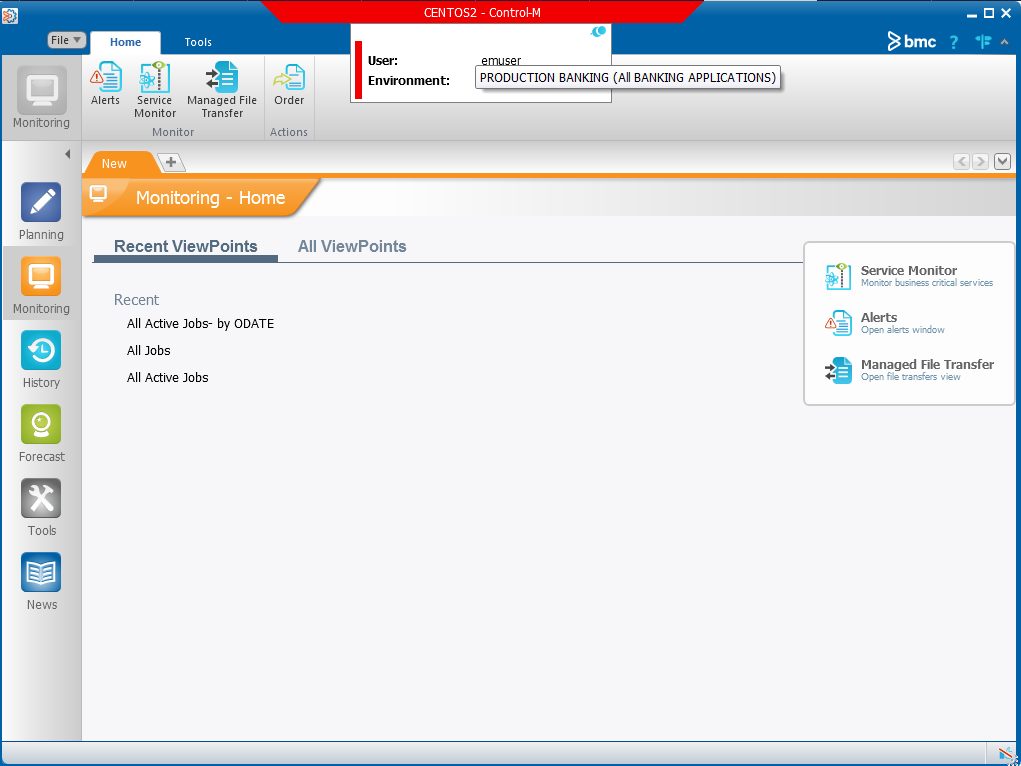
![Thumbnail [60x60]](https://www.dbi-services.com/blog/wp-content/uploads/2022/05/Middleware-TO_Final-wpcf_173x250.png)
![Thumbnail [90x90]](https://www.dbi-services.com/blog/wp-content/uploads/2022/08/DWE_web-min-scaled.jpg)