Hi everybody.
Today we will see how to put a job in dummy mode on the monitoring part
Introduction
In some case you want, or you will be asked to bypass a treatment. For that, you can put the job in dummy mode. But how can we proceed if this request is needed for a job already ordered and ready to be executed?
Example
- You made a manual backup and the same task is usually scheduled in a job
- This job is part of a workflow and depending of other jobs
- You want to keep this workflow processing.
If you want to avoid job’s execution of one or more jobs, you may have many choices:
1.Update the job in job definition (configure it in dummy mode in the planning pane) then order it again in monitoring part that implies you have to substitute the previous one and be careful to give it the same conditions to fit to the workflow)
Quite a touchy action as you must link the dummy job to the workflow (keeping all conditions ) and delete the old job that you want to substitute.
2.Delete the job,that implies you must review conditions of the workflow
3.Update the job in monitoring part with the run now options. (which is much better and the one we will choose)
4.Other tricky modifications and workarounds( such as substitute the command line,example: echo “backup ever done today”). The aim is only to get the job ending OK without any incidence in the workflow.
Workshop
We will use the 3dr method Update the job in monitoring part with the run now options
Note that it will be available only for the current day
Let’s take an example:
Below you have a workflow containing a job performing a save.
When the workflow is performed as usual,we can check that the saving script is executing , as you can see in the output
Then once finished, this job will send the conditions to the next job
To bypass this backup action performed in the job, we will use the jobs options
-Right click on the job and select “run now” then “Select Bypass Options”
-Tick the box Run as dummy jobs in the additional bypass options
-Once done , you can verify that the job is set as a dummy job by checking its log
Now let see if the workflow will process and if the saving job will execute or not
As we can see the job had the same behavior of a “native” dummy job ( no execution, just giving a status OK and send conditions )
Consequently , when you try to check the log you get this message explaining that no output is available
Which is expected, as a dummy job has no output
Note that for this case ,you can have some elements to take in account to manage your workflow:
As you know , the dummy job gives his status OK quickly , so you must take in account that your job may have its running time that impact the workflow ending time .Following our example, if the backup job has an average execution time of 3 hours, then if you put it in dummy,the next depending job will sent his report 3hours earlier,as dummy job has instantaneous execution.
So, everything depends on your strategy and when you expect the workflow to finish
Important
You have noticed that when you put a job in dummy using this way you have no GHOST icon, you must check the job’s log to see is the job was set in dummy during the day
Contrary to dummy update through planning pane
When the job is ordered after having checked off the run as dummy box , you will have on monitoring the ghost icon ( but we have to be aware that this modification is not only for the day but it is definitive and is not satisfying the first request which was to dummy the job only for the day )
Conclusion
Using run now option on a job is a quick and safe way to put job in dummy mode for the current day, keep also in mind that execution time may make your depending jobs executing earlier.
In case you want to put the job in dummy for many days, you must update it in the planning pane.
Once again, I invite you to consult my other posts and my colleagues’ blogs.
You can also get more tips and tricks following the BMC support site!
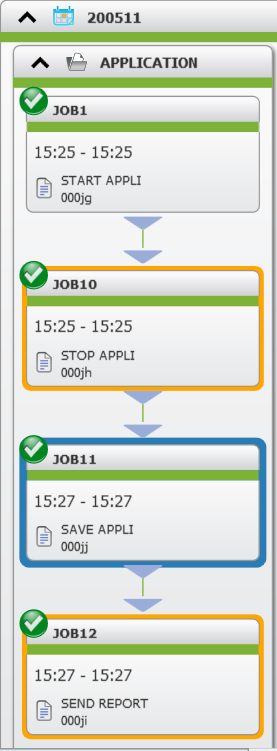
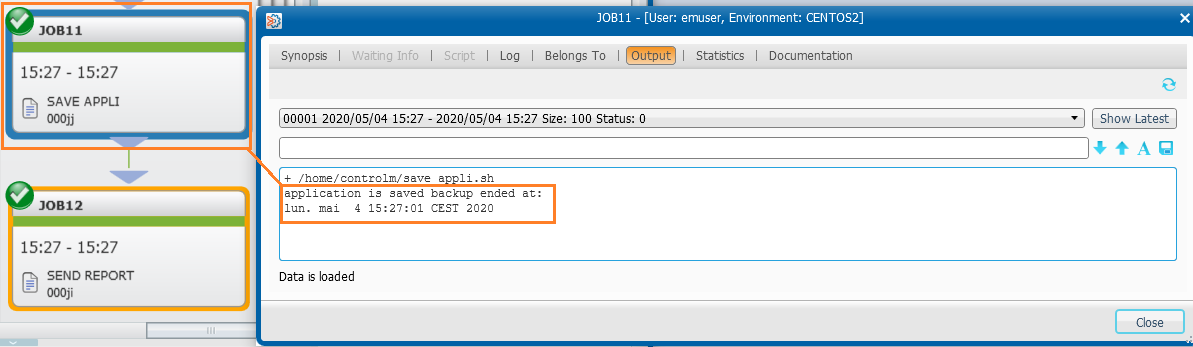
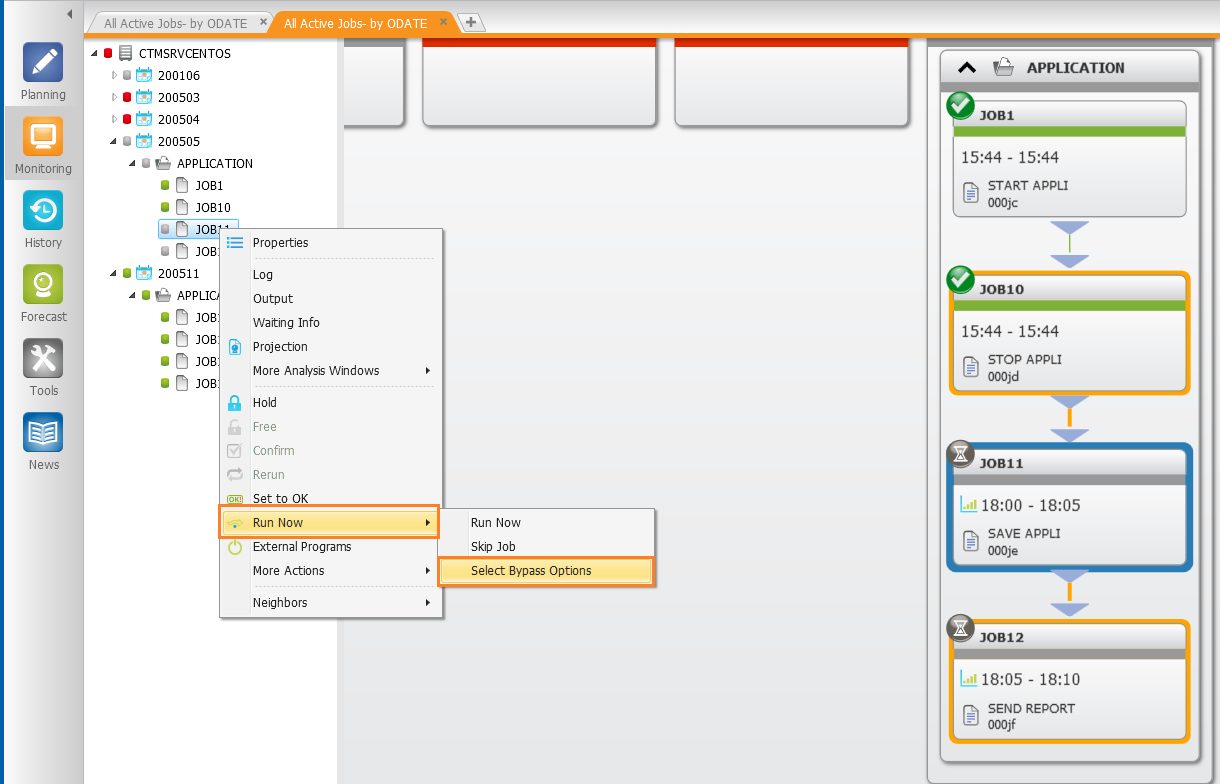
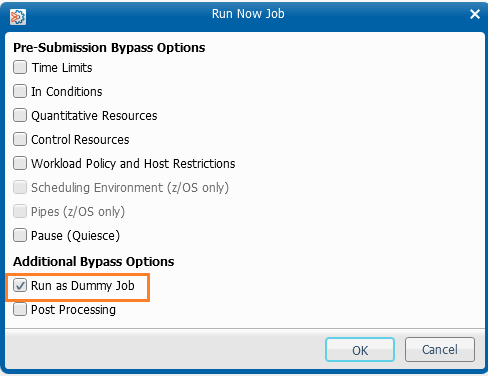
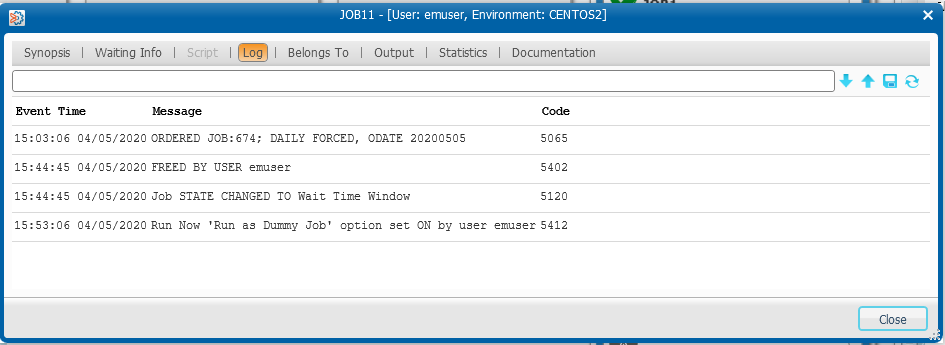
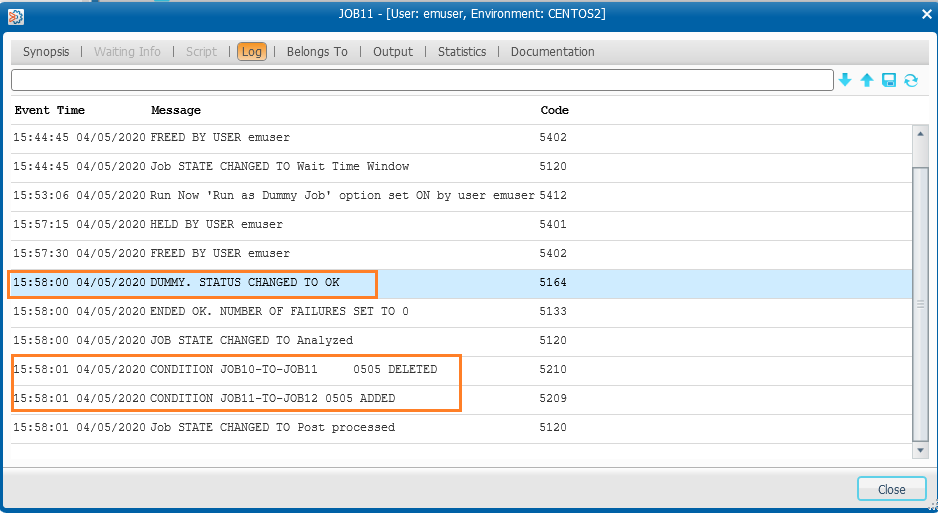
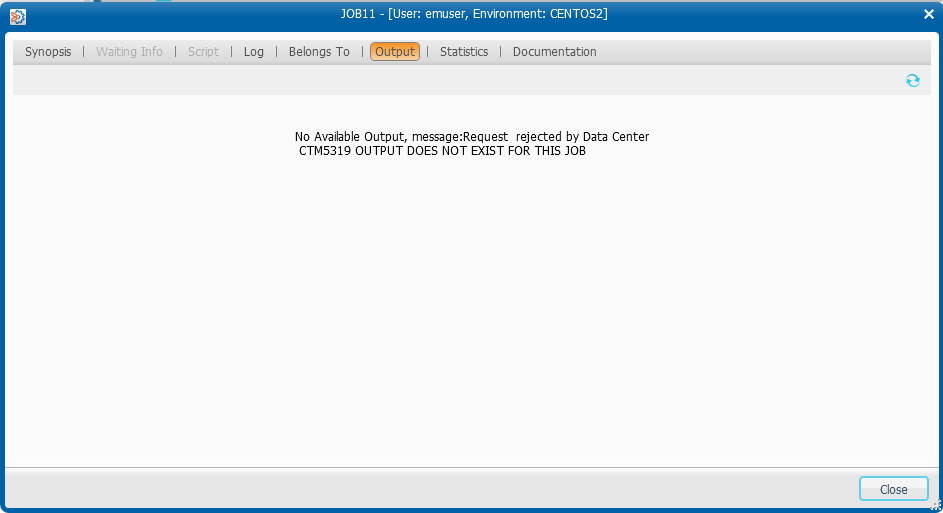
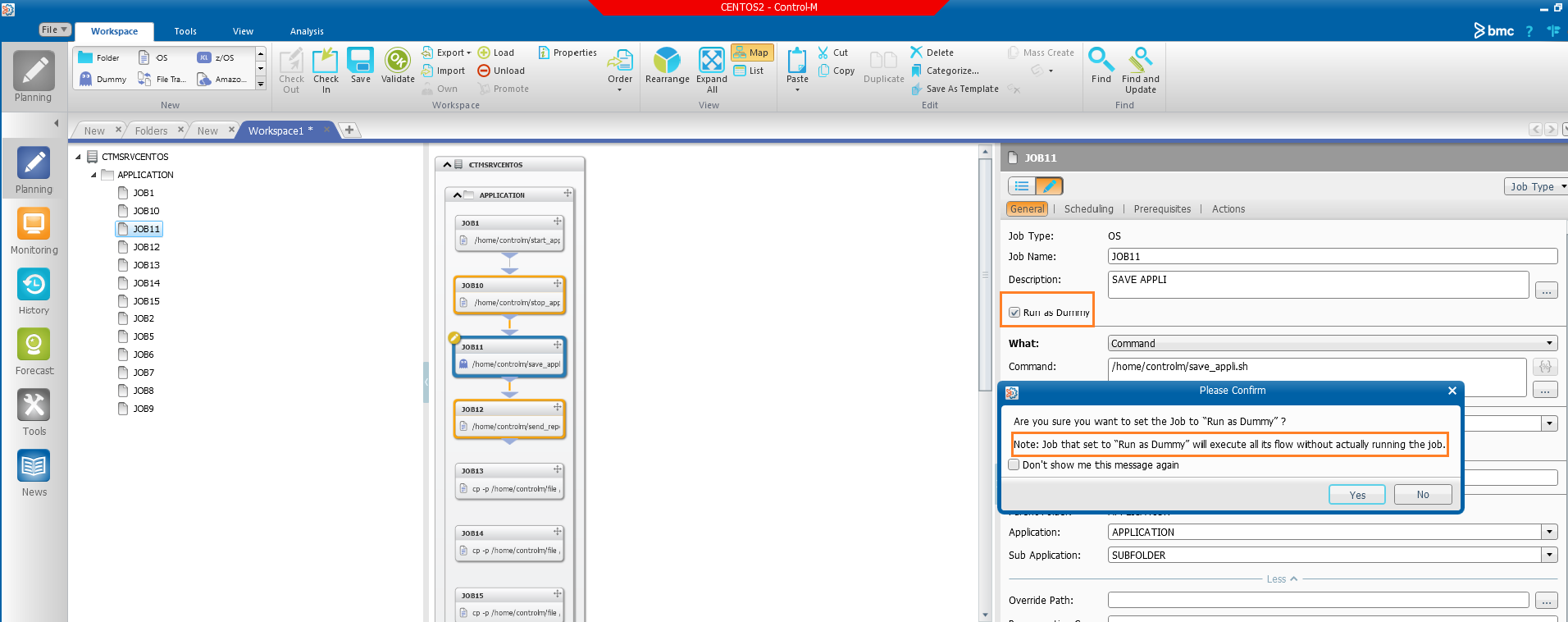
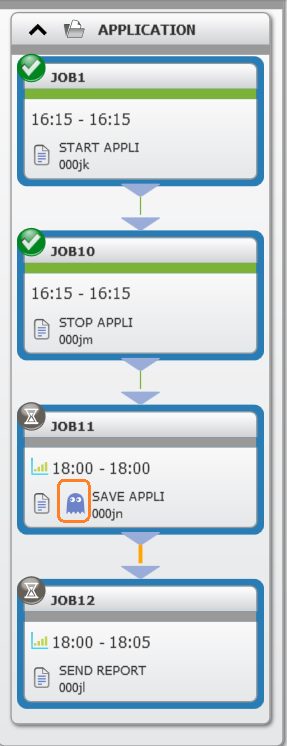
![Thumbnail [60x60]](https://www.dbi-services.com/blog/wp-content/uploads/2022/05/Middleware-TO_Final-wpcf_173x250.png)
![Thumbnail [90x90]](https://www.dbi-services.com/blog/wp-content/uploads/2022/08/DWE_web-min-scaled.jpg)