[vc_row][vc_column][vc_column_text]Unless the servers in cluster are not symmetric, which is not recommended anyway, dynamic cluster have many advantages against configured cluster:
- Ensure Cluster Member Uniformity
- Easily add new servers to manage more traffic
- Automatically adapt to load to add/remove managed servers
- Can still contain configured servers even if not recommended as for point 1
[/vc_column_text][vc_row_inner][vc_column_inner width=”1/1″][vc_column_text]
Server template
A server template defines a set of attributes. A change in a template will be propagated to all server depending on it. A dynamic cluster can be based on a server template.
Here is an overview of the configured to dynamic change:
- Write down all customized parameters of server’s member of the cluster.
- Create new dynamic cluster
- Report all settings. There are two specificities on dynamic cluster:
- Listen port and SSL port which can be either:
- Static, meaning all servers of the cluster will have same port. This is the best option when you have one server to one machine mapping
- Calculated, meaning each server will listen on a different port by step of 1. For example, if first port is set to 7000, server 1 will listen on 7001, server 2 on 7002, …
- Machine binding: Use of a specific (filtered) subset of machines from the cluster
- Listen port and SSL port which can be either:
- Create new server template
[/vc_column_text][vc_column_text]
Procedure
- In left tree, go in Environment, Clusters, Server Templates
- Lock & Edit the configuration and click New
- In Environment, Clusters, Servers tab, set Server Template name:

- Save and Activate the changes
- In Environment, Servers folder, dynamically created servers will be displayed (4 in your example):

Note that machine are distributed across available machines in round robin and also the Listen port and SSL are incrementing. - Then, start these new servers, test application is running correctly.
- Finally, stop configured managed servers by selecting “Work when completes”:

Cluster is now dynamic and you can easily add or remove managed servers from cluster.[/vc_column_text][vc_column_text]
What Next ?
This was a quick overview of how to convert configured to dynamic cluster. As we saw, it still require manual intervention to add or remove servers from cluster.
Coming with 12.2.1, WebLogic introduce a new feature called “elasticity”. This feature allows to automatically scales the amount of managed servers in the cluster based on user defined policies.
Thanks to WebLogic Diagnostic Framework (WLDF) Policies, it is possible to monitor memory, CPU usage, threads and then trigger a scale up or down action.[/vc_column_text][/vc_column_inner][/vc_row_inner][/vc_column][/vc_row]
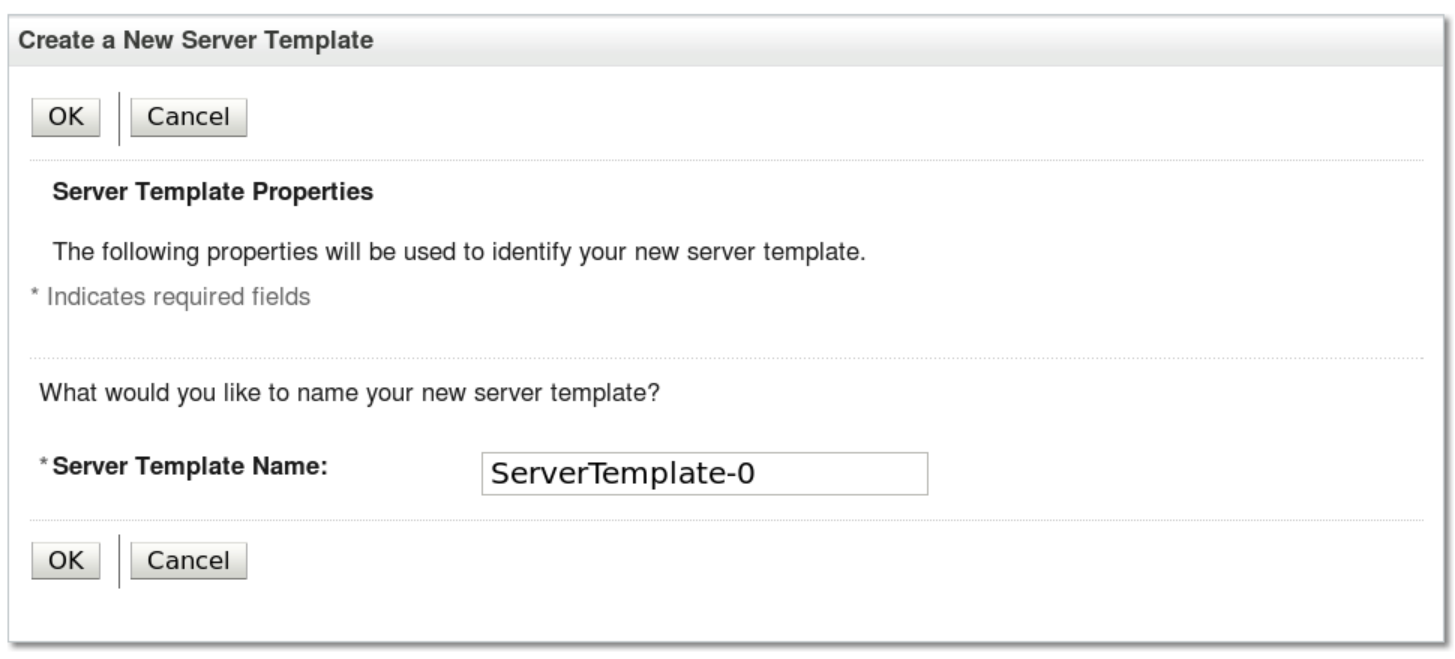
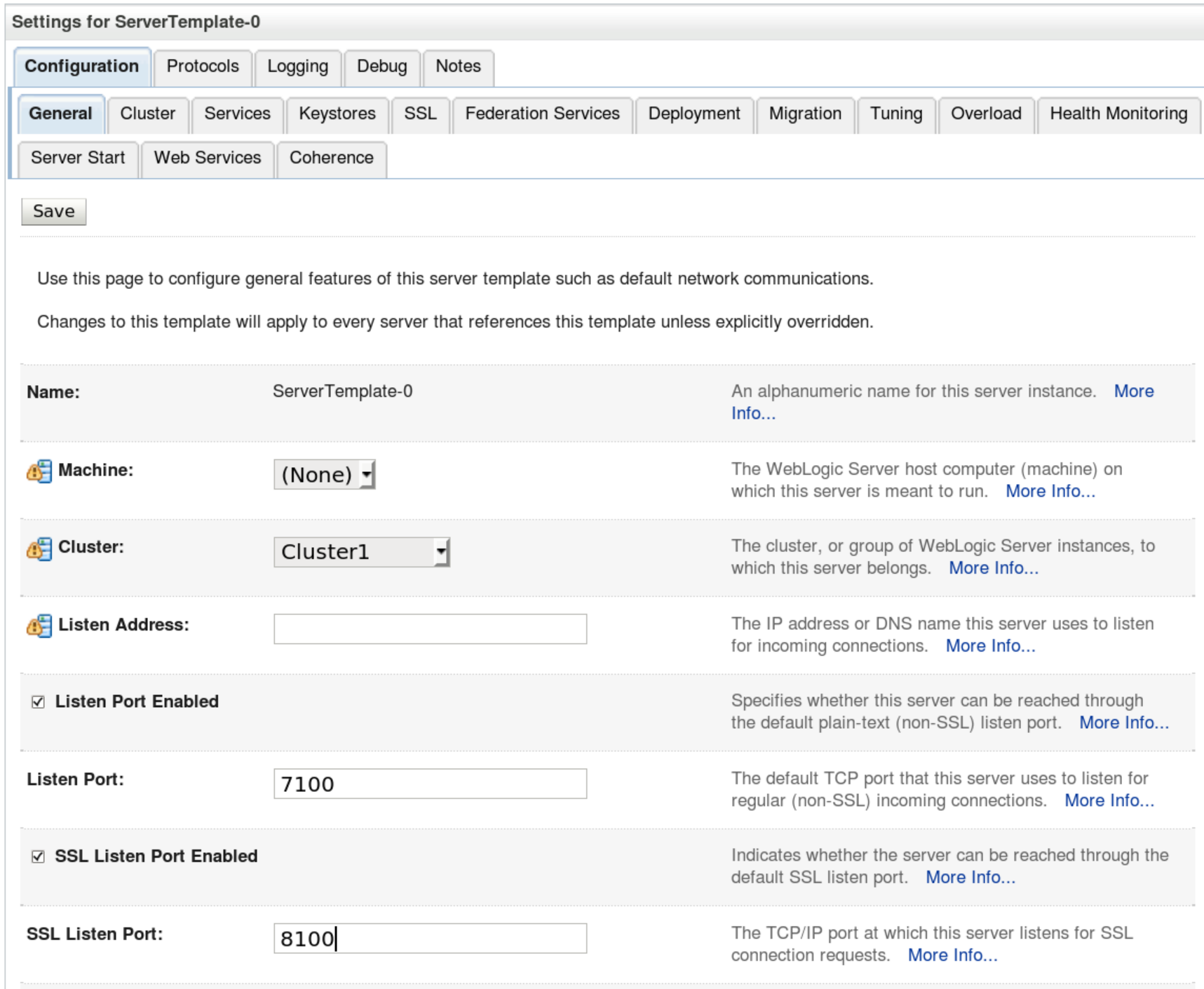
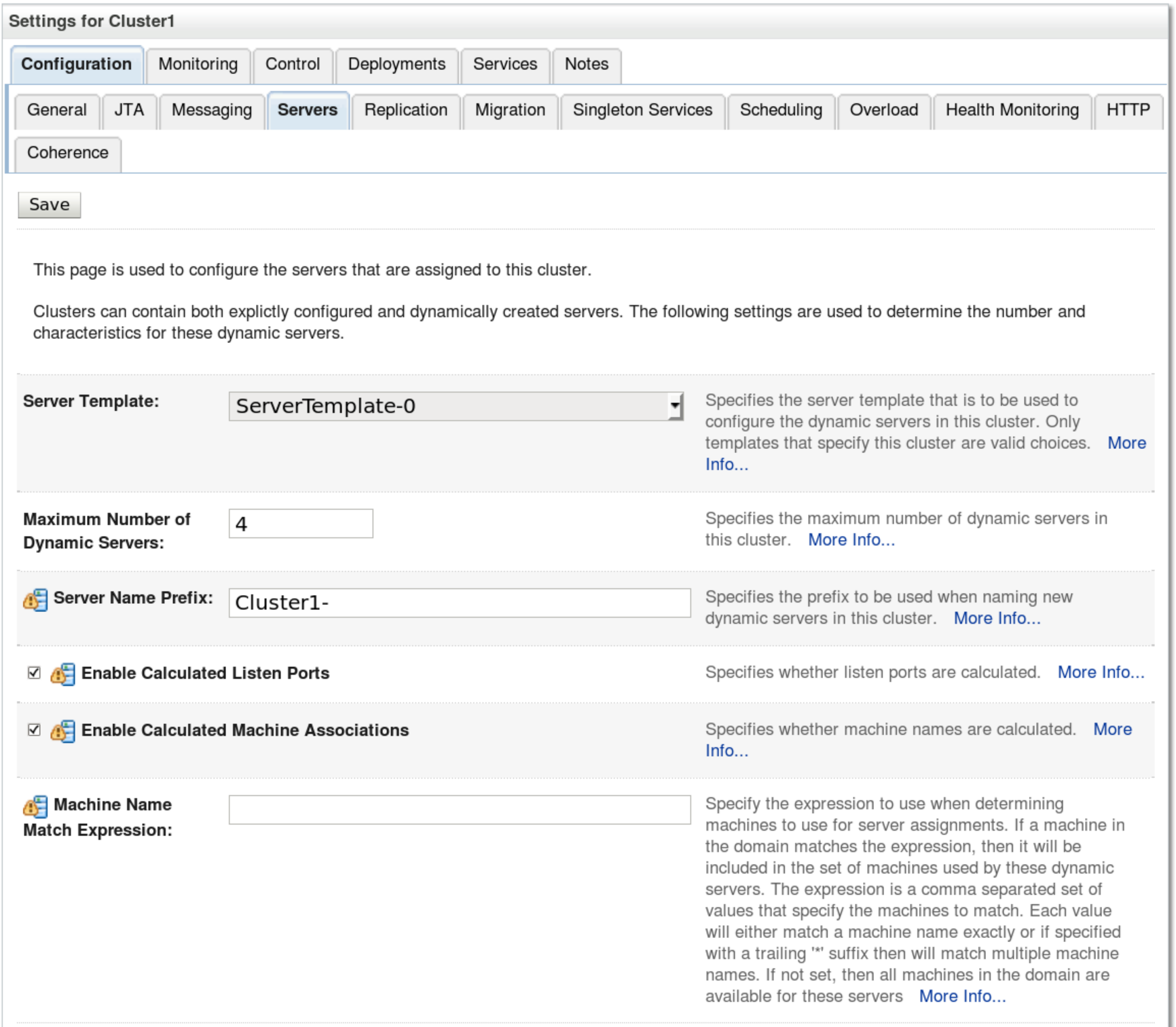
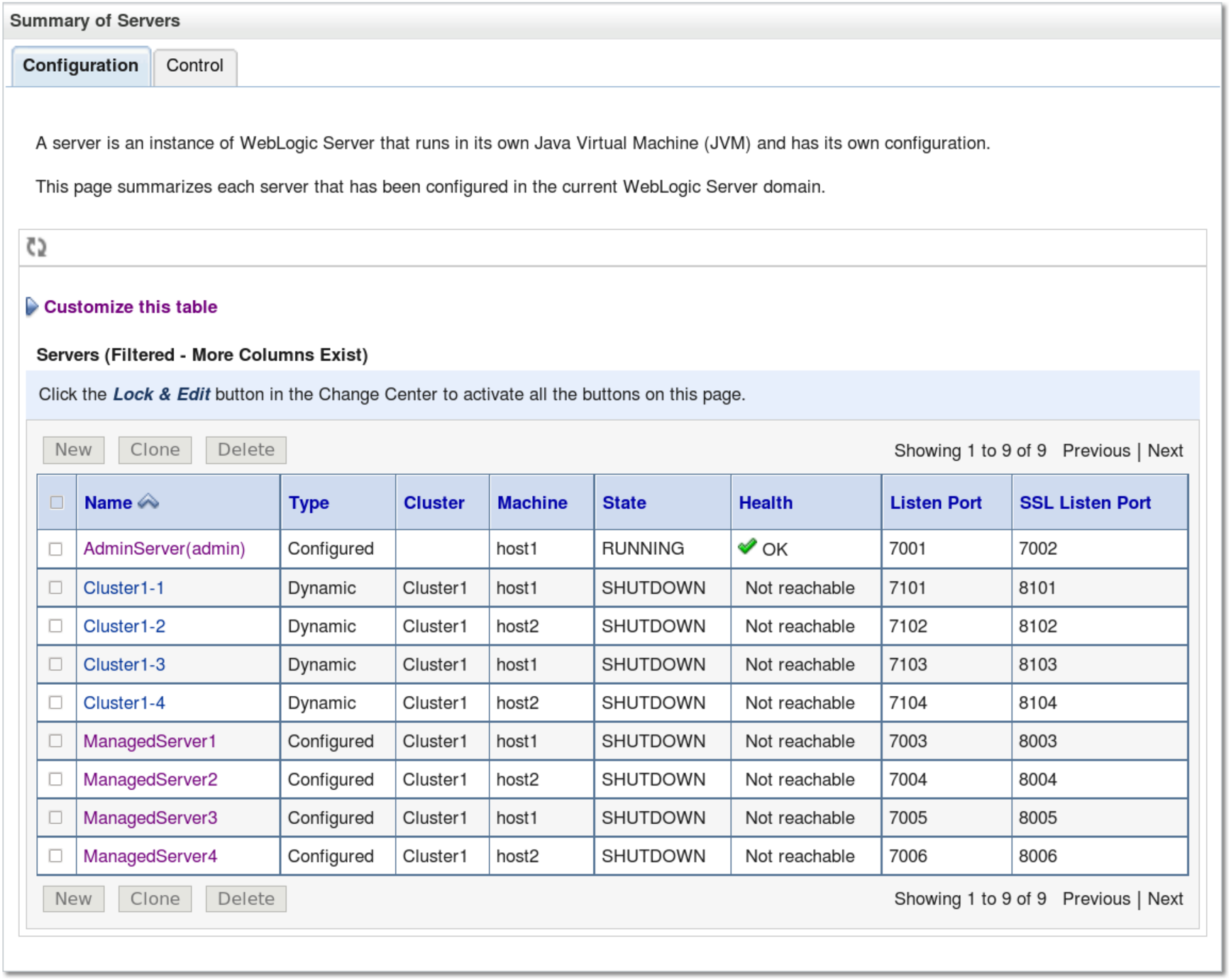
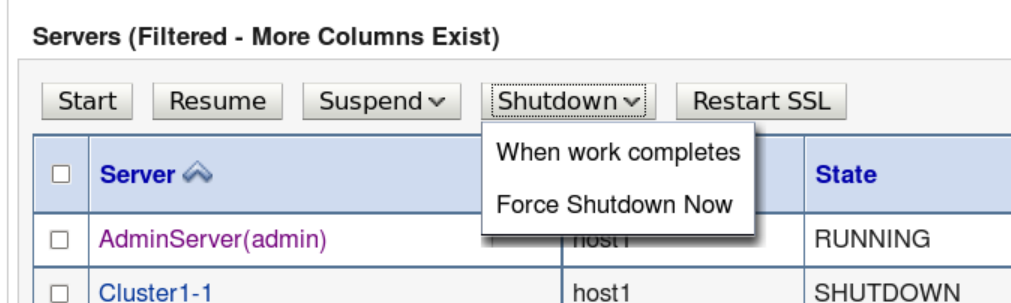
![Thumbnail [60x60]](https://www.dbi-services.com/blog/wp-content/uploads/2022/08/OLS_web-min-scaled.jpg)