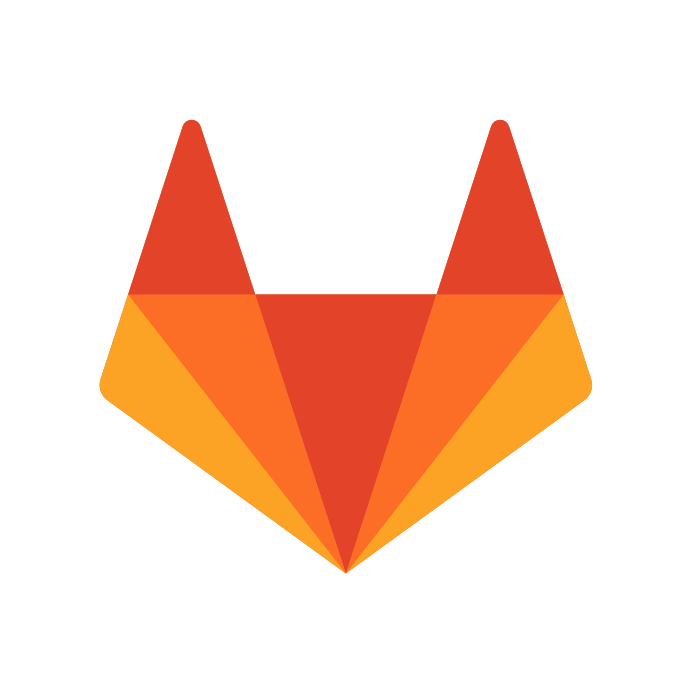
Over the last years GitLab became one of the most popular and powerful open source git source code platform. From pure source code repository to a DevOps platform, it’s interesting to see how GitLab has evolved and this is reflected in the technological choices made by the technical teams. GitLab can be deployed on Cloud or On-premise environments in multiple ways; automatically (packages) manually (compile all sources)…. https://about.gitlab.com/install/
This blog post aims to explain how to deploy GitLab in Kubernetes but also serves as a customer feedback where we are using GitLab deployed on Kubernetes in production.
Prerequisites
- a Kubernetes cluster up and running
- an ingress controller configured for external access
In our example, we will use Google Kubernetes Engine (GKE) and Nginx as ingress controller.
Helm installation
If you already have Helm client and Tiller installed on your cluster, you can skip to the next section.
You can install Helm using the following commands:
➜ curl -o get_helm.sh https://raw.githubusercontent.com/kubernetes/helm/master/scripts/get chmod 700 get_helm.sh ➜ ./get_helm.sh helm installed into /usr/local/bin/helm tiller installed into /usr/local/bin/tiller Run 'helm init' to configure helm.
All installation methods and the documentation can be found here: https://helm.sh/docs/intro/install/
Installing Tiller
➜ helm init
Creating /Users/meb/.helm Creating /Users/meb/.helm/repository Creating /Users/meb/.helm/repository/cache Creating /Users/meb/.helm/repository/local Creating /Users/meb/.helm/plugins Creating /Users/meb/.helm/starters Creating /Users/meb/.helm/cache/archive Creating /Users/meb/.helm/repository/repositories.yaml Adding stable repo with URL: https://kubernetes-charts.storage.googleapis.com Adding local repo with URL: http://127.0.0.1:8879/charts $HELM_HOME has been configured at /Users/meb/.helm. Tiller (the Helm server-side component) has been installed into your Kubernetes Cluster.
Deploy GitLab with Helm
Storage Class
Let’s first create a storage class in our cluster, GitLab will be able to store data.
cat > pd-ssd-storage.yaml <<EOF apiVersion: storage.k8s.io/v1 kind: StorageClass metadata: name: pd-ssd provisioner: kubernetes.io/gce-pd parameters: type: pd-ssd EOF kubectl apply -f pd-ssd-storage.yaml
Once done we can install GitLab chart using Helm.
Install the GitLab chart
The GitLab chart requires custom configuration so that it can leverage the external data stores that you previously provisioned.
Download the configuration file template:
wget https://raw.githubusercontent.com/terraform-google-modules/terraform-google-gke-gitlab/master/values.yaml.tpl
After customisation, the final values.yaml file should contains the following:
# Values for gitlab/gitlab chart on GKE
global:
edition: ce
hosts:
domain: xip.io
https: true
gitlab: {}
externalIP: 35.225.196.151 #Replace by your Nginx Ingress ExternalIP
ssh: ~
gitlab:
name: gitlab.xip.io
https: true
registry:
name: gitlab-registry.xip.io
https: true
minio:
name: gitlab-minio.xip.io
https: true
minio:
enabled: true
## doc/charts/globals.md#configure-ingress-settings
ingress:
configureCertmanager: false
class: "nginx"
enabled: true
tls:
enabled: true
certmanager:
install: false
nginx-ingress:
enabled: false
prometheus:
install: true
redis:
install: true
postgresql:
install: true
gitlab-runner:
install: true
registry:
enable: true
Install the chart by using the following Helm commands:
helm repo add gitlab https://charts.gitlab.io/ helm install -f values.yaml --version 2.3.7 -n gitlab gitlab/gitlab
Verify your deployment
Pod status:
kubectl get pods -n gitlab -o wide NAME READY STATUS RESTARTS AGE IP NODE NOMINATED NODE READINESS GATES gitlab-gitaly-0 1/1 Running 0 1d 10.0.1.18 gke-jx-dbi-default-pool-01891a7e-2g7j gitlab-gitlab-exporter-7cf6b77d78-89f46 1/1 Running 0 1d 10.0.2.10 gke-jx-dbi-default-pool-01891a7e-1rb5 gitlab-gitlab-shell-c548bd566-g6p7b 1/1 Running 0 1d 10.0.1.14 gke-jx-dbi-default-pool-01891a7e-2g7j gitlab-gitlab-shell-c548bd566-plg4t 1/1 Running 0 1d 10.0.2.13 gke-jx-dbi-default-pool-01891a7e-1rb5 gitlab-migrations.1-tf5jl 0/1 Completed 0 1d 10.0.1.10 gke-jx-dbi-default-pool-01891a7e-2g7j gitlab-minio-75567fcbb6-j9z9z 1/1 Running 0 1d 10.0.1.15 gke-jx-dbi-default-pool-01891a7e-2g7j gitlab-minio-create-buckets.1-2c8th 0/1 Completed 0 1d 10.0.1.11 gke-jx-dbi-default-pool-01891a7e-2g7j gitlab-postgresql-66d8d9574b-r66fm 2/2 Running 0 1d 10.0.2.12 gke-jx-dbi-default-pool-01891a7e-1rb5 gitlab-prometheus-server-6fb685b9c7-q4jl5 2/2 Running 0 1d 10.0.1.16 gke-jx-dbi-default-pool-01891a7e-2g7j gitlab-redis-7668c4d476-nqddk 2/2 Running 0 1d 10.0.1.17 gke-jx-dbi-default-pool-01891a7e-2g7j gitlab-registry-5675459cbd-gjnx6 1/1 Running 0 1d 10.0.1.13 gke-jx-dbi-default-pool-01891a7e-2g7j gitlab-registry-5675459cbd-rpcn2 1/1 Running 0 1d 10.0.2.11 gke-jx-dbi-default-pool-01891a7e-1rb5 gitlab-sidekiq-all-in-1-5fdc8f5868-8fnxl 1/1 Running 1 1d 10.0.1.9 gke-jx-dbi-default-pool-01891a7e-2g7j gitlab-task-runner-5cb689799-pzz5r 1/1 Running 0 1d 10.0.1.12 gke-jx-dbi-default-pool-01891a7e-2g7j gitlab-unicorn-9f9bf8574-cjqdh 2/2 Running 0 1d 10.0.2.9 gke-jx-dbi-default-pool-01891a7e-1rb5 gitlab-unicorn-9f9bf8574-mfqrn 2/2 Running 0 1d 10.0.0.11 gke-jx-dbi-default-pool-01891a7e-715p
Services:
kubectl get svc -n gitlab NAME TYPE CLUSTER-IP EXTERNAL-IP PORT(S) AGE gitlab-gitaly ClusterIP None 8075/TCP,9236/TCP 1d gitlab-gitlab-exporter ClusterIP 10.3.254.216 9168/TCP 1d gitlab-gitlab-shell ClusterIP 10.3.242.235 22/TCP 1d gitlab-minio-svc ClusterIP 10.3.244.99 9000/TCP 1d gitlab-postgresql ClusterIP 10.3.240.220 5432/TCP 1d gitlab-prometheus-server ClusterIP 10.3.255.170 80/TCP 1d gitlab-redis ClusterIP 10.3.240.239 6379/TCP,9121/TCP 1d gitlab-registry ClusterIP 10.3.247.123 5000/TCP 1d gitlab-unicorn ClusterIP 10.3.253.173 8080/TCP,8181/TCP 1d
Ingress resources:
kubectl get ing -n gitlab NAME HOSTS ADDRESS PORTS AGE gitlab-minio gitlab-minio.xip.io 35.225.196.151 80, 443 1d gitlab-registry gitlab-registry.xip.io 35.225.196.151 80, 443 1d gitlab-unicorn gitlab.35.225.196.151.xip.io 35.225.196.151 80, 443 1d
Connect to GitLab Web UI
Once your GitLab instance is up and running, log int to it as follows:
1. Get the URL for your GitLab server:
export GITLAB_HOSTNAME=$(kuexport GITLAB_HOSTNAME=$(kubectl get ingresses.extensions gitlab-unicorn \
-o jsonpath='{.spec.rules[0].host}')
echo "Your GitLab URL is: https://${GITLAB_HOSTNAME}"
Your GitLab URL is: https://gitlab.35.225.196.151.xip.io
2. Get the root password:
kubectl get secret gitlab-gkubectl get secret gitlab-gitlab-initial-root-password \
-o go-template='{{.data.password}}' | base64 -d && echo
fZHnoz0H5p4exjBbUCqHvB13JIvIwepOOgolCtaS8XhdXbeL0akUJT6ZtViksnYF
Visit the GitLab URL in your browser from step 1 and log in as the root user with the password from step 2. Below the screenshot from the login page.
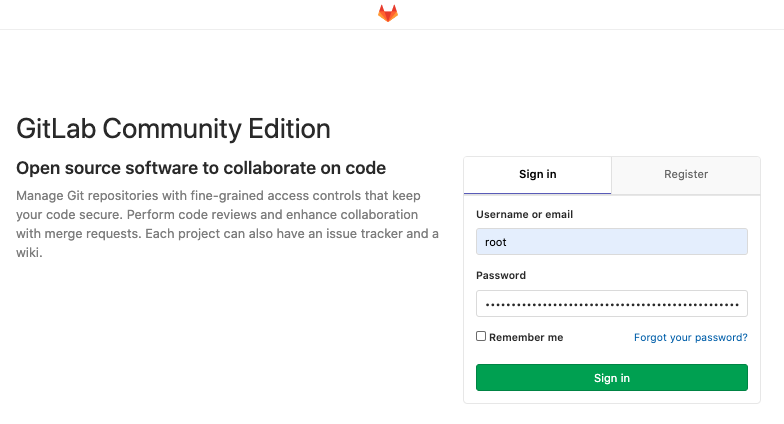
![Thumbnail [90x90]](https://www.dbi-services.com/blog/wp-content/uploads/2023/03/KKE_web-min-scaled.jpg)
![Thumbnail [90x90]](https://www.dbi-services.com/blog/wp-content/uploads/2022/08/OLS_web-min-scaled.jpg)
![Thumbnail [90x90]](https://www.dbi-services.com/blog/wp-content/uploads/2022/08/ENB_web-min-scaled.jpg)