Hi team!
For some purposes I had to install Docker on my Windows lab, I know my colleagues are used to install it on Linux , but what about Windows?So let’s take a look on it!
Prerequisites:
- a Windows 10 machine 🙂
- check if virtualization is enabled on your machine ( using ctrl alt del combo)
- note:if you have Virtual box installed , you will not be able to use it anymore as Docker requires Hyper V (it will not affect your vbox images by the way)
Docker installation
- download the binary following this link:
https://download.docker.com/win/beta/InstallDocker.msi
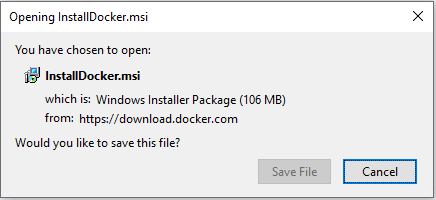
- complete the installation Wizard
- once done Docker will be started automatically
- you will have a window popping up which indicate all is completed
- on your task bar you will have the docker icon with status running
Check Docker’s configuration
- by right clicking on the toolbar icon you will have Docker configuration options:
check your Docker’s installation
- run the classic hello-world command
C:\Users\nso\Downloads>docker run hello-world
- use below command to see you docker version:
C:\Users\nso\Downloads>docker --version Docker version 17.03.1-ce-rc1, build 3476dbf C:\Users\nso\Downloads>docker-compose --version docker-compose version 1.11.2, build f963d76f C:\Users\nso\Downloads>docker-machine --version docker-machine version 0.10.0, build 76ed2a6 C:\Users\nso\Downloads>
Load a Docker image
for example I will load Control-M workbench image
C:\Users\nso\Downloads>docker load -i controlm-workbench-9.20.225.xz Loaded image: controlm-workbench:9.20.225
then we will run it
C:\Users\nso\Downloads>docker run -dt --hostname=workbench -p 8443:8443 -p 7005 controlm-workbench:9.20.225 efdaae7711e5a2471a8761cf38fe0e41284f1e60d9dea06fdc3bf28958672024 C:\Users\nso\Downloads>
All seem to be fine 🙂
Important note:
To be able to use this kind of image you must activate the option “switch to Linux containers” in the Dockers option (right click on the docker icon) it will need a reboot
Updates notification
- When you have a new update available Docker will display it (you can enable or disable it in the Docker options):
- if enabled you will receive updates info
Update your Docker
- click on install update in the bottom right corner to Update your docker then check your Docker version as previously.
Conclusion
Now you know how to install docker on your Windows 10 machine,keep in mind that is can be possible only if you have 64 bit machine which supports virtualization.
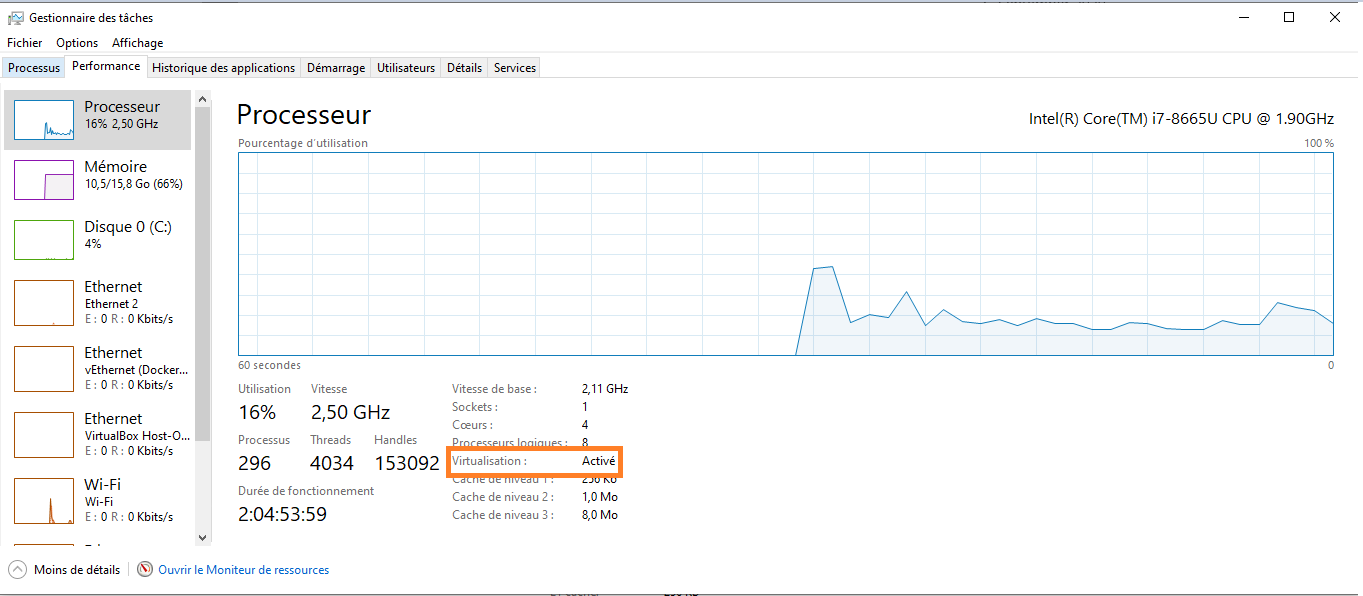
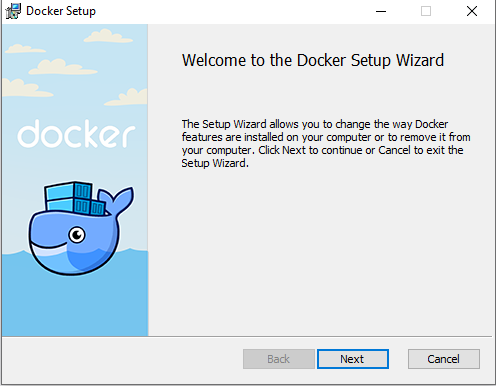
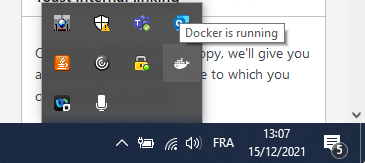
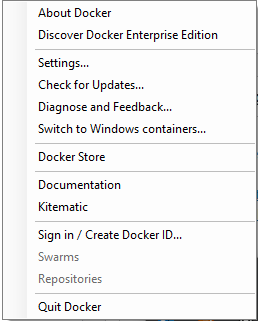
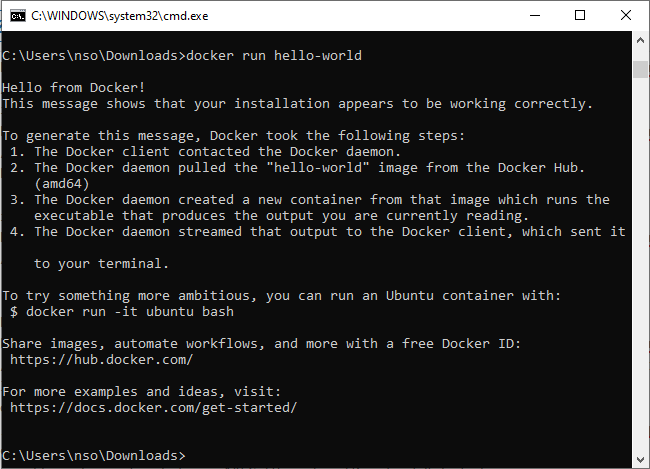
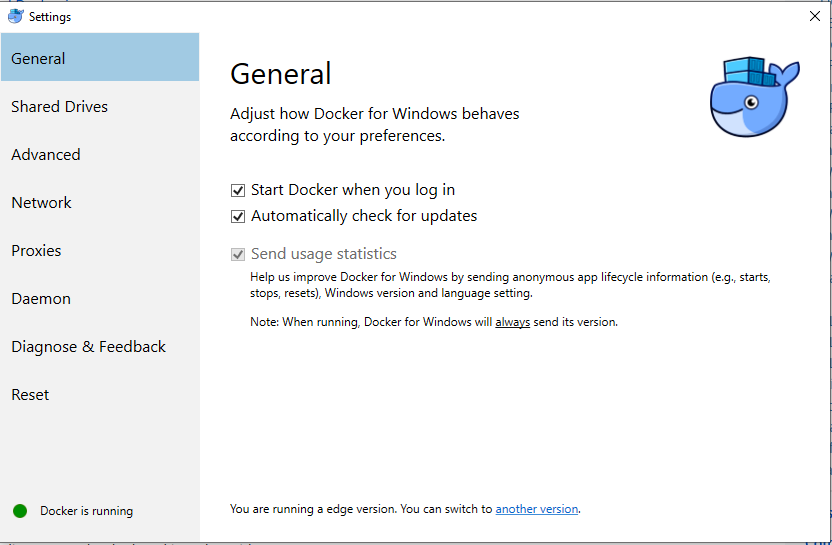
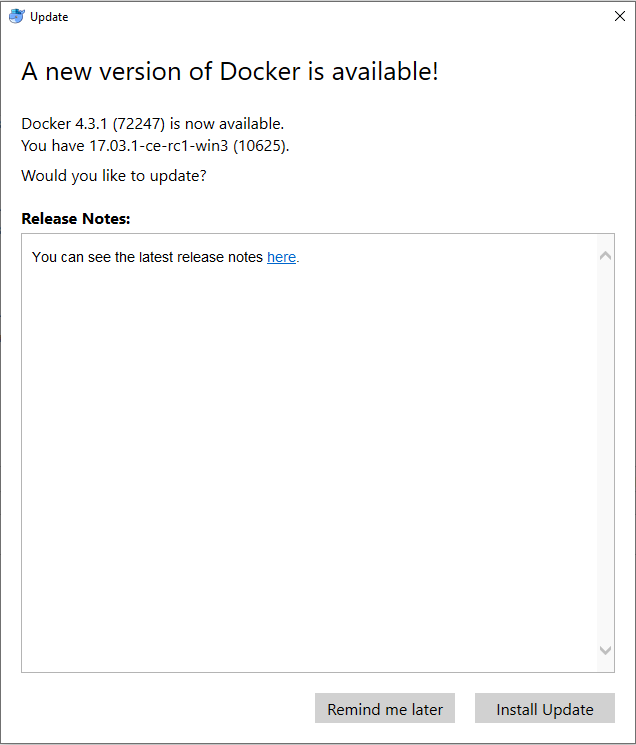
![Thumbnail [60x60]](https://www.dbi-services.com/blog/wp-content/uploads/2022/05/Middleware-TO_Final-wpcf_173x250.png)
![Thumbnail [90x90]](https://www.dbi-services.com/blog/wp-content/uploads/2023/03/KKE_web-min-scaled.jpg)
![Thumbnail [90x90]](https://www.dbi-services.com/blog/wp-content/uploads/2022/08/ENB_web-min-scaled.jpg)