What is Foglight?
Foglight is a solution from Quest which promises to provide visibility into issues affecting the application and end user experience.
The solution also helps you to find quickly the root cause in application, database, infrastructure, or network to resolve issues by providing “Intuitive workflows”
Let’s give it a try!
Preparing the installation
Requirements for installing Foglight are:
- A machine to host the Management Server. Ideally dedicated
- Administrator or root access to all machines requiring a Foglight agent
- An administrator password for Foglight
- A user account on the machine where you are installing Foglight
- The IATEMPDIR environment variable is set to a location with sufficient space for installer self-extraction
Architecture
Foglight requires 2 components:
- a Management Server: the data collection and processing server
- a database repository: can be a PostgreSQL embedded in the installation process (Standard installation) or a supported external database: MySQL, Oracle, PostgreSQL or Microsoft SQL server (Custom Installation)
- If you chose the embedded database, it is automatically stopped or started with the Management Server
- You can start with the embedded database and then migrate to an external one. The procedure is available here
Important considerations
- For this test I chose to download and install Foglight with the embedded PostgreSQL database
- I will use the 45 days trial license which is by default activated at the installation. It is possible to install the license during the installation if you perform the custom install
- I will make a silent installation given the fact that the Foglight installer can be started in command-line mode by using the console mode or silent mode
Installation
After unzipping the downloaded file, we can arrange the installation parameters according to our needs. This is done by editing the installation parameter file (as description of each parameter can be found here):
[foglight@mgt-server Installers]$ egrep -v "^#|^$" fms_silent_install.properties
INSTALLER_UI=SILENT
USER_INSTALL_DIR=/foglight/app
FMS_LICENSE_AGREEMENT=yes
FMS_SERVICE=false
FMS_UPGRADE=1
FMS_ADMIN_PASSWORD=foglight
FMS_HTTPS_ONLY=0
FMS_HA_MODE=0
FMS_DB_USER=foglight
FMS_DB_USER_PASSWORD=foglight
FMS_DB=embedded
FMS_DB_HOST=127.0.0.1
FMS_DB_PORT=15432
FMS_DB_SETUPNOW=1
FMS_RUN_NOW=false
FMS_CLUSTER_MCAST_PORT=45566
FMS_HTTP_PORT=8080
FMS_HTTPS_PORT=8443
FMS_FEDERATION_PORT=1099
FMS_QP5APP_PORT=8448
FMS_SERVICE_LINUX_ENABLED=0
FMS_SERVICE_LINUX_VALID_PLATFORM=false
The we can run the installation in silent as below:
[foglight@mgt-server Installers]$ ./foglight-5.9.2-foglightfordatabaseslinux-x86_64.bin -i silent -f fms_silent_install.properties
Preparing to install...
Extracting the JRE from the installer archive...
Unpacking the JRE...
Extracting the installation resources from the installer archive...
Configuring the installer for this system's environment...
Launching installer...
Preparing SILENT Mode Installation...
===============================================================================
Foglight 5.9.2 (created with InstallAnywhere by Macrovision)
-------------------------------------------------------------------------------
===============================================================================
Installing...
-------------
[==================|==================|==================|==================]
[------------------|------------------|------------------|------------------]
Installation Complete.
At this stage the installation should have succeed. If it is not the case, have a look on the below log files located in the user home:
[foglight@mgt-server ~]$ ll ~
total 8
-rw-rw-r-- 1 foglight foglight 573 Oct 1 14:47 Foglight_5.9.3_Install_2018-10-01_144723_001.log
-rw-rw-r-- 1 foglight foglight 4026 Oct 1 14:47 Foglight_5.9.3_InstallLog.log
Start, Stop and login
Start
Now we can start our installation:
[foglight@mgt-server app]$ fms -d
2018-10-01 15:00:08.000 INFO [native] Attempting to start Foglight as a daemon.
The startup may take some time to complete. Please check the log file for more
information. Use the '--stop' command line option to shut down a running
daemon.
2018-10-01 15:00:08.000 INFO [native] Daemon process for 'Foglight' started.
And the check out what are the running processes. The is 1 process for the management server and various for the postgres database as we are in a embedded installation:
[foglight@mgt-server app]$ ps -ef | grep foglight
foglight 23601 1 74 23:01 pts/0 00:02:22 Foglight 5.9.2: Foglight Daemon
foglight 23669 1 0 23:01 pts/0 00:00:00 /foglight/app/postgresql/bin/postgres -D /foglight/app/state/postgresql-data --port=15432
foglight 23670 23669 0 23:01 ? 00:00:00 postgres: logger process
foglight 23672 23669 0 23:01 ? 00:00:00 postgres: checkpointer process
foglight 23673 23669 0 23:01 ? 00:00:00 postgres: writer process
foglight 23674 23669 0 23:01 ? 00:00:00 postgres: wal writer process
foglight 23675 23669 0 23:01 ? 00:00:00 postgres: autovacuum launcher process
foglight 23676 23669 0 23:01 ? 00:00:00 postgres: stats collector process
foglight 23687 23669 0 23:02 ? 00:00:00 postgres: foglight foglight 127.0.0.1(48463) idle
foglight 23688 23669 0 23:02 ? 00:00:00 postgres: foglight foglight 127.0.0.1(48464) idle
foglight 23689 23669 0 23:02 ? 00:00:00 postgres: foglight foglight 127.0.0.1(48465) idle
foglight 23690 23669 0 23:02 ? 00:00:00 postgres: foglight foglight 127.0.0.1(48466) idle
foglight 23691 23669 0 23:02 ? 00:00:00 postgres: foglight foglight 127.0.0.1(48467) idle
foglight 23692 23669 0 23:02 ? 00:00:00 postgres: foglight foglight 127.0.0.1(48468) idle
foglight 23693 23669 0 23:02 ? 00:00:00 postgres: foglight foglight 127.0.0.1(48469) idle
foglight 23694 23669 0 23:02 ? 00:00:00 postgres: foglight foglight 127.0.0.1(48470) idle
foglight 23695 23669 1 23:02 ? 00:00:03 postgres: foglight foglight 127.0.0.1(48471) idle
foglight 23853 23669 1 23:04 ? 00:00:00 postgres: foglight foglight 127.0.0.1(48474) idle
foglight 23868 23601 47 23:04 pts/0 00:00:11 FoglightAgentManager 5.9.2: FglAM /foglight/app/fglam/state/default on server
foglight 23876 23868 0 23:04 ? 00:00:00 Quest Application Watchdog 5.9.5: Monitoring PID 23868
foglight 23943 1 0 23:04 pts/0 00:00:00 Quest Application Relauncher 5.9.5: /foglight/app/fglam/bin/fglam
Another option is to start the Management Server using initialization scripts. This option is particularly useful when you want to automatically start the Management Server after it has been rebooted:
[root@mgt-server ~]# cp /foglight/app/scripts/init.d/Linux/foglight /etc/init.d/
[root@mgt-server ~]# ll /etc/init.d/foglight
-rwxr-xr-x 1 root root 2084 Oct 1 15:13 /etc/init.d/foglight
Login
Given the parameters provided in the installation files, I can reach the web console here: https://192.168.56.100:8443
My user/password is the default foglight/foglight and here I am:
Stop
[foglight@mgt-server ~]$ export PATH=$PATH:/foglight/app/bin
[foglight@mgt-server ~]$ fms --stop
2018-10-01 15:15:17.000 INFO [native] Sending stop request to 'Foglight'
process running in /foglight/app/state (pid 12570).
2018-10-01 15:15:17.000 INFO [native] Shutdown request transmitted.
After few seconds you can observe that the PostgreSQL and Management server are down:
[foglight@servemgt-server r ~]$ ps -ef |grep foglight
root 13182 2656 0 15:15 pts/0 00:00:00 su - foglight
foglight 13183 13182 0 15:15 pts/0 00:00:00 -bash
foglight 13251 13183 0 15:15 pts/0 00:00:00 ps -ef
foglight 13252 13183 0 15:15 pts/0 00:00:00 grep --color=auto foglight
I hope this helps and please do not hesitate to contact us for more details.
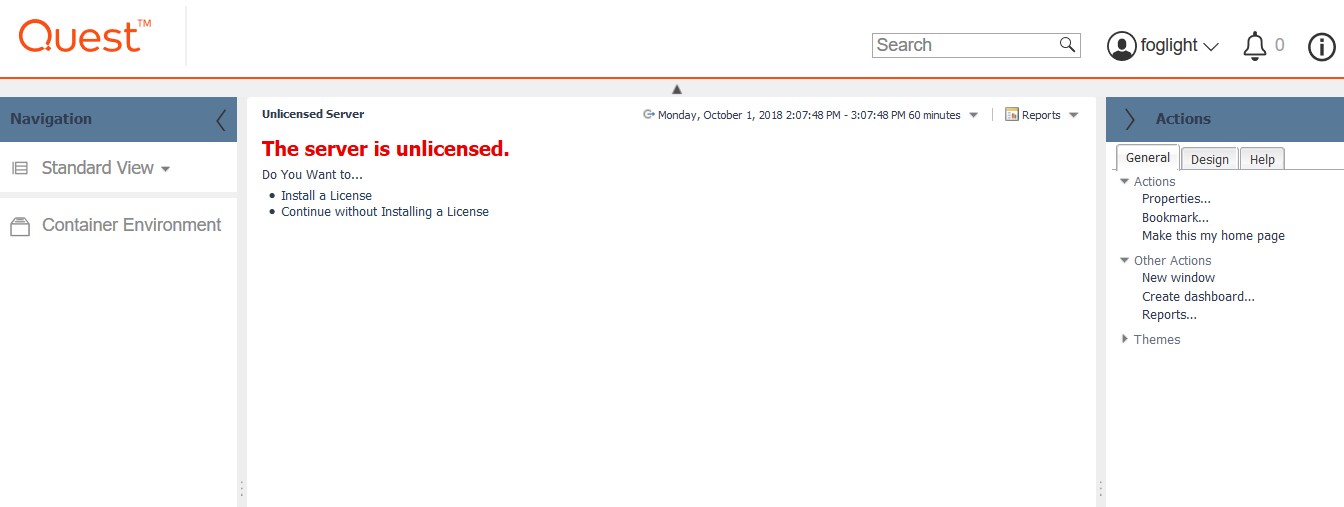
![Thumbnail [60x60]](https://www.dbi-services.com/blog/wp-content/uploads/2022/10/NPE_web-min-scaled.jpg)
![Thumbnail [90x90]](https://www.dbi-services.com/blog/wp-content/uploads/2022/08/DWE_web-min-scaled.jpg)