Foglight is a powerful and all in one monitoring solution to monitor various IT infrastructure assets like databases, servers, applications and so on. Whenever you need to monitor a special assets like an Oracle database, a Windows server, a Tomcat server or any other component you can do so by adding a Cartridges. A Cartridges is like a plugin for a specific technology. As we already seen how to install Foglight in a previous article here, in this one we are going to test the monitoring implementation of an Oracle database.
Configuration
The configuration is done in the web console, so we need first to login: https://192.168.56.100:8443
My user/password is the default foglight/foglight and here I am:
Email for notifications
Dashboards > Administration > Setup > Email Configuration
Users and external authentication
It is possible to use an external authentication method by configuring one the following providers:
- Microsoft® Active Directory®
- Oracle® Directory Server Enterprise Edition
- OpenLDAP®
- Novell® eDirectory™
More information here.
Installing and Upgrading Cartridges
Each Foglight cartridge contains extensions for monitoring a specific environment, such as applications, operating systems, or database management systems. Cartridges are installed on the server. A cartridge can contain one or more agents that are used to collect data from monitored environments. To manage them we need to go to the Cartridges area:
Many cartridges for databases are available here: https://support.quest.com/foglight-for-databases/5.9.2/download-new-releases
Deploying an agent
- Agents collect data from monitored environments and send it to the Management Server
- Each agent type can monitor a specific part of your environment, such as an operating system, application, or server
- Foglight cartridges that you install on the server include one or more agent types
- A server installation includes an embedded Foglight Agent Manager and it starts up and stops with the Foglight Management Server
- Agents can be install in silent mode here
To deploy an agent we need to go use the Agent Manager in Dashboards > Administration > Agents > Agent Managers:
After the agent installation, login into the target server to be monitored and install the agent:
[root@oracle-server ~]# mkdir /opt/foglight
[root@oracle-server ~]# chown foglight. /opt/foglight
[root@oracle-server ~]# mv FglAM-5_9_2-linux-x86_64.bin /opt/foglight/
[root@oracle-server ~]# chown foglight. /opt/foglight/FglAM-5_9_2-linux-x86_64.bin
[root@oracle-server ~]# su - foglight
Last login: Tue Oct 2 00:13:43 CEST 2018 on pts/0
[foglight@oracle-server ~]$ cd /opt/foglight/
[foglight@oracle-server foglight]$ ./FglAM-5_9_2-linux-x86_64.bin ## --allow-unsecured
2018-10-02 15:45:19.000 INFO [native] Extracting to a temporary directory
2018-10-02 15:45:20.000 INFO [native] Foglight Agent Manager version 5.9.2 (build 5.9.2-201712050154-RELEASE-101) starting ...
2018-10-02 15:45:23.000 INFO [native] Extraction complete, configuring
[0/2]: -Dinstaller.executable.name=FglAM-5_9_2-linux-x86_64.bin
[1/2]: -Dinstaller.executable.path=/opt/foglight
2018-10-02 15:45:24.278 INFO Foglight Agent Manager: 5.9.2 (build 5.9.2-201712
050154-RELEASE-101)
License Agreement
===============================================================================
You must accept the following license agreement to install and use Foglight Agent Manager.
Do you accept the terms of the license agreement? [Y/N]: Y
Choose Install Location
===============================================================================
Where would you like to install the Foglight Agent Manager application?
Install directory (default: /opt/quest/foglightagentmanager):
/opt/foglight/agent
The directory "/opt/foglight/agent" does not exist. Would you like to create it? [Y/N] (default: Y):
Host Display Name
===============================================================================
Foglight Agent Manager identifies itself using the detected host name for the
computer it has been installed on. This can be overridden below to provide an
alternate name if the hostname is not stable or is already in use by another
computer.
Detected Host Name: [default: oracle-server]:
Log a warning if the detected host name changes? [Y/N] (default: Y):
Server URLs
===============================================================================
Configure the URLs that the Foglight Agent Manager process will use to communicate with the management server.
For fail-over purposes you can configure multiple URLs.
You have the following options:
1) Add a new management server URL
2) Add a new SSL Certificate CA
3) Test connectivity
4) Search for additional HA servers
5) List configured management server URLs
6) List SSL Certificate CAs
7) Delete a configured management server URL
8) Delete an SSL Certificate CA
0) Continue with the next step
What would you like to do? 1
Enter the URL data to add. The management server URL parameters are specified as comma separated name=value pairs. For example:
url=https://localhost:8443,address=127.0.0.1,proxy=http://proxy.server,ssl-allow-self-signed=false,ssl-cert-common-name=name.com
Available parameters are:
url: Required. The URL that Foglight Agent Manager will connect to.
proxy: Optional. The URL of the proxy to use when connecting.
proxy-user: Optional. The username sent to the proxy.
proxy-pass: Optional. The password sent to the proxy.
proxy-ntlm-domain: Optional. The NTLM domain sent to the proxy.
address: Optional. The local network address from which connections to the management server will be made.
ssl-allow-self-signed: Optional. True to allow self-signed certificates to be accepted; false (default) otherwise.
ssl-cert-common-name: Optional. The common name contained in the management servers certificate.
compressed: Optional. True (default) to use GZIP compression when sending and receiving data.
URL: https://192.168.56.100:8443,ssl-allow-self-signed=true
The URL has been added.
You have the following options:
1) Add a new management server URL
2) Add a new SSL Certificate CA
3) Test connectivity
4) Search for additional HA servers
5) List configured management server URLs
6) List SSL Certificate CAs
7) Delete a configured management server URL
8) Delete an SSL Certificate CA
0) Continue with the next step
What would you like to do? 3
Testing connectivity...
0%... 100% finished
You have the following options:
1) Add a new management server URL
2) Add a new SSL Certificate CA
3) Test connectivity
4) Search for additional HA servers
5) List configured management server URLs
6) List SSL Certificate CAs
7) Delete a configured management server URL
8) Delete an SSL Certificate CA
0) Continue with the next step
What would you like to do? 0
You have some untested/broken management server URLs configured. Are you sure you want to continue? [Y/N] (default: Y):
Downstream Connection Configuration
===============================================================================
Foglight Agent Manager can accept incoming connections and be configured as a concentrator that acts as an intermediary connection that aggregates multiple downstream Foglight Agent Manager clients. A concentrator configuration can provide a single connection through either a firewall or proxy for all downstream clients, or as an aggregated connection directly to the server.
Enabling this install as a concentrator will pre-configure queue and heap sizes to support accepting and transferring data from one or more downstream connections.
Enable Concentrator support? [Y/N] (default: N):
Secure Launcher
===============================================================================
Some agents require elevated permissions in order to gather the required system
metrics. These agents are launched using an external loader to give them the required access.
Please see the Foglight Agent Manager documentation for more information on agent security settings.
Secure launcher (default: /bin/sudo):
UNIX init.d Script
===============================================================================
Foglight Agent Manager will be configured to start when this host is rebooted by adding an init.d-style script.
Would you like to customize the start-up script? [Y/N] (default: N):
Summary
===============================================================================
Foglight Agent Manager has been configured and will be copied into its final location.
Press to continue.
Beginning work ...
===============================================================================
Calculating install size...
0%... 100% finished
Copying files...
0%... 10%... 20%... 30%... 40%... 50%... 60%... 70%... 80%... 90%... 100% finished
Created init.d installer script:
/opt/foglight/agent/state/default/fglam-init-script-installer.sh
Since this installation is not being performed by a user
with root privileges, the init.d script will not be installed.
A copy of the script and the script installer have been saved
in the state directory for later use.
The Foglight Agent Manager process will be started once this configuration process exits.
Then we can see that the agent is running:
[foglight@oracle-server foglight]$ /opt/foglight/agent/bin/fglam --status
0
#0: Process running normally
#1: Process not running, but PID file exists
#3: Process not running
#4: Process status unknown
I hope this helps and please do not hesitate to contact us should you need more details.
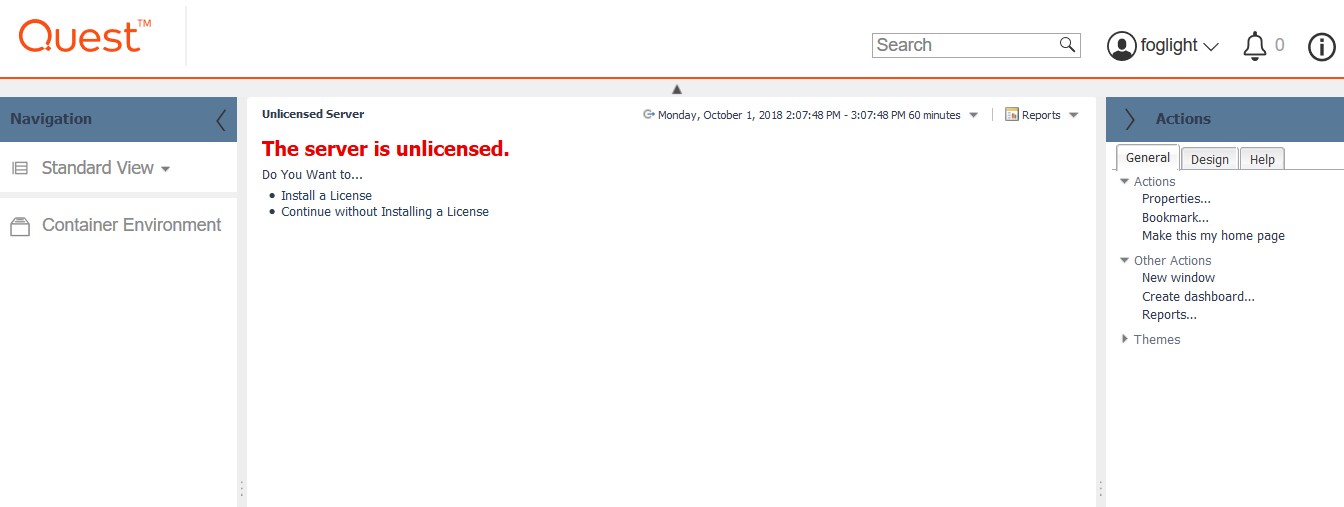
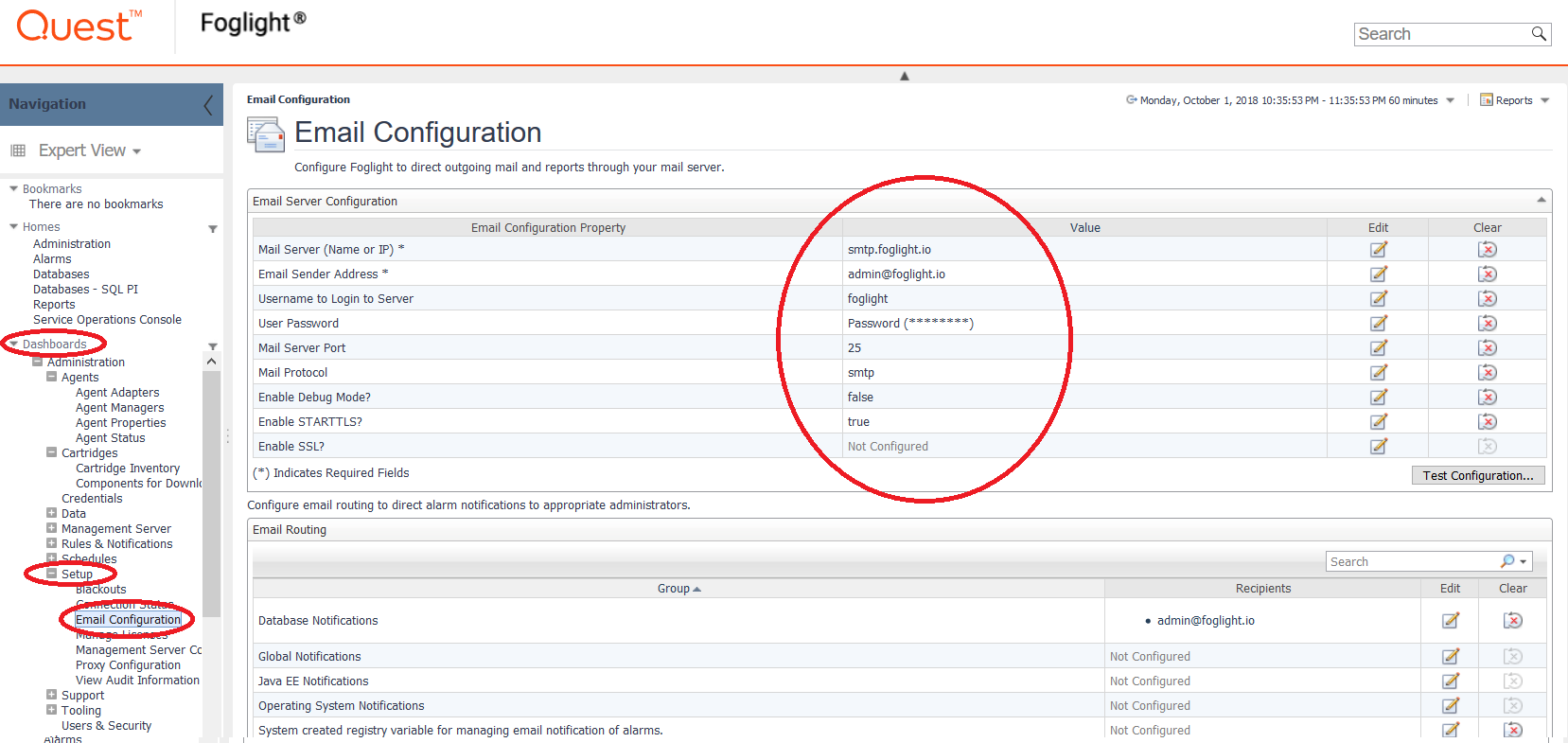

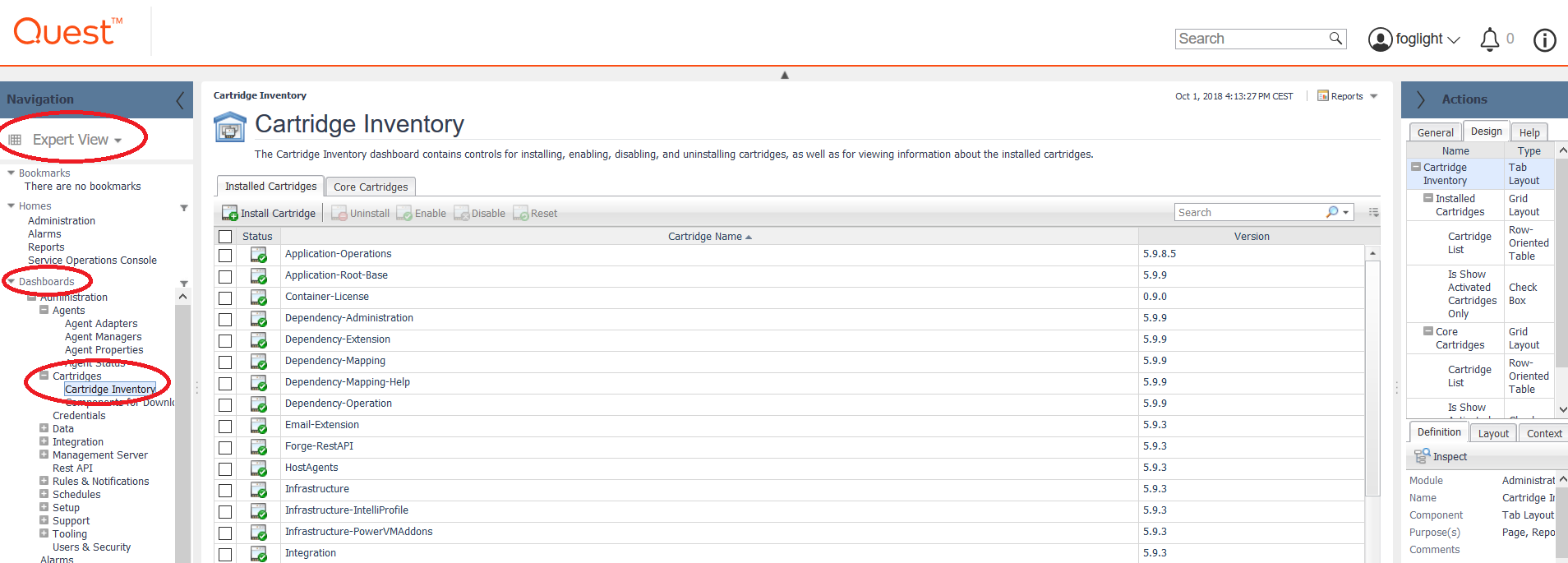
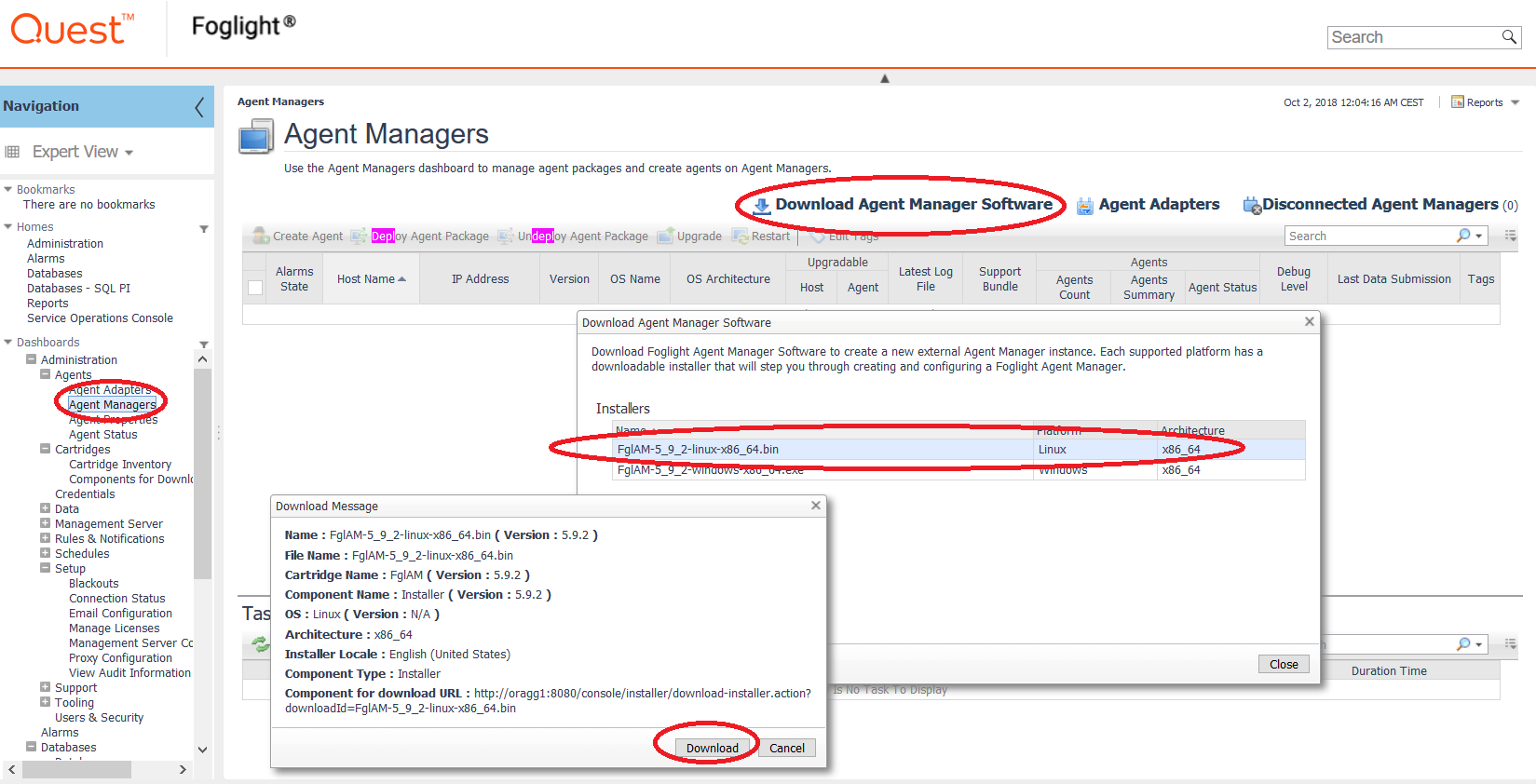
![Thumbnail [60x60]](https://www.dbi-services.com/blog/wp-content/uploads/2022/10/NPE_web-min-scaled.jpg)
![Thumbnail [90x90]](https://www.dbi-services.com/blog/wp-content/uploads/2022/08/DWE_web-min-scaled.jpg)