Hi there,
What about keeping up to date your Jenkins 🙂
Such easy to perform that!Today we will check the manual update of our Jenkins master
Check if updates are available
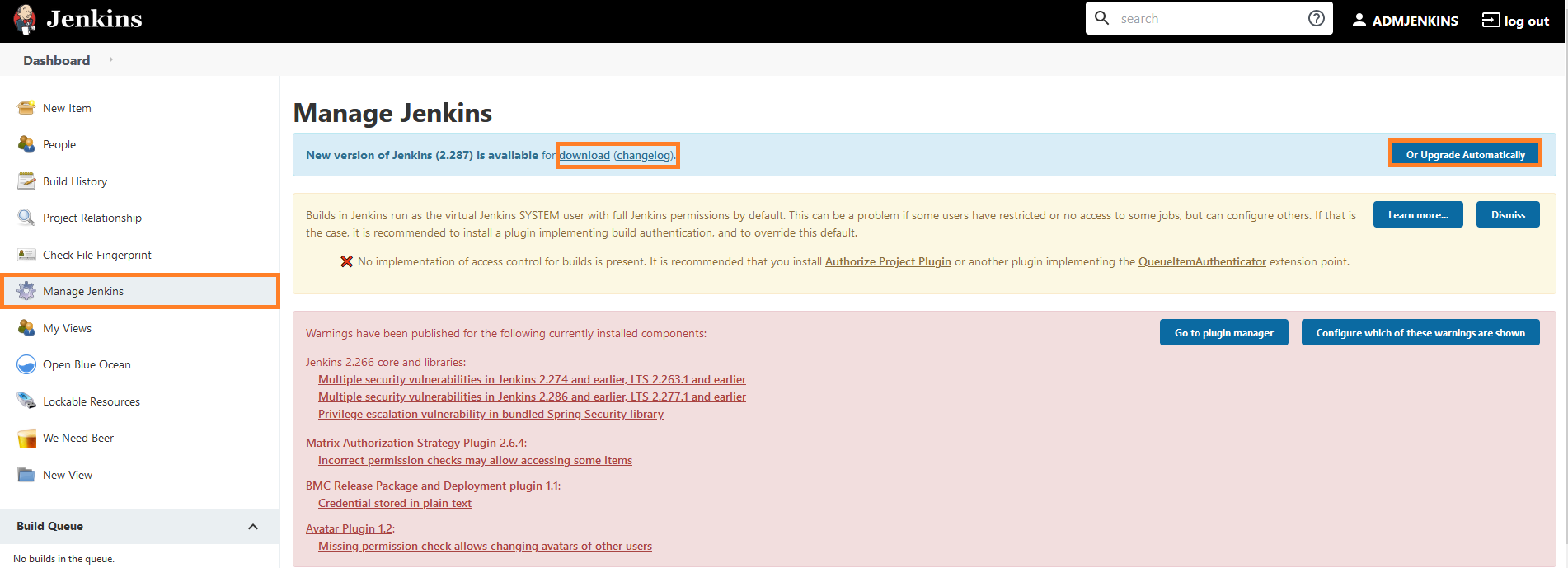
You can see that a new version is available in the blue info ribbon
We got 2 ways to upgrade Jenkins : manually or automatically
You can check your current version at the bottom right hand corner of your page

Check the changelog
Note also that you can click on changelog to see what’s new with this version
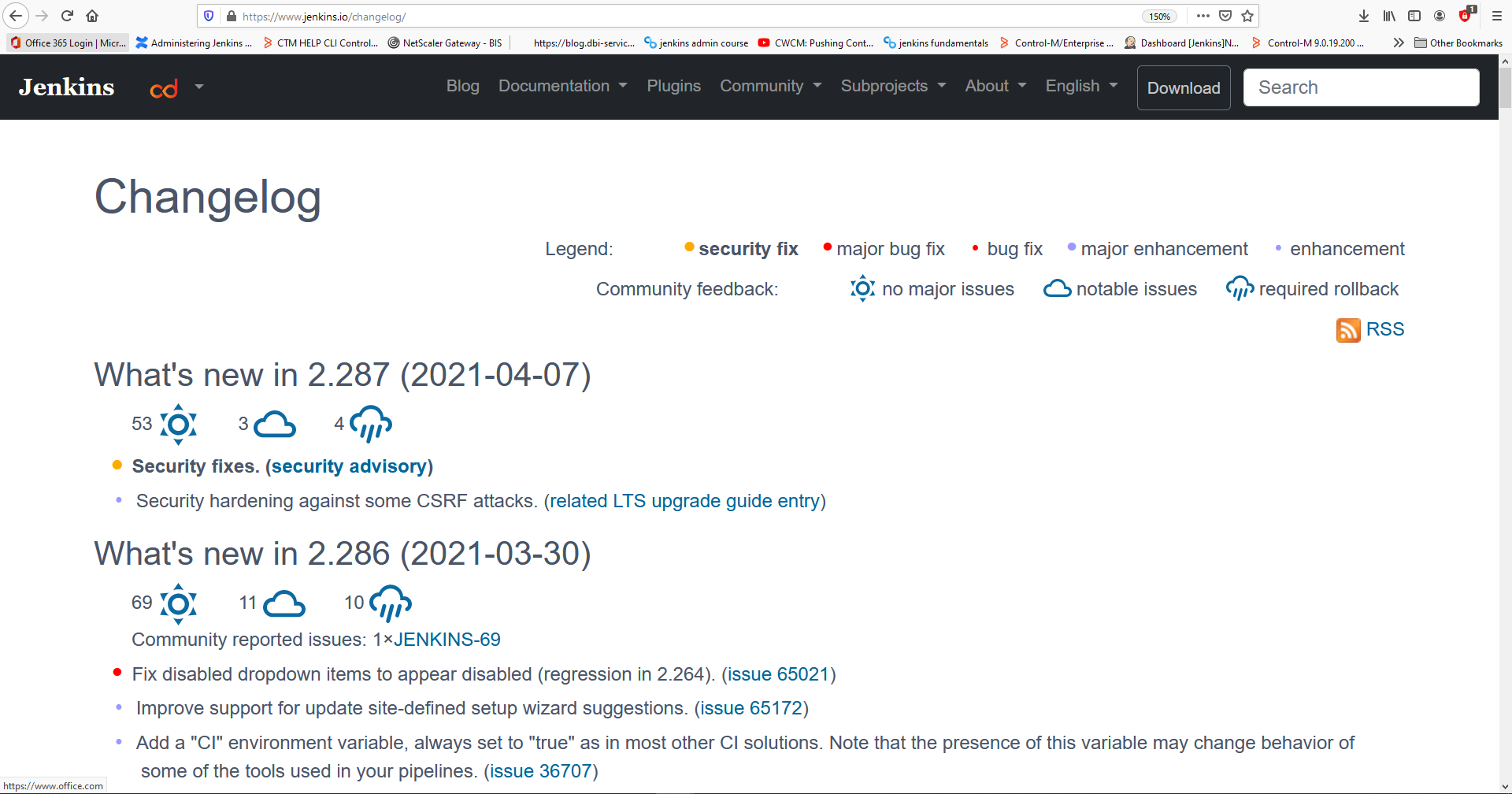
Manually download update file
Go on manage Jenkins and select prepare for shutdown to let Jenkins perform a clean stop of every task ( stop every new build)

Once done we can proceed to next step
Click on download to download the jenkins.war file
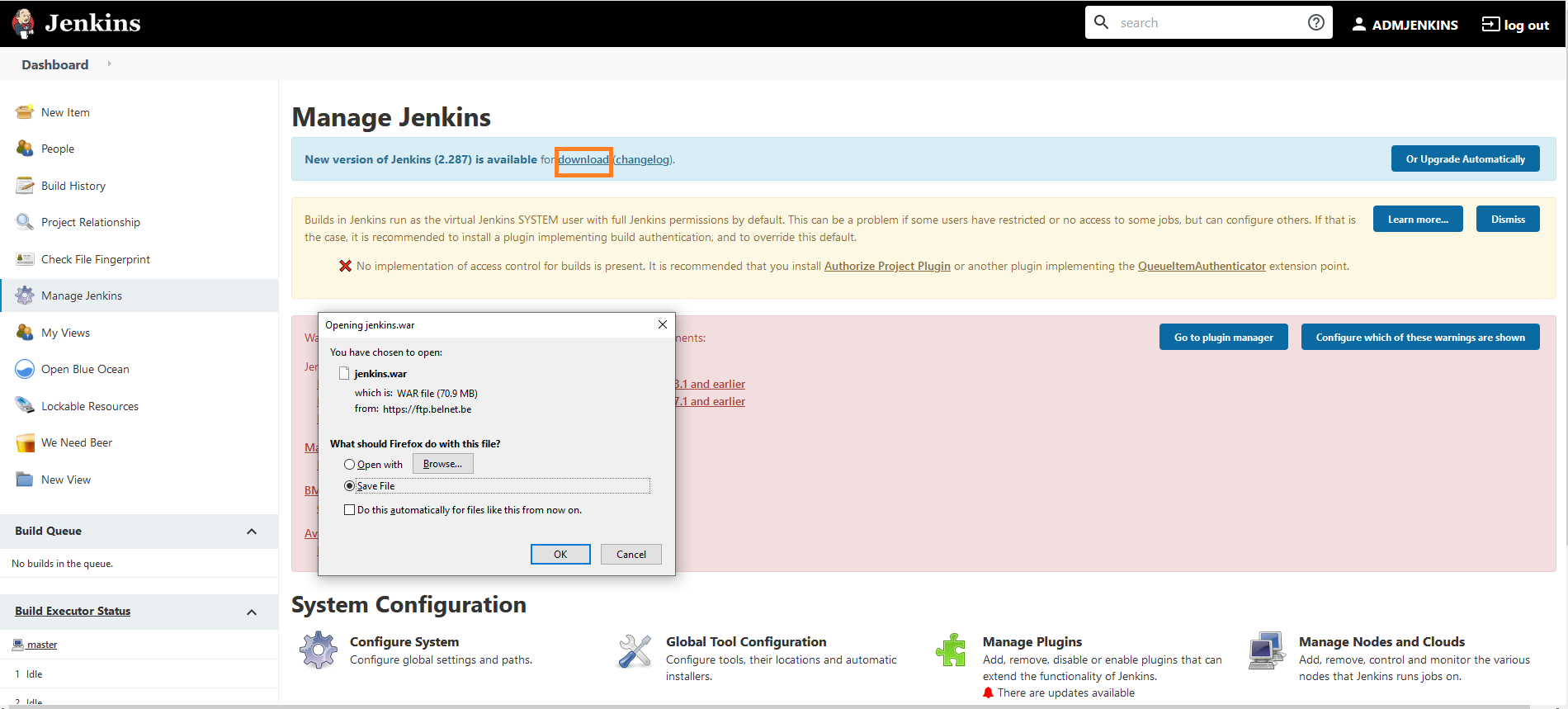
Replace old Jenkins.war file by the new version
- Windows
generally it’s stored under Jenkins home path
C:\Program Files\Jenkins
- Linux/Unix
this is located under this directory by default
/usr/share/jenkins
For this example I was using a Windows machine I tried by reflex to backup previous version file by renaming it
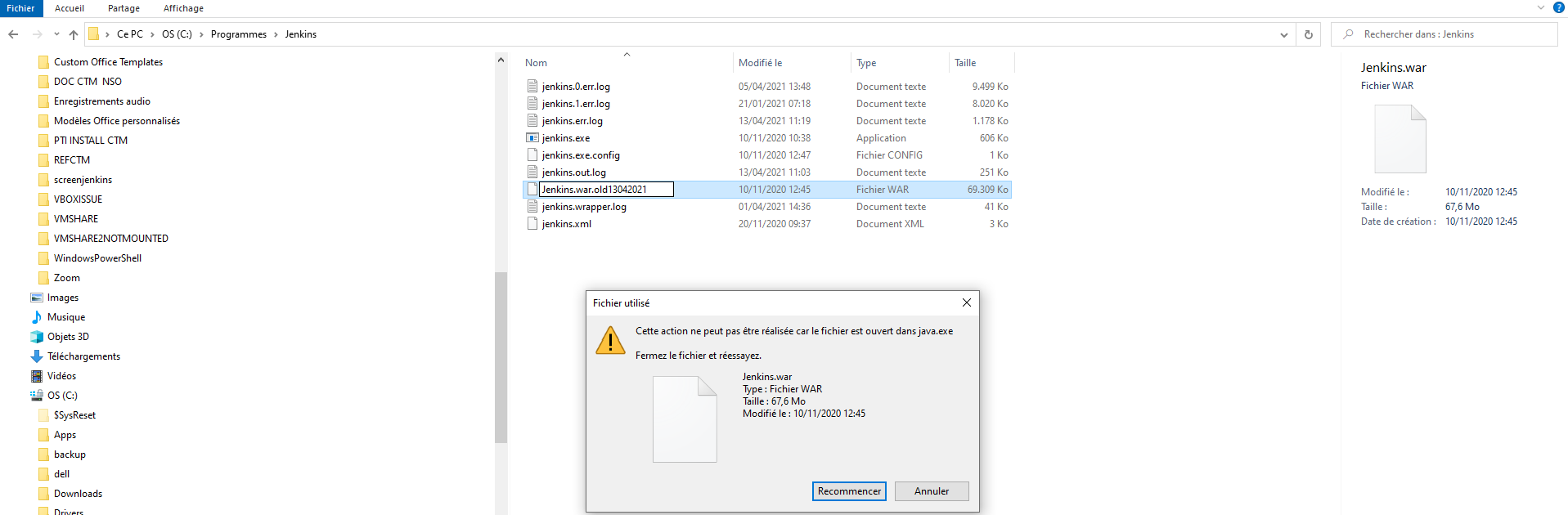
Get an issue saying Java is already using it,we have to stop Jenkins before
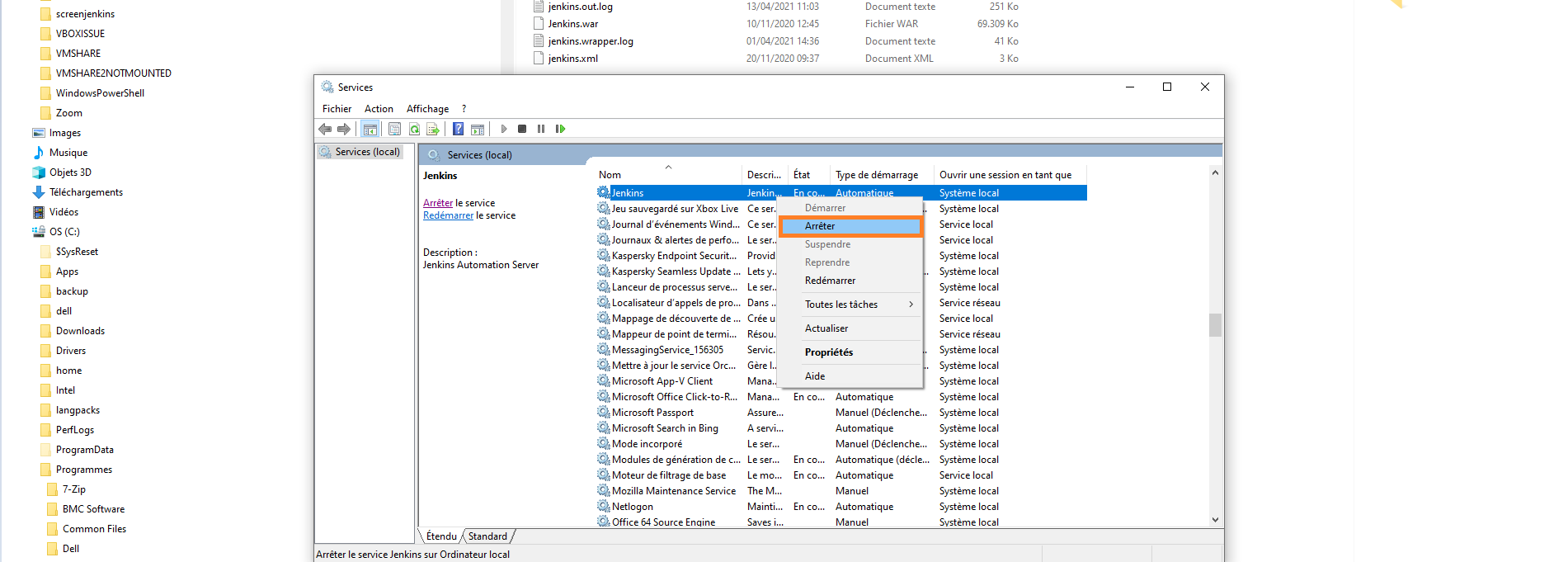
Once stopped we can rename old file without any problem and paste the new Jenkins war file

Restart Jenkins service
Connect to your Jenkins interface
check the new Jenkins skin and features,Jenkins seems to be upgraded successfully 🙂
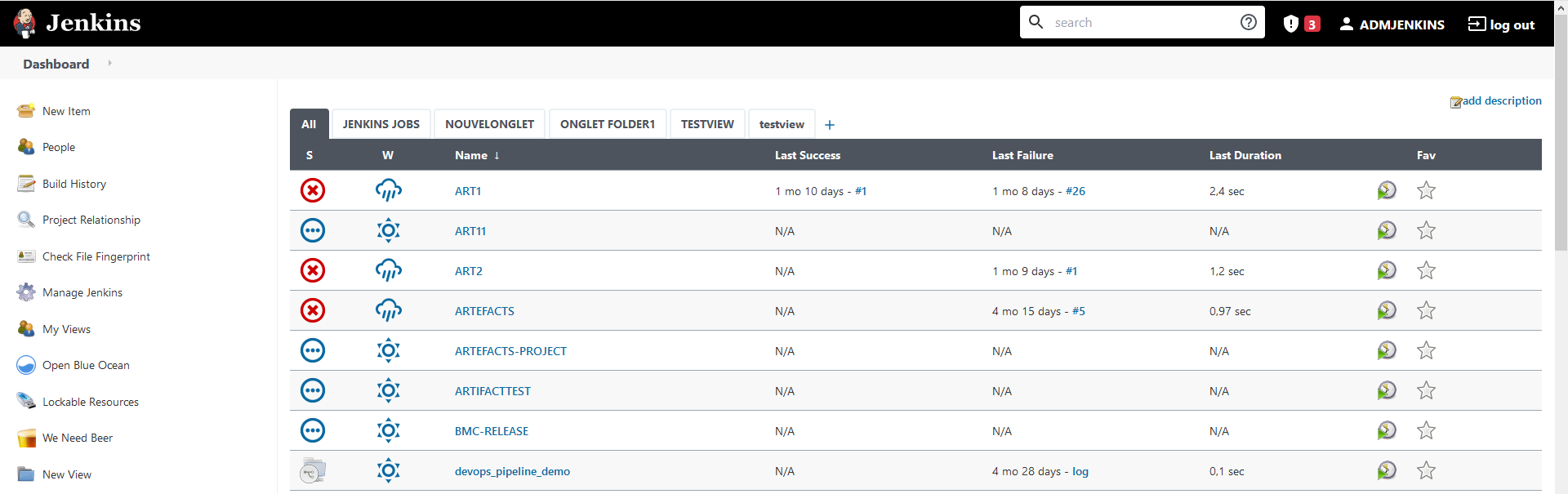
You can browse in different tabs to check what’s new ( as summarized in change-log file )
let’s also check if version is corresponding
Conclusion
Now you know how to have a brand new version of Jenkins and be every time up to date!
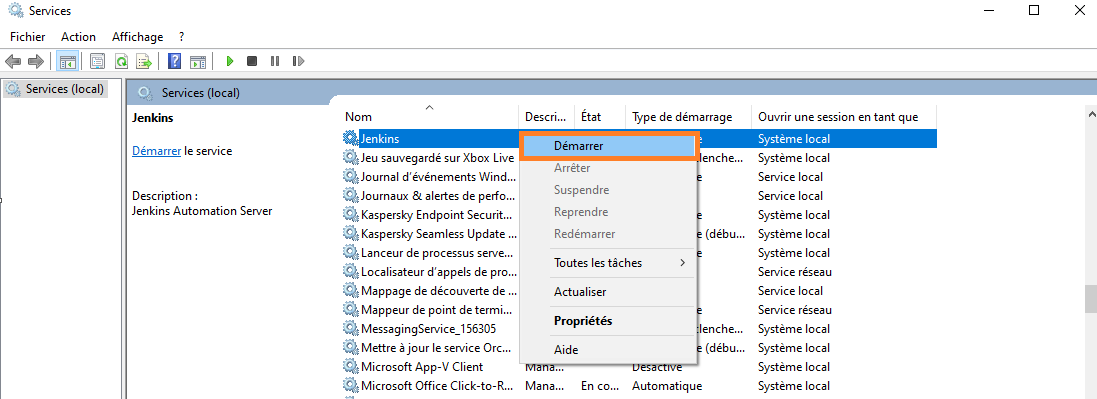

![Thumbnail [60x60]](https://www.dbi-services.com/blog/wp-content/uploads/2022/05/Middleware-TO_Final-wpcf_173x250.png)
![Thumbnail [90x90]](https://www.dbi-services.com/blog/wp-content/uploads/2022/08/ENB_web-min-scaled.jpg)
![Thumbnail [90x90]](https://www.dbi-services.com/blog/wp-content/uploads/2022/10/JPC_wev-min-scaled.jpg)
![Thumbnail [90x90]](https://www.dbi-services.com/blog/wp-content/uploads/2023/03/KKE_web-min-scaled.jpg)
![Thumbnail [90x90]](https://www.dbi-services.com/blog/wp-content/uploads/2022/08/OLS_web-min-scaled.jpg)