Suppose you got an OVA image created on VMware and the VM contains more than 4 Disks
and you have to migrate this machine from VMware to OVM.
As first step you import the OVA into the OVM in the usual way:
You see the that the appliance was imported successfully, we have 5 disks:
Now you create your VM from the imported appliance:
So far so good, lets have a look on our newly created VM:
All seems good, but if you edit the machine (we want to add a network and give a boot order for the system) you will be surprised:
Oops, we lost a disk, what happened? You don’t make a mistake, its a restriction on OVM:
http://www.oracle.com/us/technologies/virtualization/ovm3-supported-config-max-459314.pdf states that a VM can have only 4 IDE disks in maximum, and if you import your Windows VM its considered as Xen HVM Domain Type, so you can only attach 4 disks to the VM.
And now, how can we solve the problem? Lets first try, if we can boot the system:
Ok system is up what next? We deinstall all the VMware utilities:
 For the next step we download the Oracle VM Server for x86 Windows PV Drivers – 3.4.2.0.0 for Microsoft Windows x64 (64-bit) from https://edelivery.oracle.com and install them on our Windows Box:
For the next step we download the Oracle VM Server for x86 Windows PV Drivers – 3.4.2.0.0 for Microsoft Windows x64 (64-bit) from https://edelivery.oracle.com and install them on our Windows Box:
After a system restart, all disks except the C: drive are gone:
We shutdown the Windows Box and put the VM into the Xen HVM PV Driver Domain:
After that we can add our lost disk without any problems:
Ok lets restart the system look what happens:
Ok all disks are there, we can now bring them online:
After a reboot we can see that our drives are used correctly:
ARC3: Archival started
LGWR: STARTING ARCH PROCESSES COMPLETE
Thread 1 opened at log sequence 4743
Current log# 3 seq# 4743 mem# 0: I:\ORADATA\TESTIDM1\REDO03.LOG
Successful open of redo thread 1
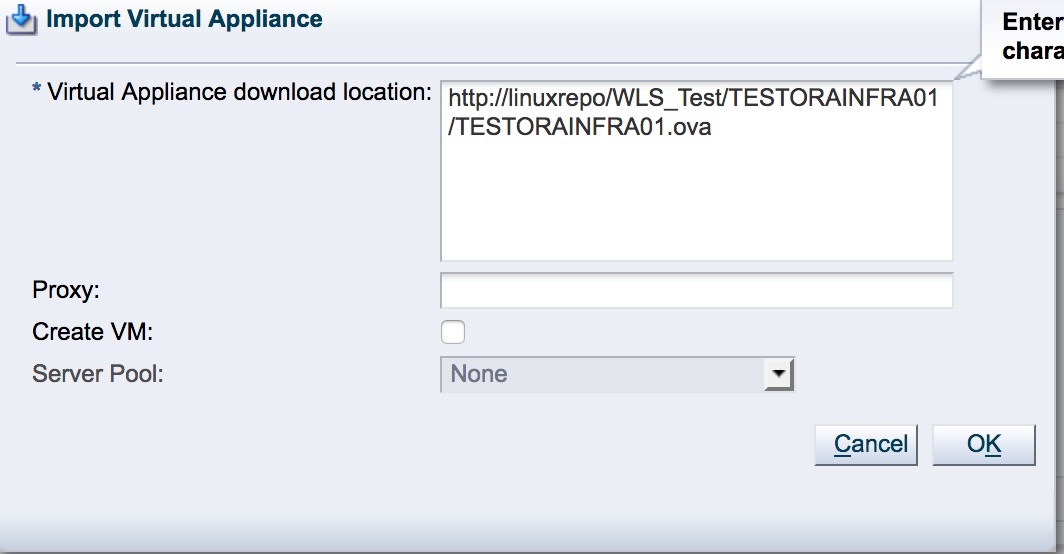
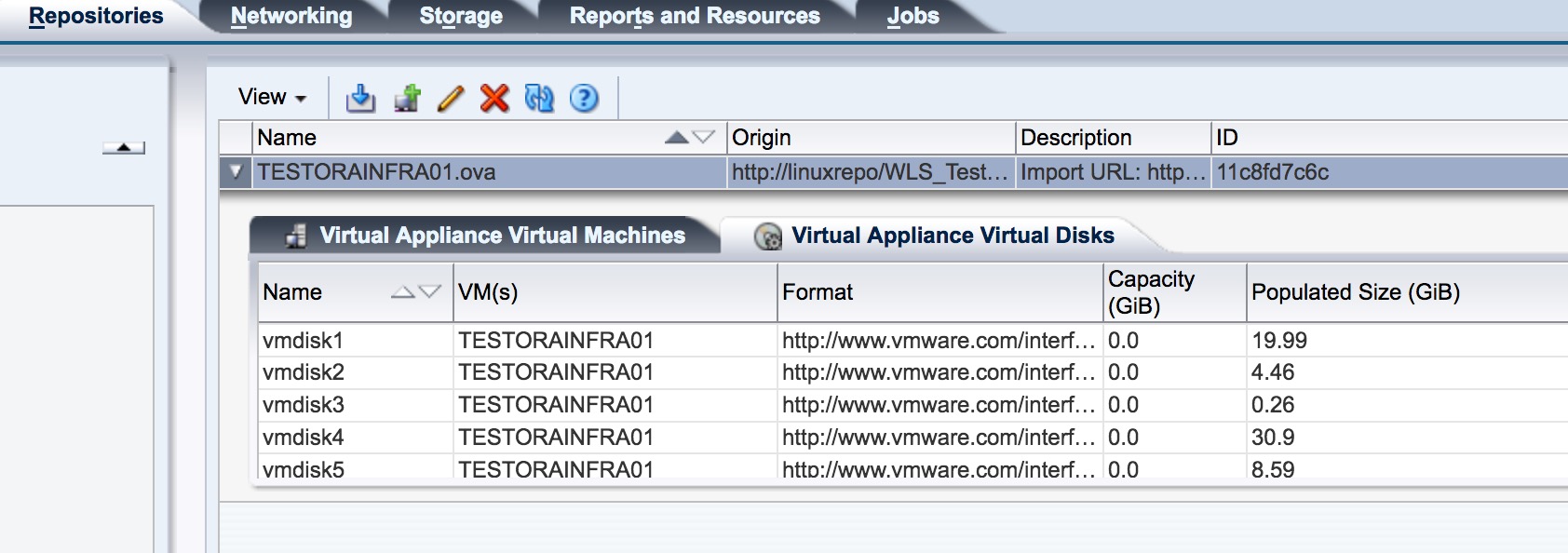
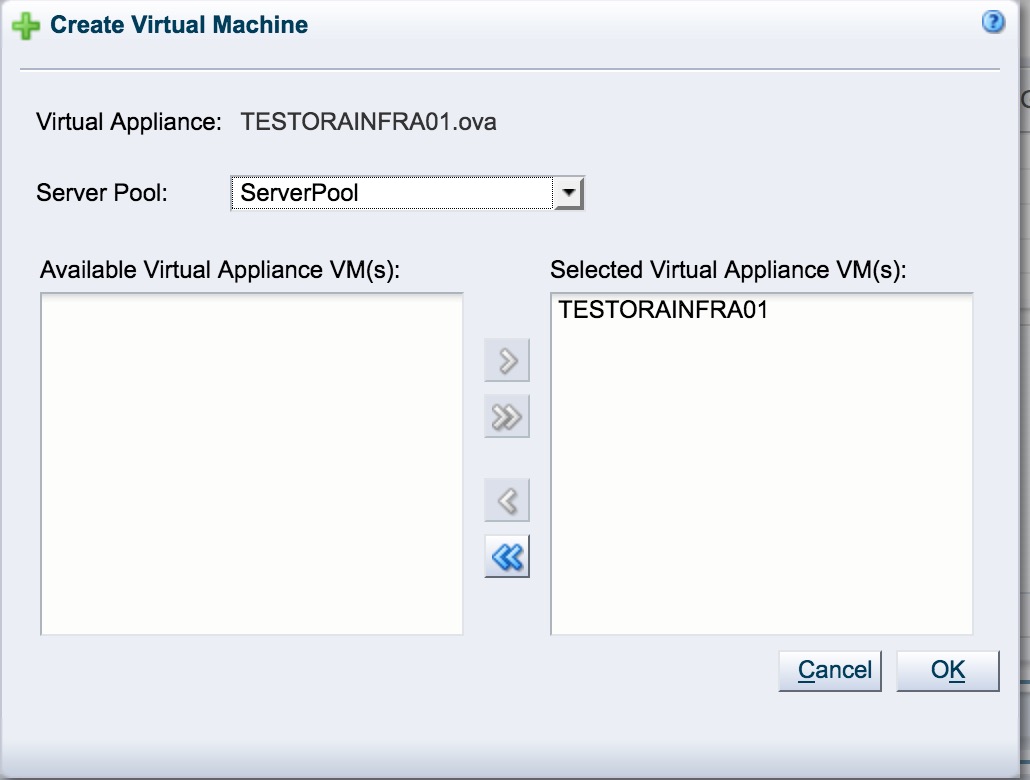
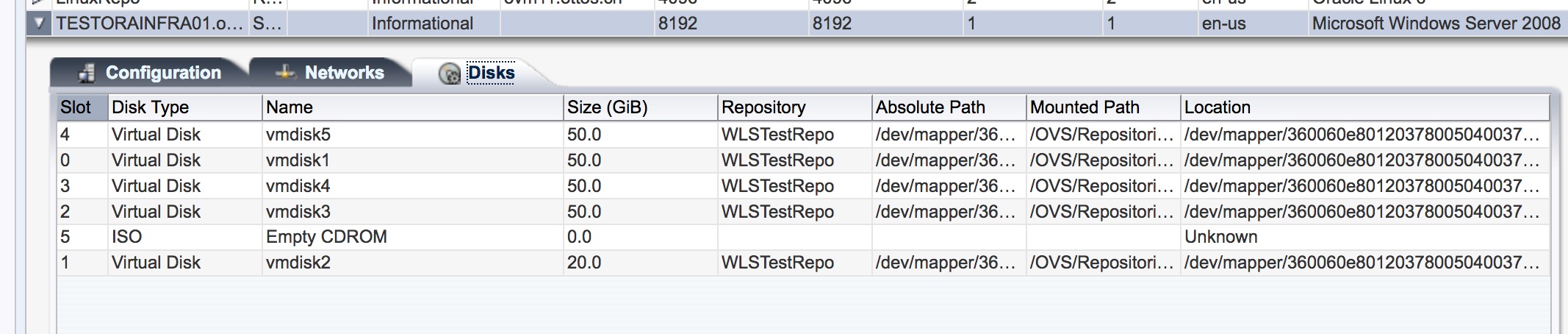
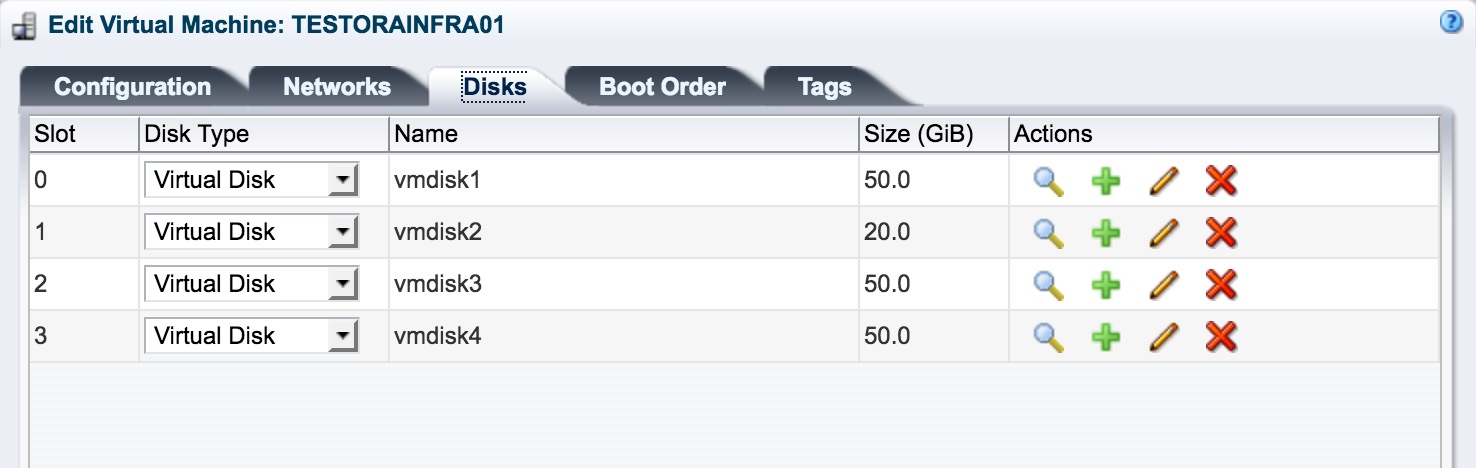
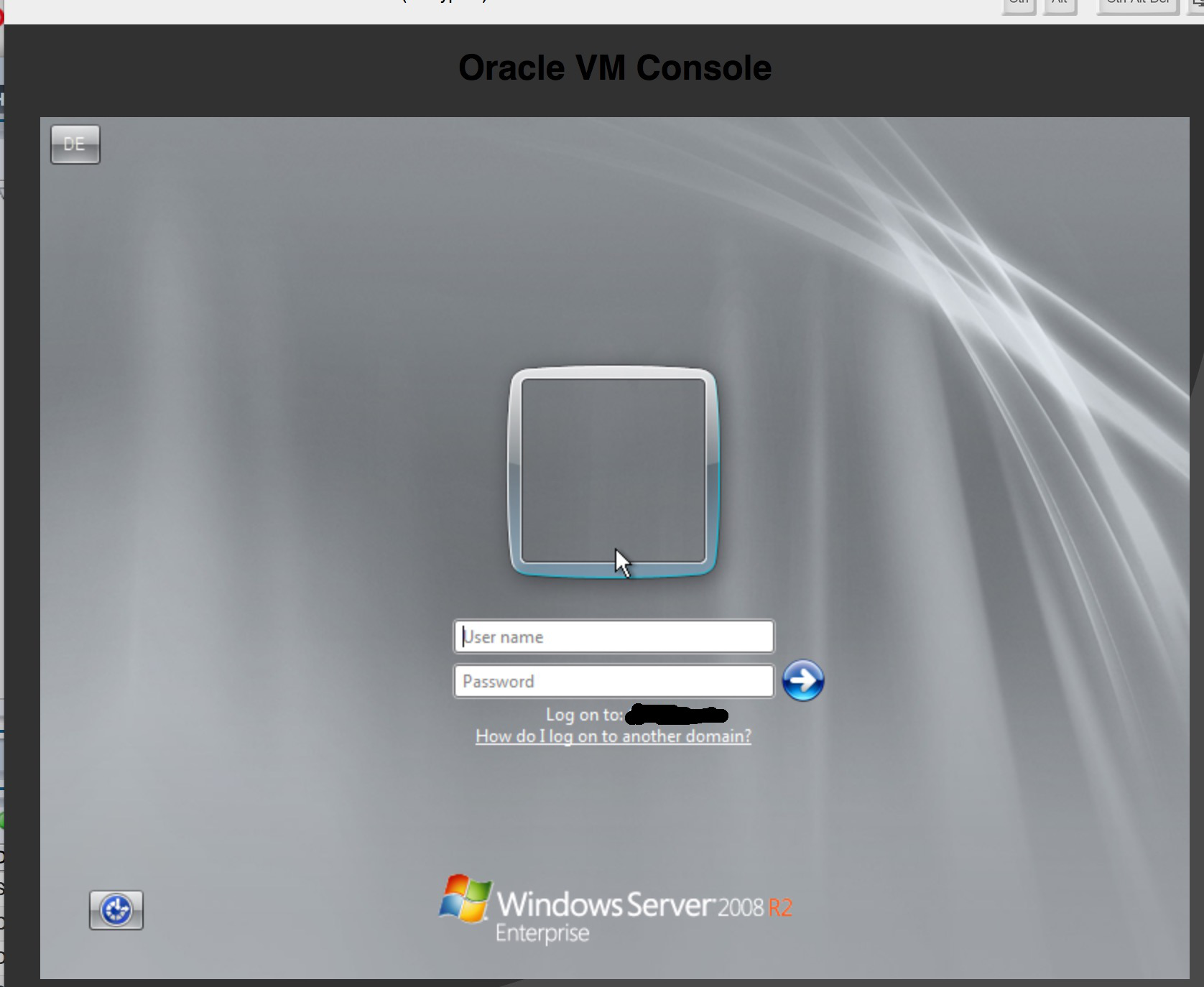
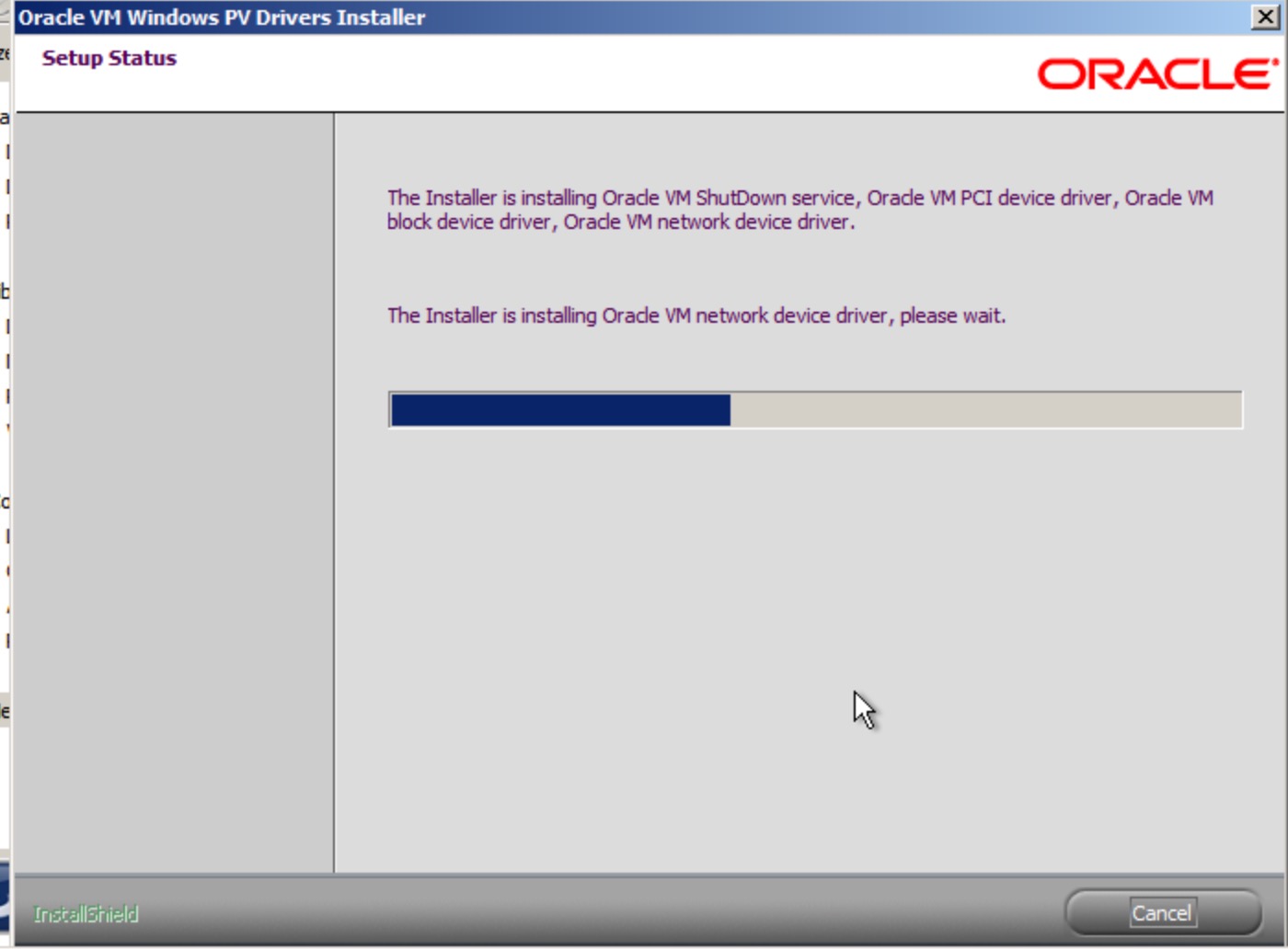
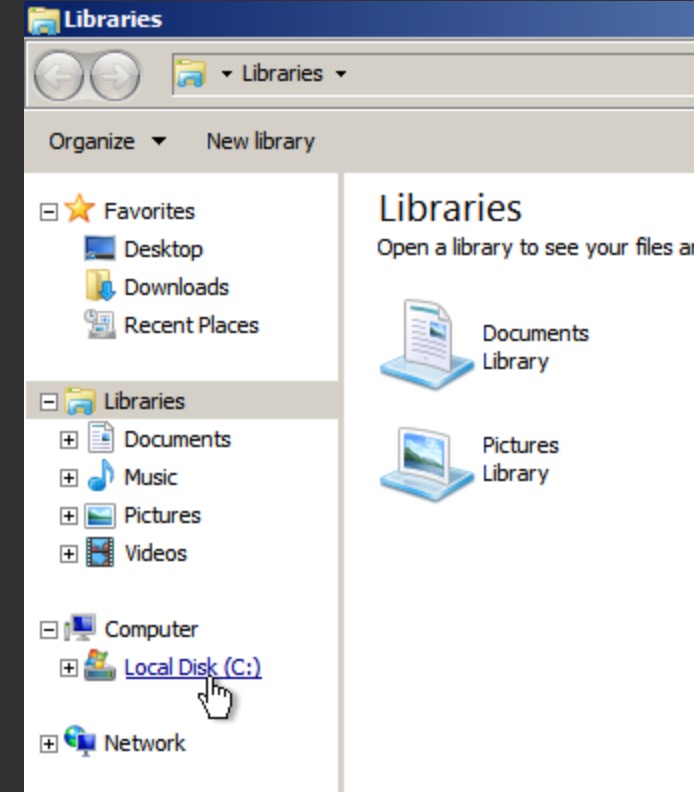
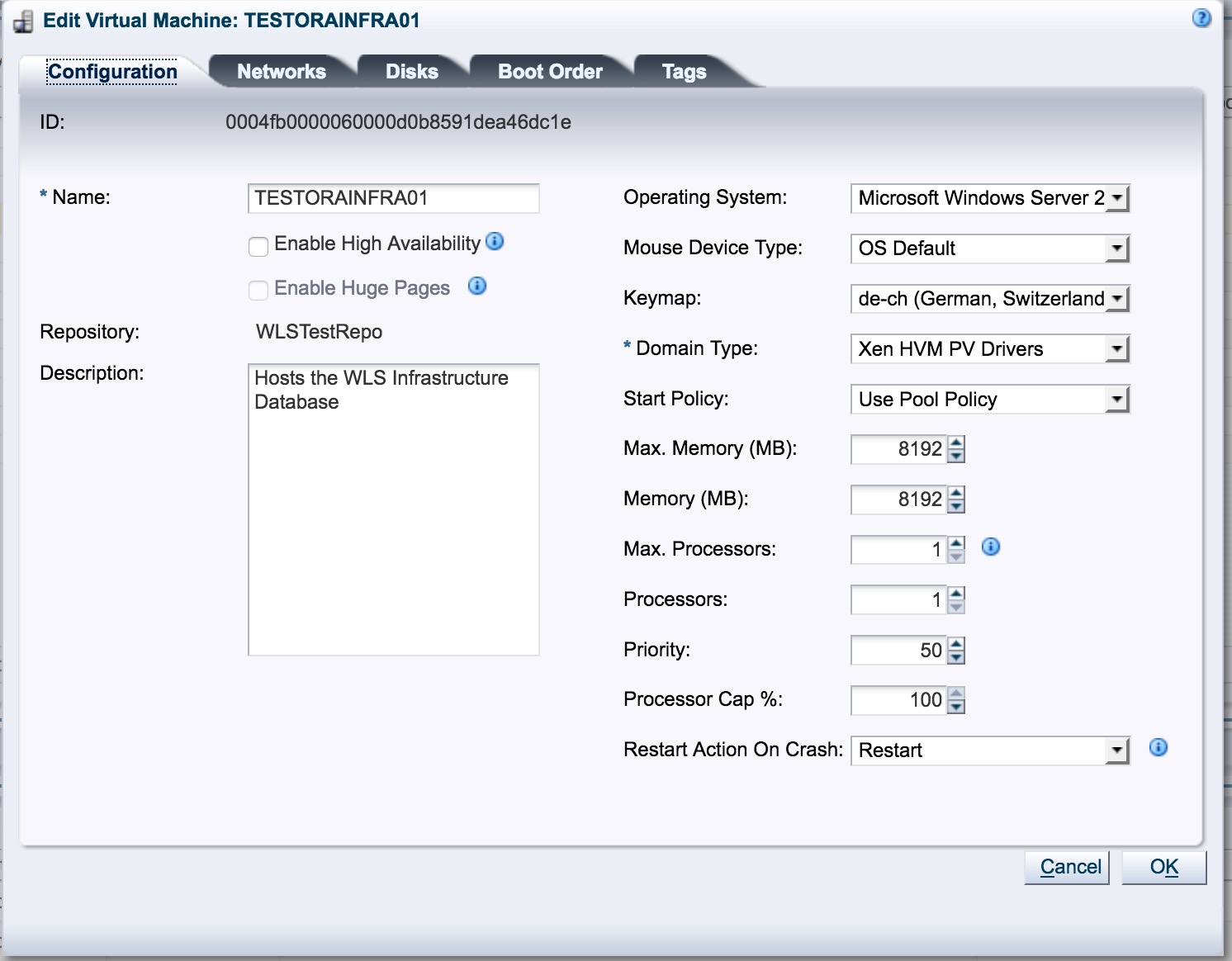
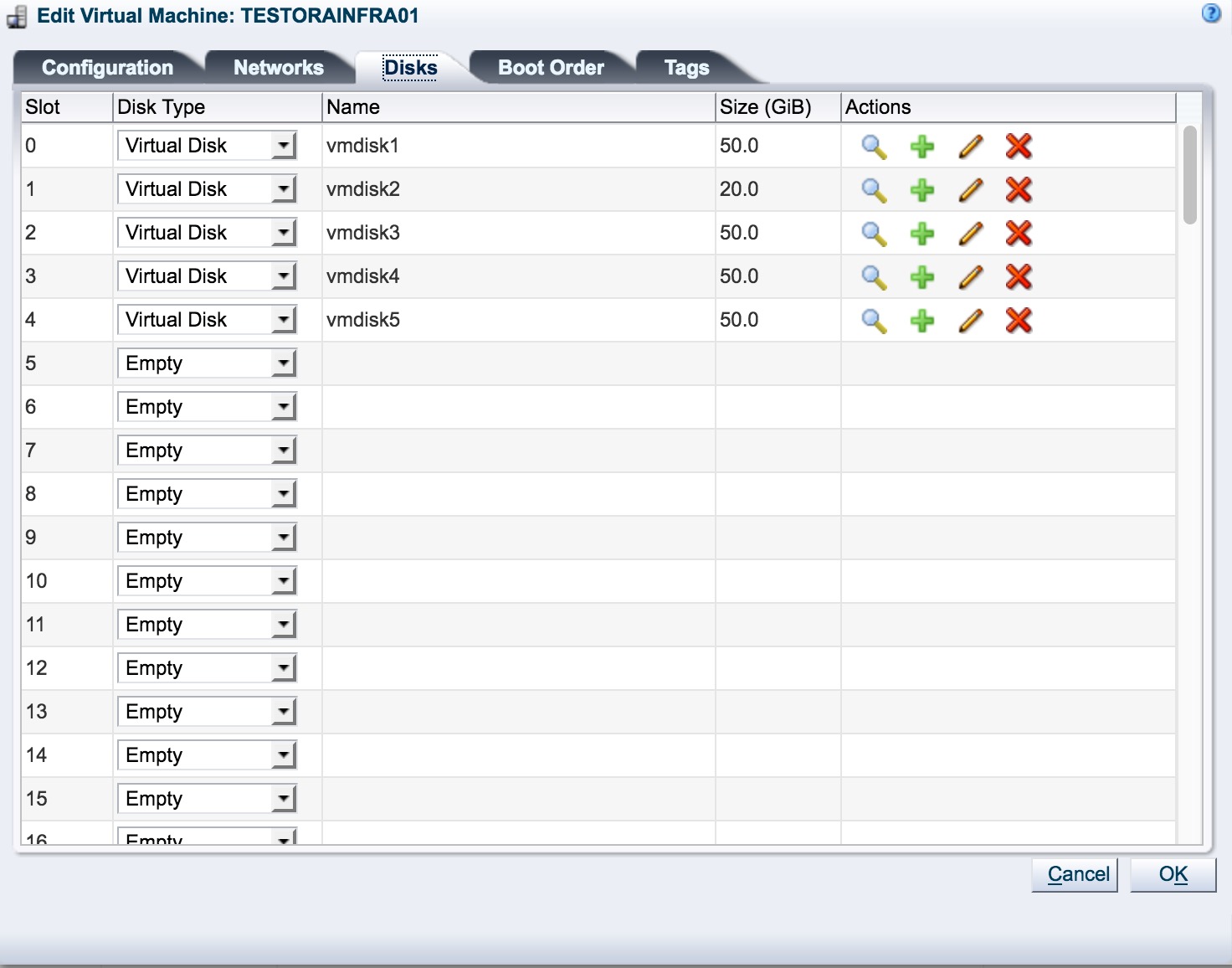
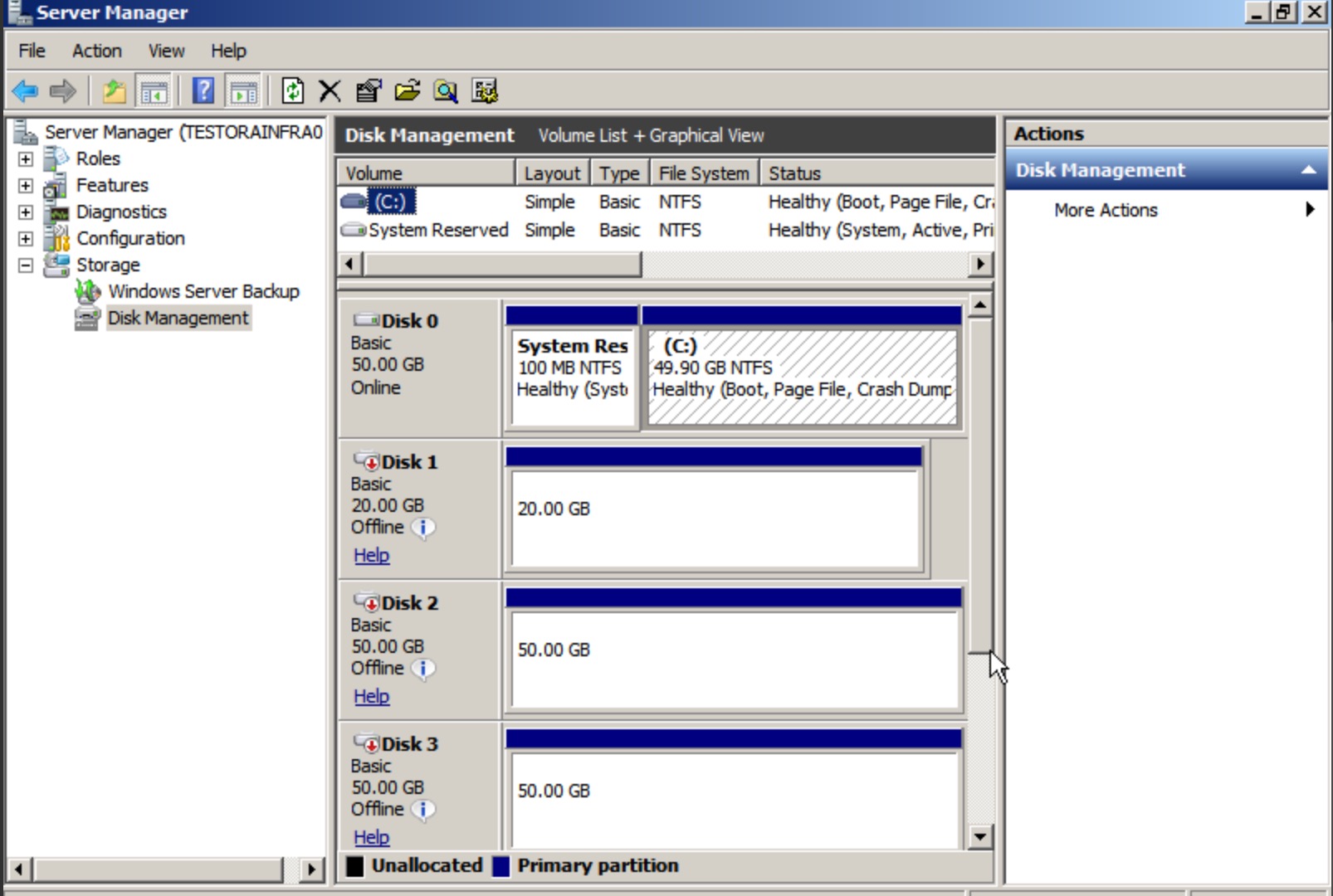
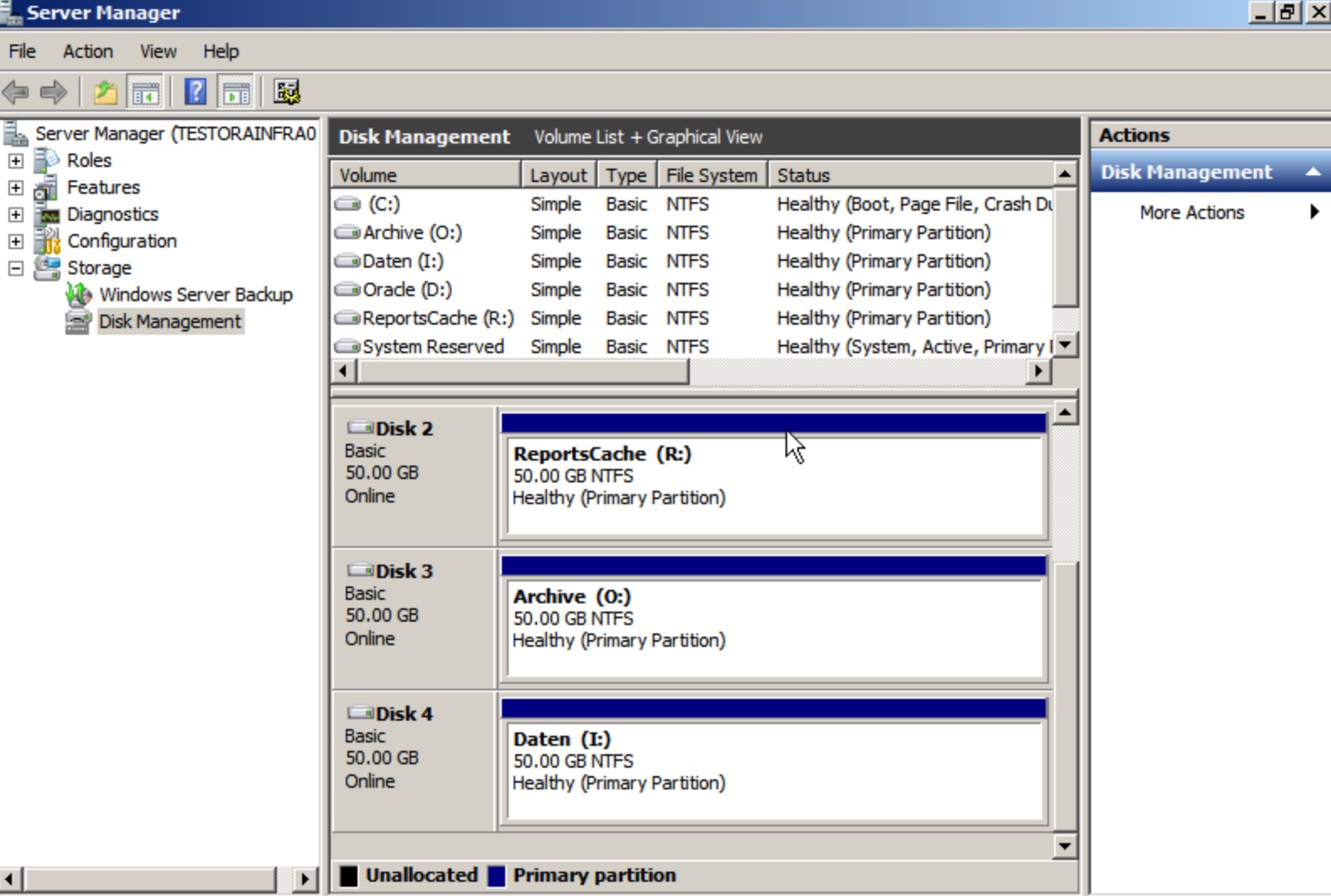
![Thumbnail [60x60]](https://www.dbi-services.com/blog/wp-content/uploads/2023/04/TRE_web-scaled.jpg)
![Thumbnail [90x90]](https://www.dbi-services.com/blog/wp-content/uploads/2022/08/DWE_web-min-scaled.jpg)
![Thumbnail [90x90]](https://www.dbi-services.com/blog/wp-content/uploads/2022/08/JDU_web-min-scaled.jpg)