A couple of days ago, the Windows 10 april 2018 update was installed on my laptop. And what, you may say? Well, surprisingly this update provides some interesting “hidden” features and one of them concerns OpenSSH that is now available on-demand in Windows 10 (and likely available soon on Windows Server).
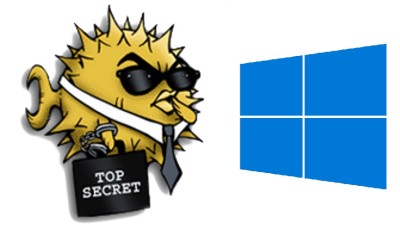
This a obviously a good news because so far, I used either putty or directly a bash environment from my Windows 10 laptop available since the Anniversary Update on 2016 august 2. I know that some of my colleagues use Cygwin as well. An quick example of using the new bash environment from my Win10 Pro laptop:
C:\Users\dab>bash Performing one-time upgrade of the Windows Subsystem for Linux file system for this distribution... mikedavem@DBI-LT-DAB:/mnt/c/Users/dab$ cat /proc/version Linux version 4.4.0-17134-Microsoft ([email protected]) (gcc version 5.4.0 (GCC) ) #48-Microsoft Fri Apr 27 18:06:00 PST 2018 mikedavem@DBI-LT-DAB:/mnt/c/Users/dab$ ssh usage: ssh [-1246AaCfGgKkMNnqsTtVvXxYy] [-b bind_address] [-c cipher_spec] [-D [bind_address:]port] [-E log_file] [-e escape_char] [-F configfile] [-I pkcs11] [-i identity_file] [-L address] [-l login_name] [-m mac_spec] [-O ctl_cmd] [-o option] [-p port] [-Q query_option] [-R address] [-S ctl_path] [-W host:port] [-w local_tun[:remote_tun]] [user@]hostname [command]
After applying the corresponding update, OpenSSH client is already installed and available to use.
[dab@DBI-LT-DAB:#]> Get-WindowsCapability -Online | ? Name -like 'OpenSSH*' Name : OpenSSH.Client~~~~0.0.1.0 State : Installed Name : OpenSSH.Server~~~~0.0.1.0 State : NotPresent
If you want to also install the server you just have to go through the Add-WindowsCapability cmdlet as follows:
[dab@DBI-LT-DAB:#]> Add-WindowsCapability -Online -Name OpenSSH.Server~~~~0.0.1.0 Path : Online : True RestartNeeded : False [dab@DBI-LT-DAB:#]> Get-WindowsCapability -Online | ? Name -like 'OpenSSH*' Name : OpenSSH.Client~~~~0.0.1.0 State : Installed Name : OpenSSH.Server~~~~0.0.1.0 State : Installed
From now on, I may use directly a ssh command from both my PowerShell or my command line environment as follows:
C:\
[dab@DBI-LT-DAB:#]> ssh
usage: ssh [-46AaCfGgKkMNnqsTtVvXxYy] [-b bind_address] [-c cipher_spec]
[-D [bind_address:]port] [-E log_file] [-e escape_char]
[-F configfile] [-I pkcs11] [-i identity_file]
[-J [user@]host[:port]] [-L address] [-l login_name] [-m mac_spec]
[-O ctl_cmd] [-o option] [-p port] [-Q query_option] [-R address]
[-S ctl_path] [-W host:port] [-w local_tun[:remote_tun]]
destination [command]
We will also be able to access a Linux server from either Password-based or Key-based authentication. Let’s try with the first one (Password-based authentication) against my Linux docker private registry:
[dab@DBI-LT-DAB:#]> ssh [email protected] The authenticity of host 'xxx.xxx.xxx.xxx (xxx.xxx.xxx.xxx)' can't be established. ECDSA key fingerprint is SHA256:7HwUjHowFNEJ3ILErsmBmgr8sqxossLV+fFt71YsBtA. Are you sure you want to continue connecting (yes/no)? yes Warning: Permanently added 'xxx.xxx.xxx.xxx' (ECDSA) to the list of known hosts. [email protected]'s password:
Not a big suprise here! It works as expected (assuming your SSH server is configured to accept authentication with password)! Let’s try now the second method (Key-based authentication). In fact, I already have an .ssh folder from a previous request to connect to our GitLab environment. For the demo, let’s use the same public/private key pairs.
C:\Users\dab
[dab@DBI-LT-DAB:#]> dir .ssh
Directory: C:\Users\dab\.ssh
Mode LastWriteTime Length Name
---- ------------- ------ ----
-a---- 09.05.2018 11:25 3243 id_rsa
-a---- 09.05.2018 11:25 757 id_rsa.pub
-a---- 25.05.2018 10:24 380 known_hosts
The next step will consist in copying my public key (id_rsa.pub) to the remote Linux server folder .ssh as authorized_keys file.
C:\Users\dab\.ssh [dab@DBI-LT-DAB:#]> scp .\id_rsa.pub [email protected]:/home/dab/.ssh/authorized_keys id_rsa.pub
To avoid retyping the secret phrase for each connection, let’s start the ssh-agent service on my Windows 10 machine.
C:\Users\dab\.ssh [dab@DBI-LT-DAB:#]> Start-Service -Name ssh-agent C:\Users\dab\.ssh [dab@DBI-LT-DAB:#]> Get-Service ssh-agent Status Name DisplayName ------ ---- ----------- Running ssh-agent OpenSSH Authentication Agent
Then I just have to add the private key to this agent …
C:\Users\dab\.ssh [dab@DBI-LT-DAB:#]> ssh-add.exe id_rsa Identity added: id_rsa (id_rsa)
… and finally to try a connection to my Linux Server as follows:
C:\Users\dab\.ssh [dab@DBI-LT-DAB:#]> ssh [email protected] Last login: Fri May 25 09:43:16 2018 from gateway
It works like a charm! I’m now connecting to my Linux server as dab user. I can get a picture of my docker containers, Note the bash prompt has changed here (server name) even it is pretty similar to my PowerShell prompt. Indeed, I customized my PowerShell profile to be similar to a bash shell in apparence and in some behaviors as well 🙂
[dab@localhost ~]$ docker ps CONTAINER ID IMAGE COMMAND CREATED STATUS PORTS NAMES a60f3412b864 registry:2 "/entrypoint.sh /e..." 9 months ago Up 37 minutes 0.0.0.0:5000->5000/tcp registry
See you!
By David Barbarin
![Thumbnail [60x60]](https://www.dbi-services.com/blog/wp-content/uploads/2022/12/microsoft-square.png)
![Thumbnail [90x90]](https://www.dbi-services.com/blog/wp-content/uploads/2022/08/DWE_web-min-scaled.jpg)