By William Sescu
The ODSM is a quite powerful tool for managing the Oracle Unified Directory, and quite a lot of default settings are very reasonable. But there is one that disturbed me from the beginning. It is the ODSM Session Timeout. You might see a message like the following.
Or maybe this one.
It just says, that the page will expire unless a response is received within 2 minutes. Doing some complex searches or similar stuff often takes more than 2 minutes.
So, how can we increase the limit to, let’s say, 2 hours? A value which is more reasonable from my point of view.
In the early days, you had to edit a file called web.xml in a very intuitive directory. 😉 And change the session-timeout to whatever value you like. In my example 2 hours.
$ vi /u01/app/oracle/product/Middleware/11.1.2.3/user_projects/domains/base_domain/servers/AdminServer/tmp/_WL_user/odsm_11.1.1.5.0/d89dm9/war/WEB-INF/web.xml
...
...
<session-config>
<session-timeout>7200</session-timeout>
</session-config>
However, changing the value here has the disadvantage that it might not be permanent. This directory is a temporary cache directory for the WebLogic server. So, if you apply a patch that overwrites the …/odsm/odsm.ear file, the changes you made to web.xml in the temporary cache directory are also overwritten. So, it is not a good long term solution.
Way better is to do it via the WebLogic Console.
Login to your WebLogic Console with the WebLogic user and navigate to “Deployments”. From there select the “/odsm” module.
Now move to the “Configuration” tab and change the Session Timeout (in seconds) to 7200, in case you want a 2h session timeout.
Now save the changes, and click another time OK, to save the Deployment Plan.
That’s it.
Conclusion
The default session timeout is way too short from my point of view. But no worries. Changing it via the WebLogic Console is quite easy and it might save you a lot of headaches. 🙂

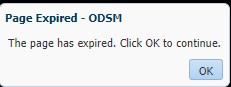
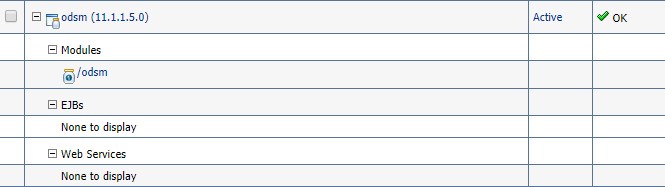
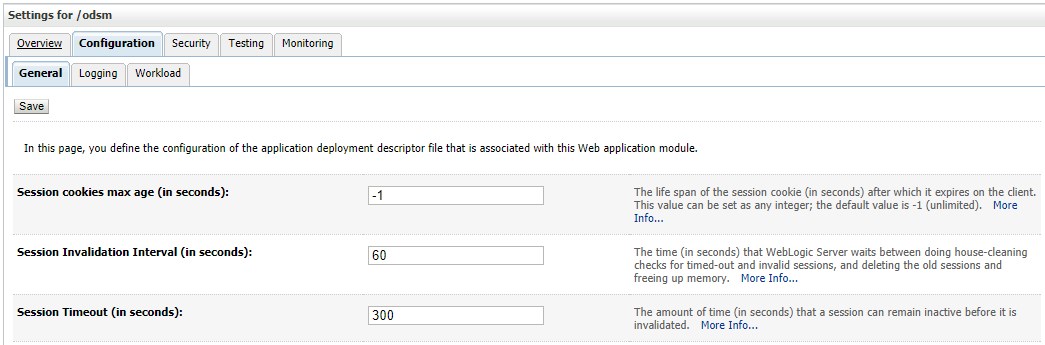
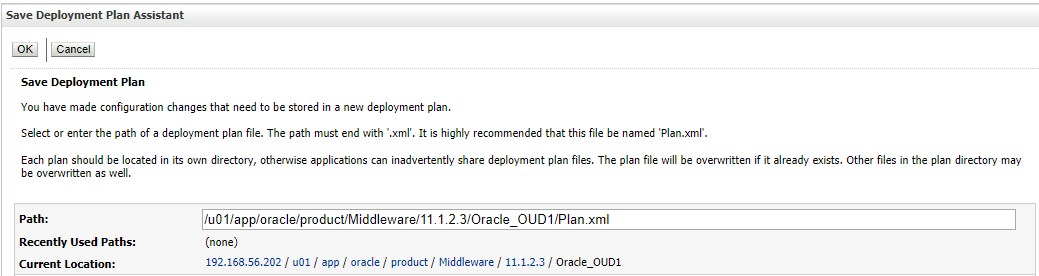
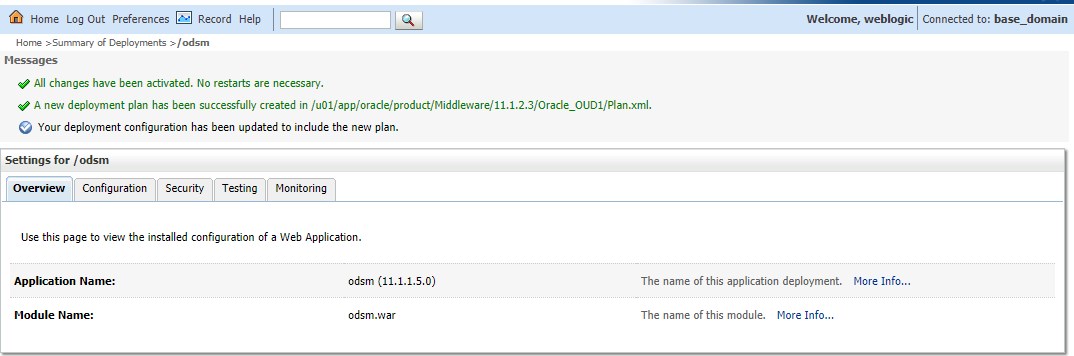
![Thumbnail [60x60]](https://www.dbi-services.com/blog/wp-content/uploads/2022/12/oracle-square.png)
![Thumbnail [90x90]](https://www.dbi-services.com/blog/wp-content/uploads/2022/08/DWE_web-min-scaled.jpg)
![Thumbnail [90x90]](https://www.dbi-services.com/blog/wp-content/uploads/2022/08/OLS_web-min-scaled.jpg)