Introduction
Following the basic configuration explained in a previous blog (Link), I describe here how to make more advanced configurations in some specific cases but often met by customers. It is only complementing what has being described in the previous blog in some specific situations needing additional or alternative configurations
Configuration using HTTPS protocol with DNS alias
If you are requested to secure the access to you Power BI Report Server, the solution is to use the HTTPS protocol of course, but first you will need a server certificate installed on your Power BI Report Server host. The aim of this blog is not to explain how to create certificate but just to give your the trick to make it compliant with Kerberos delegation when using a DNS alias for your server.
In that case, the URL used to access your Power BI Report Server portal is based on a DNS alias, you have to generate a certificate with a CN matching your URL but do not forget also to specify an alternative name with type DNS matching also your DNS alias.
After having you certificate issued and installed on your server you can use it for your Web Service URL and your Web Portal URL using the Report Server Configuration manager.
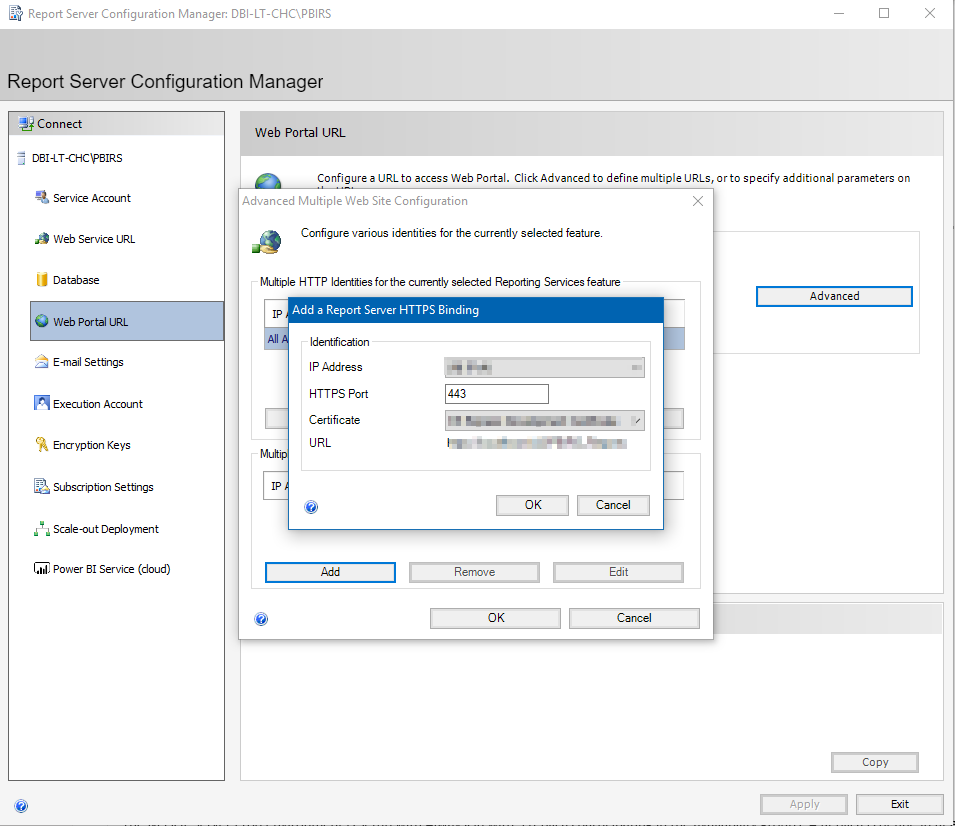
Finally do not forget to create the Http service SPN for the Power BI Report Server service account using your certificate URL.
SetSpn -a http/PowerBIRS.dbi-test.local PBIRSServiceAccount
Using Data Sources on SQL Server AlwaysOn with read-only ApplicationIntent
If your report data sources are linked to a SQL Server databases participating in availability groups, with Replica set as read-only, you probably wish your reporting system to read in order to minimize the load on your primary node.
To force the reports to query the data from the read-only replica the parameter ApplicationIntent=ReadOnly is specified in the connection string of the data source (Data Source=;Initial Catalog=;ApplicationIntent=ReadOnly;MultiSubnetFailover=True;Encrypt= True)
In this case a redirection is made by MSSQL Server listener to the dedicated read-only node.
In this context, if you use integrated security using Kerberos, you have to deal with the SPN of the read-only node, reading will be redirected to it
In this case additional SPN must be created on each SQL Server SQL Database Engine instance name (or DNS alias) participating in the availability group targeted. I recommend to create all the involved SPN to cover all case when the roles of your replicas are changing.
To illustrate this case, see the figure below as the SPN’s created for the SQL Sever service account:
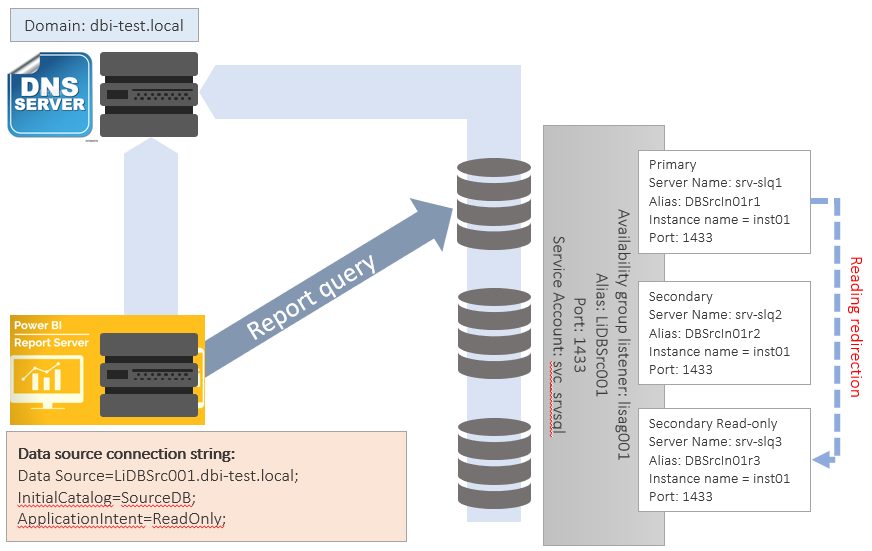
SetSPN –a MSSQLSvc/LiDBSrc001:1433 svc_srvsql SetSPN –a MSSQLSvc/LiDBSrc001.dbi-test.local:1433 svc_srvsql SetSPN –a MSSQLSvc/ DBSrcIn01r1 svc_srvsql SetSPN –a MSSQLSvc/ DBSrcIn01r1.dbi-test.local:1433 svc_srvsql SetSPN –a MSSQLSvc/ DBSrcIn01r2 svc_srvsql SetSPN –a MSSQLSvc/ DBSrcIn01r2.dbi-test.local:1433 svc_srvsql SetSPN –a MSSQLSvc/ DBSrcIn01r3 svc_srvsql SetSPN –a MSSQLSvc/ DBSrcIn01r3.dbi-test.local:1433 svc_srvsql
If you are using constraint delegation, do not forget to add all these services to your Power BI Report Server service account trusting it to allow the delegation to this published services.
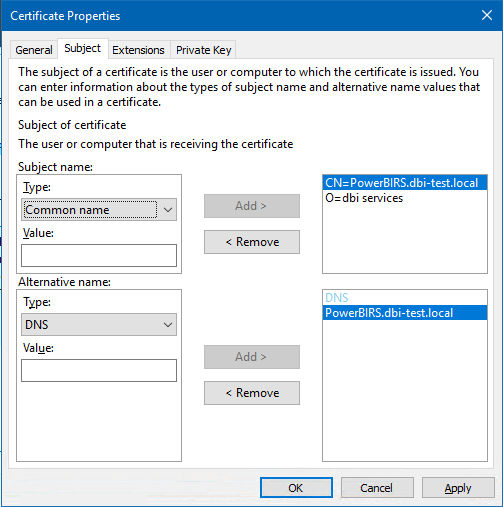
![Thumbnail [60x60]](https://www.dbi-services.com/blog/wp-content/uploads/2022/09/CHC_web-min-min-scaled.jpg)
![Thumbnail [90x90]](https://www.dbi-services.com/blog/wp-content/uploads/2022/08/DWE_web-min-scaled.jpg)