With the latest release of SQL Server Management Studio(SSMS) 2016 (13.0.15500.91), downloadable here, was introduced new CMDLETs for Always Encrypted, SQL Agent and the ErrorLog.
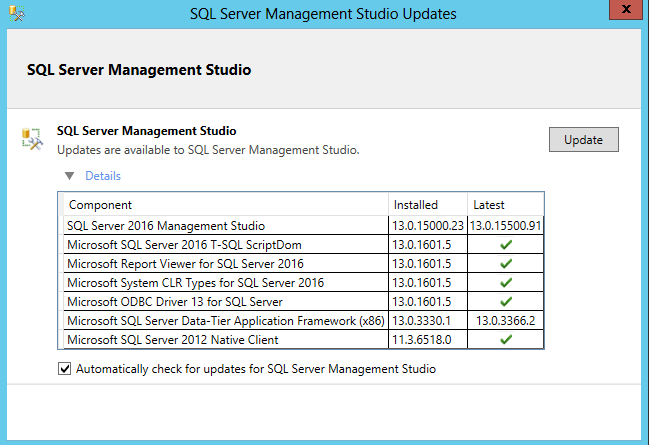
In this article, I will present you the 2 new CMDLETs for the Error Logs:
- Get-SqlErrorLog: Retrieves the SQL Server Logs.
- Set-SqlErrorLog: Sets or resets the maximum number of error log files before recycling.
My first step is to search all commands with “Sql”:
Get-Command | Select Name |Where-Object {$_.Name -like "*Sql"*}
As you can see, I have a lot of commands. I filter with SqlErrorLog and have the detail of both commands:
Get-Command | Where-Object {$_.Name -like "*SqlErrorLog*"} | Format-List *
To have the detail per command, I use these commands:
Get-Command | Where-Object {$_.Name -eq "Get-SqlErrorLog"} | Format-List *
Get-Command | Where-Object {$_.Name -eq "Set-SqlErrorLog"} | Format-List *
CMDLET Get-SqlErrorLog
For Example, a simple query to retrieve all backup lines:
Get-SqlErrorLog | Where-Object { $_.text -like "*BACKUP*"} | Out-GridView
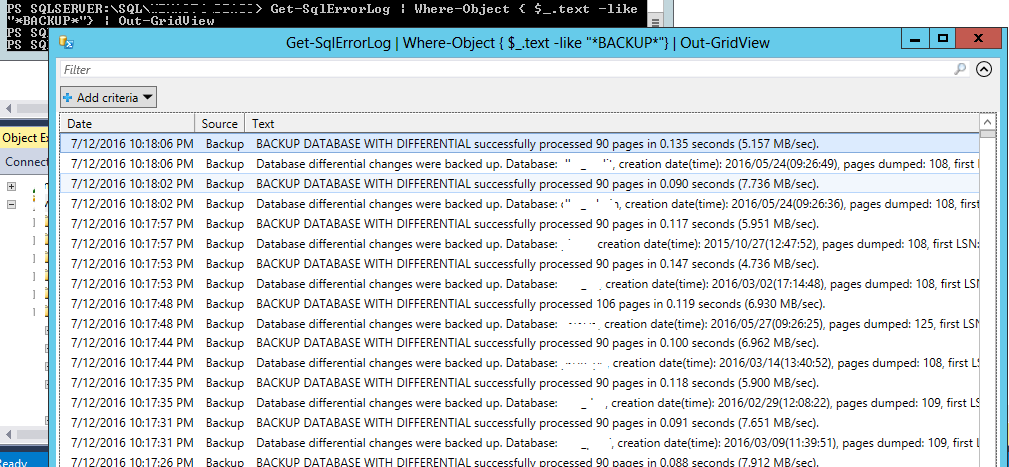 You can do the same for the failed login:
You can do the same for the failed login:
Get-SqlErrorLog | Where-Object { $_.text -like "*Failed*"} | Out-GridView
Or directly find all errors between 2 dates with –Before and –After parameters:
Get-SqlErrorLog -Before "2016/06/30" -After "2016/06/28" | Where-Object { $_.text -like "*Error:*"} | Out-GridView
CMDLET Set-SqlErrorLog
It is very easy to configure the number of errorlog files with this command:
Set-SqlErrorLog -MaxLogCount [6-99]
For the fun, I try to enter a value equal to 1 and a value equal to 100 to see if an error message appears:
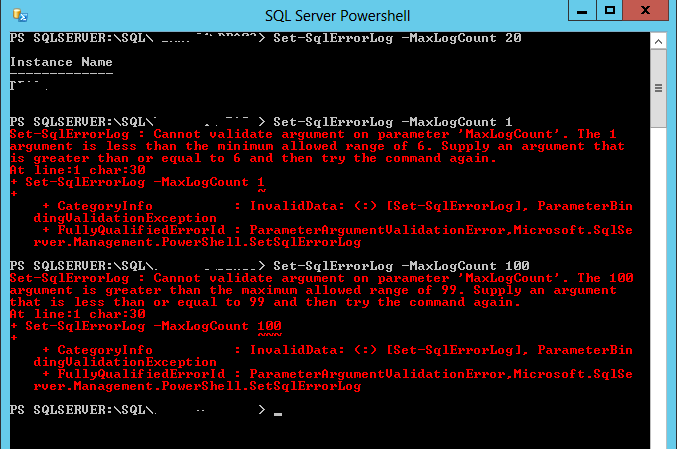
It is very nice to have these 2 news CMDLETs in SQL PowerShell 😉
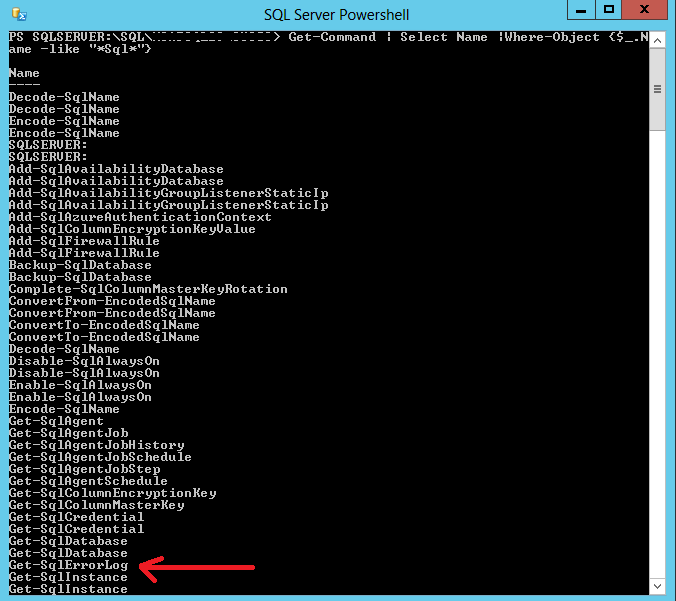
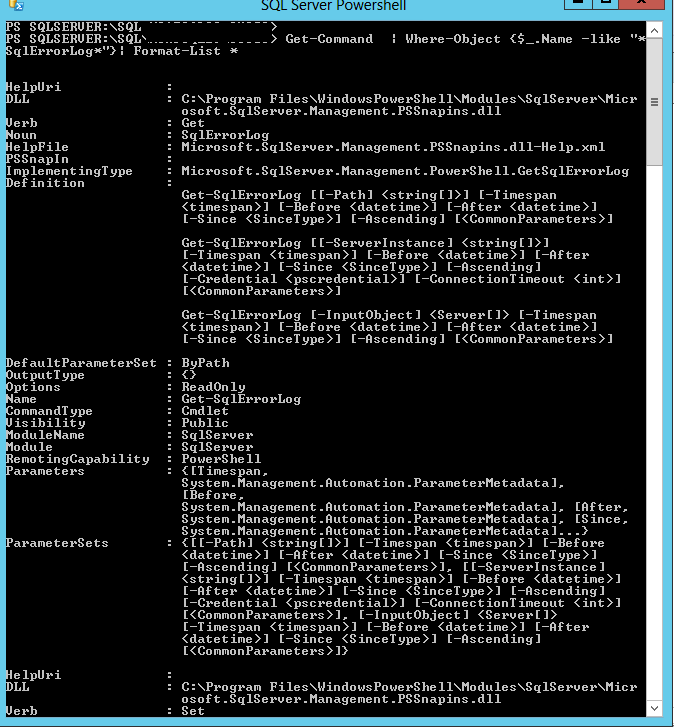
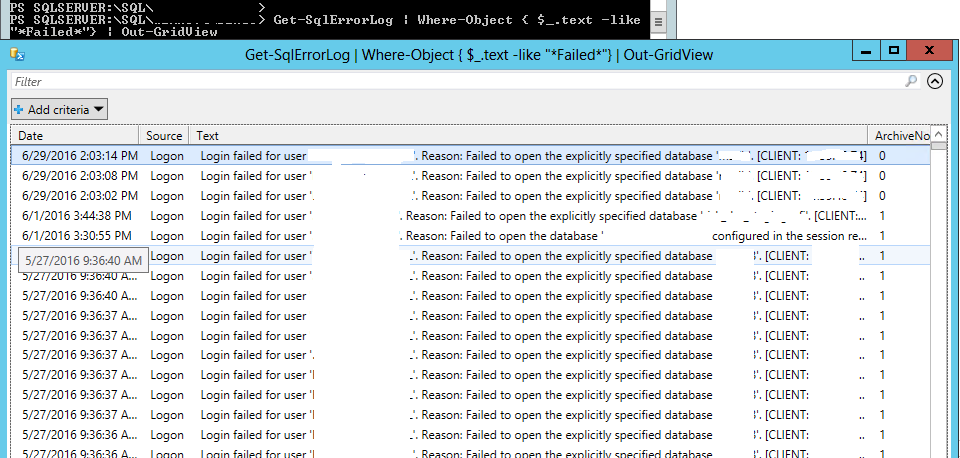
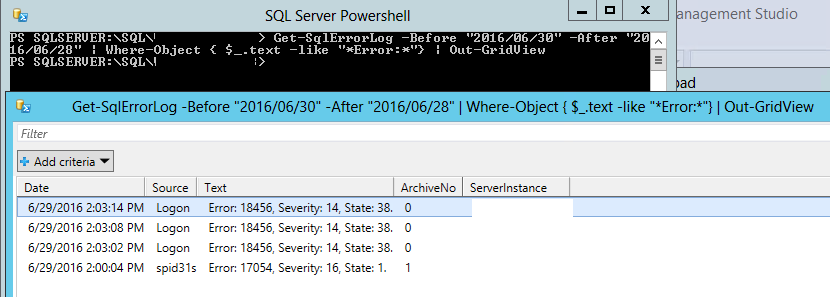
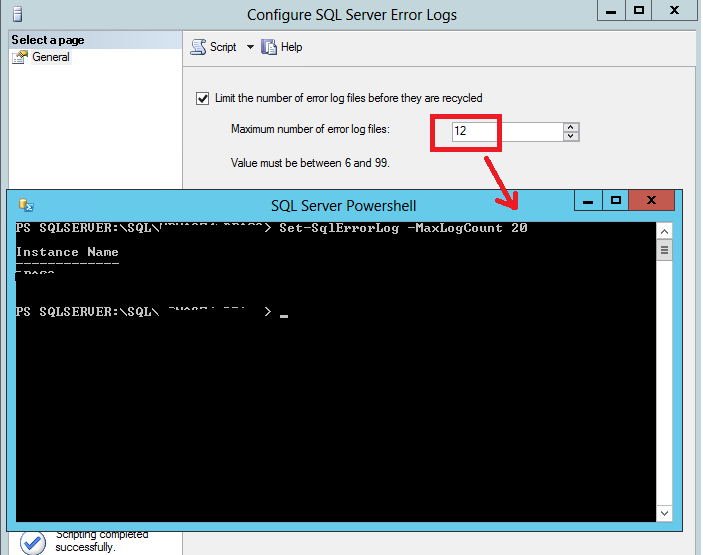
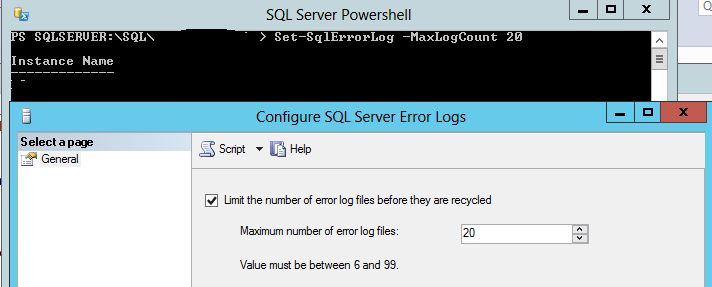
![Thumbnail [60x60]](https://www.dbi-services.com/blog/wp-content/uploads/2022/08/STH_web-min-scaled.jpg)
![Thumbnail [90x90]](https://www.dbi-services.com/blog/wp-content/uploads/2022/08/DWE_web-min-scaled.jpg)