Learn how to do storage performance benchmarks for your database system with the open source tool FIO.
Before you read
This is a series of different blog posts:
In the first blog post, I talk about “What you should measure on your database storage and why”.
The second blog post will talk about “How to do database storage performance benchmark with FIO” (aka this one here).
The third blog post will show “How good is the new HUAWEI Dorada 6000V3 All-Flash System for databases” measured with the methods and tools from post one and two.
The first two posts give you the theory to understand all the graphics and numbers I will show in the third blog post.
Install FIO
Many distributions have FIO in their repositories. On a Fedora/RHEL system, you can just use
yum install fio
and you are ready to go.
Start a benchmark with FIO
There are mainly two different ways to start a benchmark with FIO
Command line
Starting from the command line is the way to go when you just wanna have a quick feeling about the system performance.
I prefer to do more complex setups with job files. It is easier to create and debug.
Here a small example how to start a benchmark direct from the command line:
fio --filename=/dev/xvdf --direct=1 --rw=randwrite --refill_buffers --norandommap \
--randrepeat=0 --ioengine=libaio --bs=128k --rate_iops=1280 --iodepth=16 --numjobs=1 \
--time_based --runtime=86400 --group_reporting –-name=benchtest
FIO Job files
An FIO job file holds a [GLOBAL] section and one or many [JOBS] sections. This section holds the shared parameters which are used for all the jobs when you do not override them in the job sections.
Here is what a typical GLOBAL section from my files looks like:
[global]
ioengine=libaio #ASYNCH IO
invalidate=1 #Invalidate buffer-cache for the file prior to starting I/O.
#Should not be necessary because of direct IO but just to be sure ;-)
ramp_time=5 #First 5 seconds do not count to the result.
iodepth=1 #Number of I/O units to keep in flight against the file
runtime=60 #Runtime for every test
time_based #If given, run for the specified runtime duration even if the files are completely read or written.
#The same workload will be repeated as many times as runtimeallows.
direct=1 #Use non buffered I/O.
group_reporting=1 #If set, display per-group reports instead of per-job when numjobs is specified.
per_job_logs=0 #If set, this generates bw/clat/iops log with per file private filenames.
#If not set, jobs with identical names will share the log filename.
bs=8k #Block size
rw=randread #I/O Type
Now that we have defined the basics, we can start with the JOBS section:
Example of single device test with different parallelity:
#
#Subtest: 1
#Total devices = 1
#Parallelity = 1
#Number of processes = devices*parallelity ==> 1*1 ==> 1
#
[test1-subtest1-blocksize8k-threads1-device1of1] #Parallelity 1, Number of device: 1/1
stonewall #run this test until the next [JOB SECTION] with the “stonewall” keyword
filename=/dev/mapper/device01 #Device to use
numjobs=1 #Create the specified number of clones of this job.
#Each clone of job is spawned as an independent thread or process.
#May be used to setup a larger number of threads/processes doing the same thing.
#Each thread is reported separately: to see statistics for all clones as a whole
#use group_reporting in conjunction with new_group.
#
#Subtest: 5
#Total devices = 1
#Parallelity = 5
#Number of processes = devices*parallelity ==> 1*5 ==> 5
#
[test1-subtest5-blocksize8k-threads5-device1of1] #Parallelity 5, Number of device: 1/1
stonewall
numjobs=5
filename=/dev/mapper/device01
Example of multi device test with different parallelity:
#Subtest: 1
#Total devices = 4
#Parallelity = 1
#Number of processes = devices*parallelity ==> 4
#
[test1-subtest1-blocksize8k-threads1-device1of4] # Parallelity 1, Number of device 1/4
stonewall
numjobs=1
filename=/dev/mapper/device01
[test1-subtest1-blocksize8k-threads1-device2of4] # Parallelity 1, Number of device 2/4
numjobs=1
filename=/dev/mapper/device02
[test1-subtest1-blocksize8k-threads1-device3of4] # Parallelity 1, Number of device 3/4
numjobs=1
filename=/dev/mapper/device03
[test1-subtest1-blocksize8k-threads1-device4of4] # Parallelity 1, Number of device 4/4
numjobs=1
filename=/dev/mapper/device04
#
#Subtest: 5
#Total devices = 3
#Parallelity = 5
#Number of processes = devices*parallelity ==> 5
#
[test1-subtest5-blocksize8k-threads5-device1of3] # Parallelity 5, Number of device 1/3
stonewall
numjobs=5
filename=/dev/mapper/device01
[test1-subtest5-blocksize8k-threads5-device2of3] # Parallelity 5, Number of device 2/3
filename=/dev/mapper/device02
[test1-subtest5-blocksize8k-threads5-device3of3] # Parallelity 5, Number of device 3/3
filename=/dev/mapper/device03
You can download a compelete set of FIO job files for running the described testcase on my github repository.
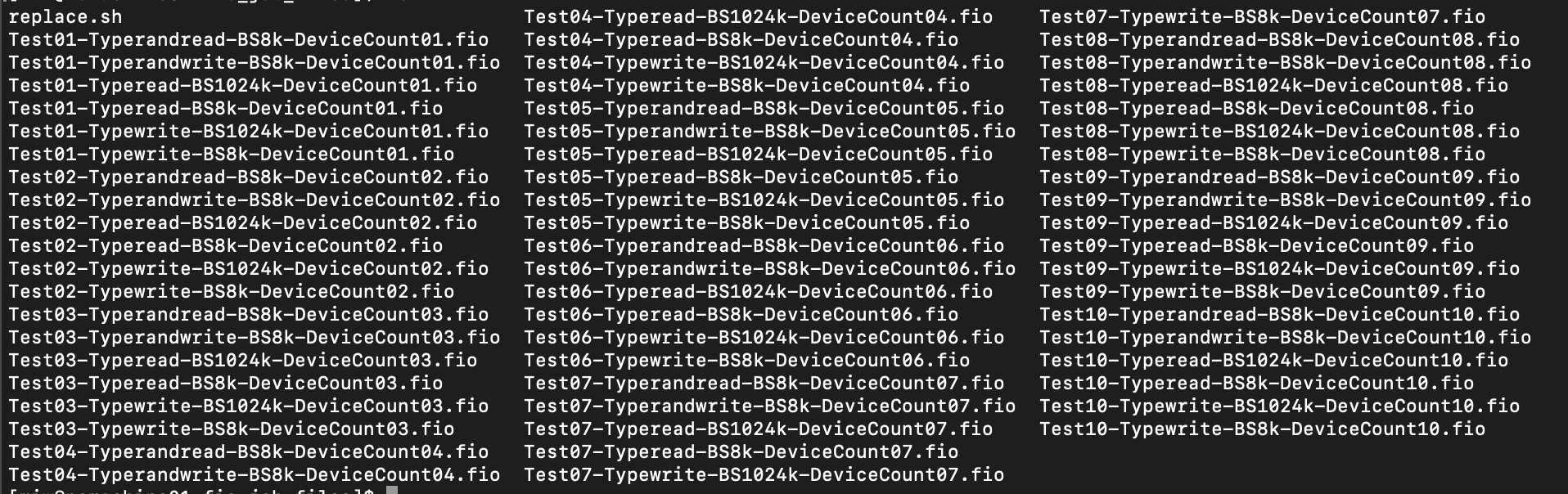
To run a complete test with my job files you have to replace the devices. There is a small shell script to replace the devices called “replaceDevices.sh”
#!/bin/bash
######################################################
# dbi services [email protected]
# Vesion: 1.0
#
# usage: ./replaceDevices.sh
#
# todo before use: modify newname01-newname10 with
# the name of your devices
######################################################
sed -i -e 's_/dev/mapper/device01_/dev/mapper/newname01_g' *.fio
sed -i -e 's_/dev/mapper/device02_/dev/mapper/newname02_g' *.fio
sed -i -e 's_/dev/mapper/device03_/dev/mapper/newname03_g' *.fio
sed -i -e 's_/dev/mapper/device04_/dev/mapper/newname04_g' *.fio
sed -i -e 's_/dev/mapper/device05_/dev/mapper/newname05_g' *.fio
sed -i -e 's_/dev/mapper/device06_/dev/mapper/newname06_g' *.fio
sed -i -e 's_/dev/mapper/device07_/dev/mapper/newname07_g' *.fio
sed -i -e 's_/dev/mapper/device08_/dev/mapper/newname08_g' *.fio
sed -i -e 's_/dev/mapper/device09_/dev/mapper/newname09_g' *.fio
sed -i -e 's_/dev/mapper/device10_/dev/mapper/newname10_g' *.fio
!!!After you replaced the filenames you should double check, that you have the correct devices, because when you start the test, all data on these devices is lost!!!
grep filename *.fio|awk -F '=' '{print $2}'|sort -u
/dev/mapper/device01
/dev/mapper/device02
/dev/mapper/device03
/dev/mapper/device04
/dev/mapper/device05
/dev/mapper/device06
/dev/mapper/device07
/dev/mapper/device08
/dev/mapper/device09
/dev/mapper/device10
To start the test run:
for job_file in $(ls *.fio)
do
fio ${job_file} --output /tmp/bench/${job_file%.fio}.txt
done
Multiple Servers
FIO supports to do tests on multiple servers in parallel which is very nice! Often a single server can not max out a modern all-flash storage system, this could be of bandwidth problems (e.g. not enough adapters per server) or one server is just not powerful enough.
You need to start FIO in server mode on all machines you wanna test:
fio --server
Then you start the test with
fio --client=serverA,serverB,serverC /path/to/fio_jobs.file
Should you have a lot of servers you can put them in a file and use this as input for your fio command:
cat fio_hosts.list
serverA
serverB
serverC
serverD
...
fio --client=fio_hosts.list /path/to/fio_jobs.file
Results
The output files are not really human readable, so you can go with my getResults.sh script which formats you the output ready to copy/past to excel:
cd /home/user/Huawei-Dorado6000V3-Benchmark/TESTRUN5-HOST1_3-COMPR/fio-benchmark-output
bash ../../getResults.sh
###########################################
START :Typerandread-BS8k
FUNCTION: getResults
###########################################
Typerandread-BS8k
LATENCY IN MS
.399 .824 1.664 2.500 3.332 5.022 6.660 8.316 12.464 16.683
.392 .826 1.667 2.495 3.331 4.995 6.680 8.344 12.474 16.637
.397 .828 1.661 2.499 3.330 4.992 6.656 8.329 12.505 16.656
.391 .827 1.663 2.493 3.329 5.002 6.653 8.330 12.482 16.656
.398 .827 1.663 2.497 3.327 5.005 6.660 8.327 12.480 16.683
.403 .828 1.662 2.495 3.326 4.995 6.663 8.330 12.503 16.688
.405 .825 1.662 2.496 3.325 4.997 6.648 8.284 12.369 16.444
.417 .825 1.661 2.497 3.326 4.996 6.640 8.256 12.303 16.441
.401 .826 1.661 2.500 3.327 4.999 6.623 8.273 12.300 16.438
.404 .826 1.661 2.500 3.327 4.993 6.637 8.261 12.383 16.495
IOPS
2469 6009 5989 5986 5991 5966 5998 6006 6012 5989
5004 12000 11000 11000 11000 11000 11000 11000 12000 12000
7407 17000 18000 17000 17000 18000 18000 17000 17000 17000
10000 23000 23000 24000 23000 23000 24000 23000 24000 23000
12300 29000 29000 29000 30000 29900 29000 29000 30000 29900
14600 35900 35000 35000 36000 35000 35000 35000 35000 35900
16000 42100 41000 41000 42000 41000 42100 42200 42400 42500
16500 42100 41000 41900 42000 41000 42100 42400 42600 42500
19600 48000 47000 47900 47000 47900 48300 48300 48700 48600
21900 54000 53000 53900 53000 53000 54200 54400 54400 54400
###########################################
START :Typerandwrite-BS8k
FUNCTION: getResults
###########################################
Typerandwrite-BS8k
LATENCY IN MS
.461 .826 1.662 2.501 3.332 5.022 6.660 8.317 12.467 16.676
.457 .826 1.668 2.495 3.330 5.002 6.681 8.346 12.473 16.635
.449 .826 1.662 2.499 3.327 4.991 6.664 8.326 12.497 16.649
.456 .828 1.661 2.496 3.331 4.997 6.663 8.329 12.477 16.651
.460 .827 1.663 2.495 3.327 5.001 6.660 8.333 12.484 16.676
.463 .830 1.663 2.495 3.325 4.997 6.661 8.330 12.503 16.684
.474 .827 1.661 2.495 3.324 4.999 6.665 8.334 12.451 16.580
.469 .828 1.661 2.497 3.324 5.002 6.668 8.322 12.489 16.594
.471 .827 1.660 2.499 3.327 4.998 6.663 8.335 12.481 16.609
.476 .825 1.675 2.500 3.328 4.992 6.675 8.334 12.480 16.623
IOPS
2137 5997 5990 5985 5991 5966 5998 6005 6010 5992
4306 12000 11900 11000 11000 11000 11000 11000 12000 12000
6571 17000 17000 17000 18000 18000 17000 17000 17000 18000
8635 23900 23000 23000 23000 23000 23000 23000 24000 24000
10700 29000 29000 29000 30000 29900 29000 29000 30000 29000
12800 35900 35000 35000 36000 35000 35000 35000 35000 35900
14500 41000 41000 41000 42000 41000 41000 41000 42100 42200
14700 41000 41000 41900 42000 41900 41900 42000 42000 42100
16700 48000 48000 47900 47000 47000 47000 47900 47000 48100
18600 54100 53500 53900 53000 54000 53900 53900 53000 54100
...
Copy & paste the result into the excel template and you can have an easy over view of the results:
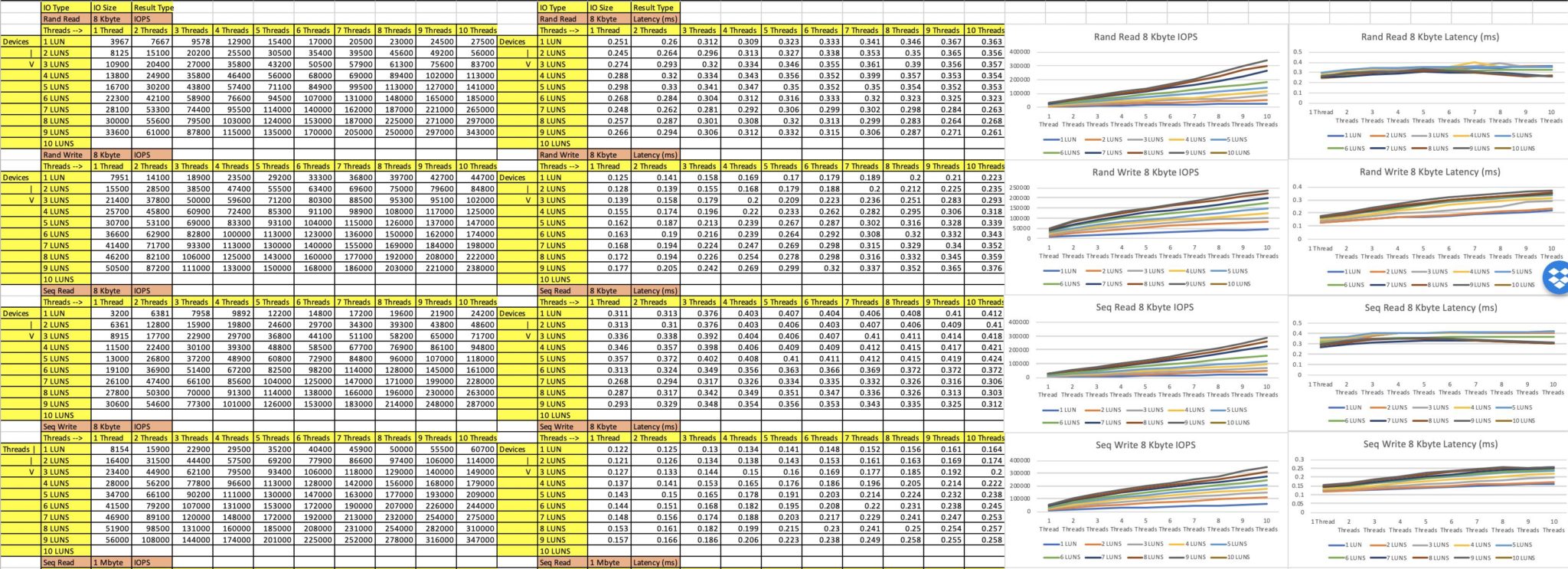
Troubleshooting
If you’ve got a libaio error you have to install the libaio libraries:
fio: engine libaio not loadable
fio: failed to load engine
fio: file:ioengines.c:89, func=dlopen, error=libaio: cannot open shared object file: No such file or directory
yum install libaio-devel
![Thumbnail [60x60]](https://www.dbi-services.com/blog/wp-content/uploads/2022/12/oracle-square.png)
![Thumbnail [90x90]](https://www.dbi-services.com/blog/wp-content/uploads/2022/08/DWE_web-min-scaled.jpg)