An interesting new project that started a few months ago is the WebLogic Remote Console. Its main advantage is that it allows to edit a domain’s configuration with no need for a running console application as it connects directly to the remote administration server. The console application does actually not need to be deployed any more, not even on demand, though it costs nothing to left it so configured.
It exists in 2 flavors: a web-based version and a desktop GUI-based one, both with the same look and feel.
Since it is a recent project, it only support WebLogic domains in v12.2.1[34] and 14.1.1 as targets, and Java SE 11 or OpenJDK. Don’t try it against a v12.2.1.0 domain for you’ll get the somewhat misleading error message “Connect Failed: WebLogic Domain URL is not reachable” both from web and desktop versions.
The link above does a good job of presenting it so let’s jump right away into the installation instructions given in here.
Installation
Installing the remote console consists in installing first a JDK v11, followed by the consoles, either the web-based or the stand-alone desktop one if one works from within a GUI-based desktop, or both.
$ export work_dir=~/remote-console
$ cd
$ mkdir $work_dir
$ cd $work_dir
# JDK step;
# get the JDK v11 from Oracle; sign in needed;
$ wget https://www.oracle.com/webapps/redirect/signon?nexturl=https://download.oracle.com/otn/java/jdk/11.0.11%2B9/ab2da78f32ed489abb3ff52fd0a02b1c/jdk-11.0.11_linux-x64_bin.tar.gz
# install it;
$ tar xvf ./jdk-11.0.11_linux-x64_bin.tar.gz
$ export JAVA_HOME=${work_dir}/jdk-11.0.11
$ export PATH=${JAVA_HOME}/bin:$PATH
# check it;
$ java -version
java version "11.0.11" 2021-04-20 LTS
Java(TM) SE Runtime Environment 18.9 (build 11.0.11+9-LTS-194)
Java HotSpot(TM) 64-Bit Server VM 18.9 (build 11.0.11+9-LTS-194, mixed mode)
# ---------------------------------------------------------------------------------------------------------------------------
# desktop version of the remote console, check the releases here: https://github.com/oracle/weblogic-remote-console/releases
# rpm for RedHat and derivatives;
$ wget https://github.com/oracle/weblogic-remote-console/releases/download/v1.1.0/weblogic-remote-console-1.1.0.x86_64.rpm
$ sudo yum install weblogic-remote-console-1.1.0.x86_64.rpm
# deb for Ubuntu and derivatives;
$ wget https://github.com/oracle/weblogic-remote-console/releases/download/v1.1.0/weblogic-remote-console_1.1.0_amd64.deb
$ sudo apt install ./weblogic-remote-console_1.1.0_amd64.deb
# start the desktop version using your windows manager's menu interface;
...
# ---------------------------------------------------------------------------------------------------------------------------
# browser-based version of the remote console;
$ curl https://github.com/oracle/weblogic-remote-console/releases/download/v1.1.0/console.zip
$ unzip console
# launch the console for the browser;
$ java -jar console/console.jar
# point your browser to http://localhost:8012 and provide the connection information for the target domain: administrator user name and its password + the administration server's URL;
# moreover, it is recommended to install in the target domain the management extension console-rest-ext-1.0.war provided in the console.zip;
# this will make available additional facilities such as the kiosk window;
# $DOMAIN_HOME is the remote domain's configuration directory;
$ export remote_host=test_wl_host
$ export DOMAIN_HOME=/oracle/domains/webcenter
$ ssh weblogic@${remote_host} mkdir ${DOMAIN_HOME}/management-services-ext
$ scp console/console-rest-ext-1.0.war weblogic@${remote_host}:${DOMAIN_HOME}/management-services-ext/.
# restart the administration server, commands may vary according to the installation;
$ ssh weblogic@${remote_host} "${DOMAIN_HOME}/bin/stopWebLogic.sh; ${DOMAIN_HOME}/startWebLogic.sh"
Although the domain’s console is not used, management extensions are recommended to be installed in the remote domain. Fortunately, this is not something as obtrusive as a deployment but just a war to be copied into the directory management-services-ext of the domain. These extensions add the functionality to display a Kiosk containing the details of the requested changes: for each parameter to change, the Kiosk shows its current value and its future value.
First impressions
I gave a spin to both the browser-based version and the desktop version against a WebLogic v12.2.1 domain and a WebLogic 14.1.1 domains: both consoles look identical and offer the same set of functionalities. Overall, both remote consoles look much lighter and snappier. The user interface is cleaner, less crowded, with a steady brownish color that inspire confidence.
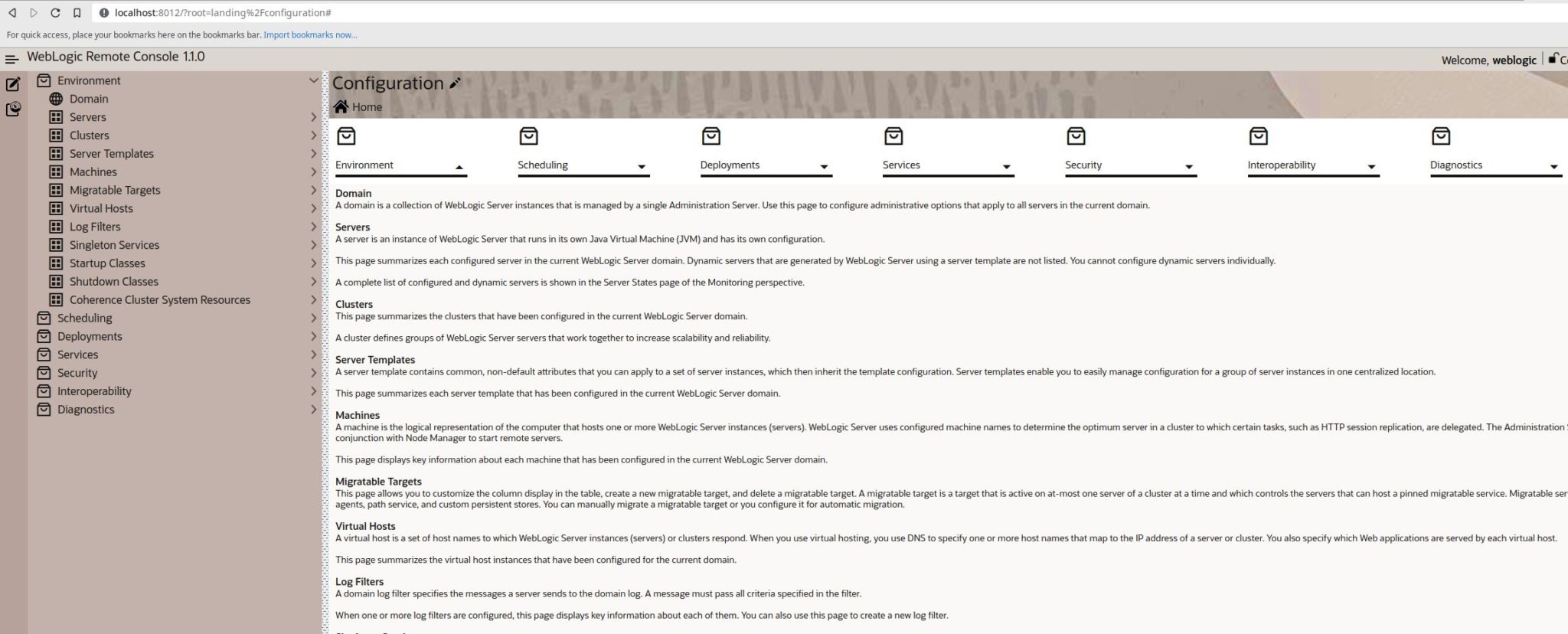
It is still not possible to have several connections to different domains in different tabs of the same browser at once; for this, one must resort to several different brands of browsers or use private navigation.
One can choose between configuration and monitoring using the appropriate icons on top of the left panel. Beware the editing pencil next to Configuration or Monitoring title at the top of the page for it must be visible in order to enable changes; when stricken, changes and disallowed.
Saved configuration changes are collected into the shopping cart with its icon at the right-most top of the page. When the management extensions have not been installed in the target domain, clicking on the shopping cart just allows to chose between Discard Changes or Commit Changes. When the management extensions have been installed in the target domain, the shopping cart has the additional option to view the changes in a so-called Kiosk; from there, it is possible to reject or commit them.
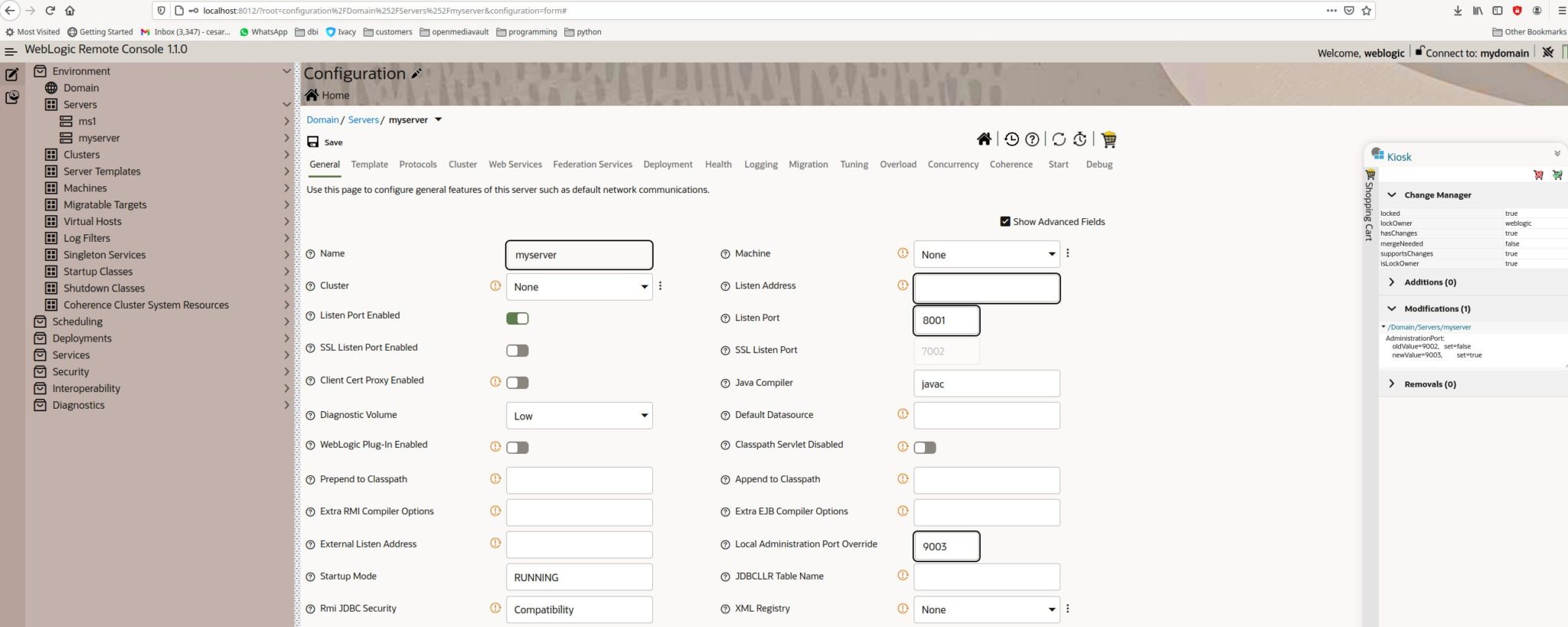
To start/stop a server, one must first select Monitoring, then Start/Shutdown and finally click on any server in the box below; at the pop up, it is possible to select all the servers to apply the change of status on, no that different from Servers/Control/select the servers and then the action in the traditional administration console.
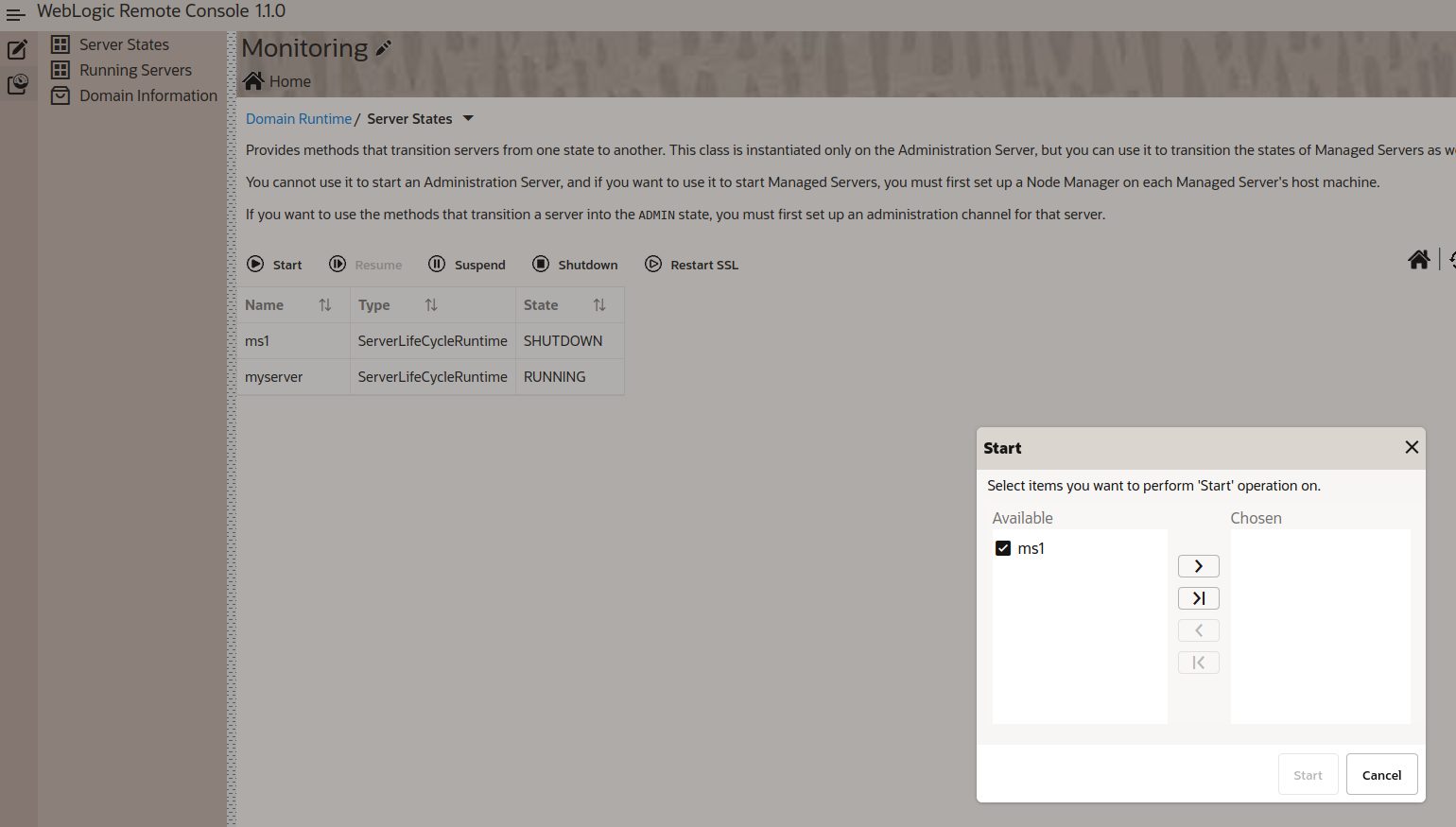
My conclusion after a few hours of usage, is that the remote consoles’ interface is quite efficient as less clicks and searches are necessary to reach a given option. Editions are done quicker and more straightforward. This is an improvement over the standard console’s ergonomy. So far I cannot find anything negative about it and can only recommend to try and use it so one can make its own opinion.
![Thumbnail [60x60]](https://www.dbi-services.com/blog/wp-content/uploads/2022/08/CEC_web-min-scaled.jpg)
![Thumbnail [90x90]](https://www.dbi-services.com/blog/wp-content/uploads/2022/08/OLS_web-min-scaled.jpg)